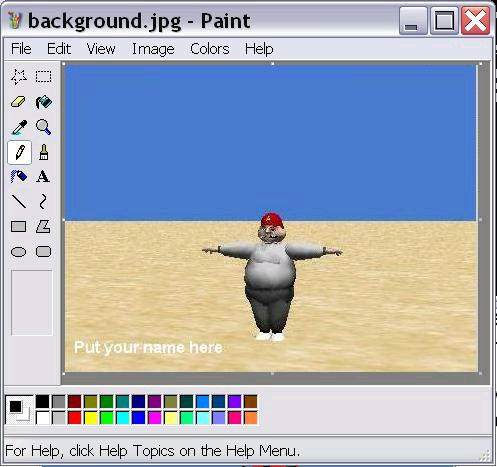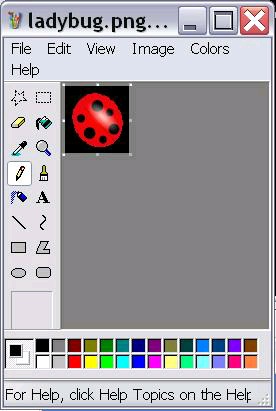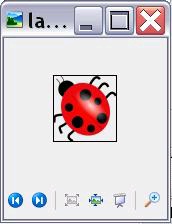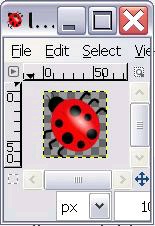following links to easily find and view the images and listings while you are reading about them.
Images
Image 1 . Background image in Windows Paint.
Image 2 . Ladybug image in Windows Paint.
Image 3 . Ladybug image in Windows Picture and Fax Viewer.
Image 4 . Ladybug image in Gimp.
Image 5 . Output from program Slick0140a.
Listings
Listing 1 . Beginning of the class named Slick0140a.
Listing 2 . The main method.
Listing 3 . The overridden init method.
Listing 4 . The overridden render method.
Listing 5 . Source code for the program named Slick0140a.
5.3. Preview
What you have learned
In the previous module, you learned about a property of the GameContainer class named
running , and how it is used by the start method to keep the game loop running.
You learned about the salient features of the gameLoop method of the AppGameContainer class.
You learned about the updateAndRender method of the GameContainer class and how it
decides when and if to call the update and render methods of the object of the Game class that is
wrapped by the container.
You touched on the difference between normal delta and smoothed delta .
You learned about minimumLogicInterval and maximumLogicInterval and how the contents of
those two variables are used to determine if, when, and how many times to call the update method
during each iteration of the game loop. You also learned how the contents of these two variables
are used to determine the value that is passed as delta each time the update method is called.
You learned that the render method is normally called once and only once during each iteration of
the game loop.
You saw a simple example of how you can use the value of delta that is received by the update
method to control the behavior of a game program.
You learned that you can set the size of the game window when you instantiate an object of the
AppGameContainer class by passing dimension parameters to the constructor.
You learned that you can set the target frame rate by calling the setTargetFrameRate method on
the GameContainer object.
You learned how to display text in the game window.
What you will learn
In this module, you will learn that while there are many classes, interfaces, and methods in the
Slick2D library with names that match classes, interfaces, and methods in the standard edition
Java library, they are not the same.
You will learn how to set the drawing mode so that bitmap images drawn in the game window will
either honor or not honor transparent pixels.
You will learn how to draw bitmap images in the game window using both the draw methods of
the Image class and the drawImage methods of the Graphics class.
5.4. General background information
Bitmaps and shapes
Many game programs communicate primarily with the player using interactive graphics.
Sometimes those graphics involve drawing bitmap images. Both the Slick2D Image class and the
Slick2D Graphics class provide methods for drawing bitmap images.
Sometimes game programs involve drawing shapes such as circles, rectangles, polygons, arcs, etc.
The Slick2D Graphics class and other classes such as the Slick2D Shape class provide methods
for creating and drawing such shapes and filling closed shapes with color.
And of course, some game programs involve a combination of the two.
This module concentrates on drawing bitmap images both honoring and not honoring transparent
pixels.
Common class names
The Slick2D library contains numerous classes, interfaces, and methods with names that match
the names in the Java standard edition library, such as Color , Graphics , Image , Line ,
Rectangle , Shape , Transform , TextField , etc.
You need to be aware, however, that even though the names are the same, and the behaviors may
be similar, these are not standard Java classes. Their behaviors will often be different from
standard Java classes. Therefore, ready access to the documentation at
http://slick.cokeandcode.com/javadoc/ while you are programming in Slick2D is very important even if you are a seasoned Java programmer.
Illustrate major differences
The program that I will present in this module will illustrate some of the major differences
between the two libraries insofar as graphics programming is concerned. For example, both
libraries have a class named Image , which has generally the same purpose in both libraries.
However, the Image class in the Slick2D library provides about ten different overloaded draw
methods that you can call to draw images in the game window.
The Image class in the Java standard library doesn't have any draw methods. Instead, it is
necessary to get a graphics context on the image and then call the drawImage method on that
context to draw the image.
Draw bitmap images two different ways
The Slick2D render method receives an incoming parameter of type Graphics , which also
provides a drawImage method that can be used to draw an image in the game window.
I will show you how to draw bitmap images using the draw methods of the Image class and also
show you how to draw bitmap images using the drawImage methods of the Graphics class.
5.5. Discussion and sample code
Beginning of the class named Slick0140a
The main method
The overridden init method
An empty update method
The overridden render method
Listing 5 provides a complete listing of a Slick2D program named Slick0140a . Before getting into the details of the code, however, I will show you the input and output images.
Input images
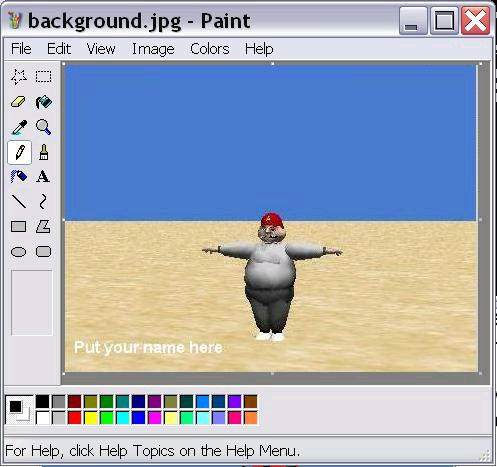
This program uses two input images. An image file named background.jpg is used to create a
background in the game window. Image 1 shows what that image looks like when viewed in the Windows Paint program.
Figure 5.1. Image 1. Background image in Windows Paint.
Image 1. Background image in Windows Paint.
The ladybug image
The second input image is a file named ladybug.png , which is a picture of a red and black
ladybug on a transparent black background. Image 2 shows this image when viewed in the Windows Paint program.
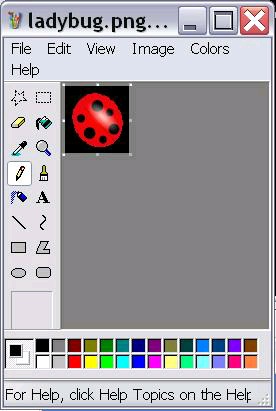
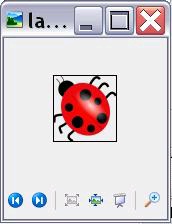
Figure 5.2. Image 2. Ladybug image in Windows Paint.
Image 2. Ladybug image in Windows Paint.
Image 3 shows the same ladybug image when viewed in the Windows Picture and Fax Viewer program. Note that the black background from Image 2 is transparent in Image 3 .
Figure 5.3. Image 3. Ladybug image in Windows Picture and Fax Viewer.
Image 3. Ladybug image in Windows Picture and Fax Viewer.
Image 4 shows the same ladybug image when viewed in the Gimp image editor program. This program provides even a different treatment for the transparent pixels.
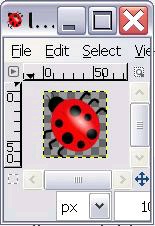

Figure 5.4. Image 4. Ladybug image in Gimp.
Image 4. Ladybug image in Gimp.
The output image
Image 5 shows a screen shot of the game window while the program is running
Figure 5.5. Image 5. Output from program Slick0140a.
Image 5. Output from program Slick0140a.
Different drawing parameters
The same ladybug image is drawn three times in Image 5 with different drawing parameters.
The leftmost image of the ladybug in Image 5 is drawn with a scale factor of 0.75 and a drawing mode that honors transparency: MODE_NORMAL.
The center image of the ladybug in Image 5 is drawn using a different approach with a scale factor of 1.0 and a drawing mode that honors transparency: MODE_NORMAL.
The rightmost image of the ladybug in Image 4 is drawn using the same approach as the leftmost image, a scale factor of 1.25, and a drawing mode that does not honor transparency:
MODE_ALPHA_BLEND.
Are the mode names reversed?
As mentioned above, the two images of the ladybug with transparency were drawn using a
Slick2D constant named MODE_NORMAL .
The image of the ladybug on the right without transparency was drawn using a Slick2D constant
named MODE_ALPHA_BLEND .
These names seem to have been reversed. I would expect the constant with a name that includes
the words alpha and blend to honor transparency but that doesn't seem to be the case.
Beginning of the class named Slick0140a
Listing 1 shows the beginning of the class named Slick0140a including some instance variable declarations and the constructor.
public class Slick0140a extends BasicGame{
Image ladybug = null;
Image background = null;
float leftX = 100;//leftmost position of ladybug
float leftY = 100;
float middleX = 200;//middle position of ladybug
float middleY = 50;
float rightX = 300;//rightmost position of ladybug
float rightY = 100;
float leftScale = 0.75f;//drawing scale factors
float rightScale = 1.25f;
//----------------------------------------------------//
public Slick0140a(){//constructor
//Set the title
super("Slick0140a, baldwin");
}//end constructor
Figure 5.6. Listing 1. Beginning of the class named Slick0140a.
Listing 1. Beginning of the class named Slick0140a.
The instance variables shown in Listing 1 and the values that they contain will be used later to display the three ladybug images shown in Image 5 .
There is nothing new in the constructor in Listing 1 .
The main method
There is also nothing new in the main method in Listing 2 .
public static void main(String[] args)
throws SlickException{
AppGameContainer app = new AppGameContainer(
new Slick0140a(),414,307,false);
app.start();
}//end main
Figure 5.7. Listing 2. The main method.
Listing 2. The main method.
The overridden init method
The overridden init method is shown in Listing 3 . There is quite a bit of new material in Listing
3 .
public void init(GameContainer gc)
throws SlickException {
ladybug = new Image("ladybug.png");
background = new Image("background.jpg");
gc.setShowFPS(false);//disable FPS display
gc.setTargetFrameRate(60);//set frame rate
}//end init
Figure 5.8. Listing 3. The overridden init method.
Listing 3. The overridden init method.
Two new Image objects
Listing 3 begins by instantiating two new Slick2D Image objects from the image files discussed earlier and saving those object's references in two of the instance variables that were declared in
Listing 1 .
(Note that in this case, the image files were located in the same folder as the source code for the
program. Therefore, a path specification to the image files was not needed.)
I will remind you again that the Slick2D Image class is different from the Image class in the
standard edition Java library.
Don't display FPS
You may have noticed that the FPS display is missing from the upper-left corner of Image 5 .
That is because it was disabled by the call to the setShowFPS method in Listing 3 , passing false as a parameter to the method.
Set the target frame rate
The last statement in Listing 3 sets the target frame rate to 60 frames per second.
An empty update method
The update method in Listing 5 is empty so there is no point in showing it here.
The overridden render method
The overridden render method is shown in Listing 4 .
public void render(GameContainer gc, Graphics g)
throws SlickException{
//Note that the names of the drawMode constants seem
// to be backwards.
//Draw the background and two versions of the
// ladybug by calling a draw method of the Image
// class.
g.setDrawMode(g.MODE_NORMAL);//honors transparency
background.draw(0,0);
ladybug.draw(leftX,leftY,leftScale);
g.setDrawMode(g.MODE_ALPHA_BLEND);//no transparency
ladybug.draw(rightX,rightY,rightScale);
//Draw a third version of the ladybug by calling
// a drawImage method of the Graphics class.
g.setDrawMode(g.MODE_NORMAL);
g.drawImage(ladybug,middleX,middleY);
}//end render
Figure 5.9. Listing 4. The overridden render method.
Listing 4. The overridden render method.
Draw the background and the leftmost ladybug
Listing 4 begins by calling the setDrawMode method on the incoming Graphics parameter to set the drawing mode to MODE_NORMAL as described earlier. Then it calls one of the overloaded
draw methods of the background Image object and the ladybug Image object to draw the
background and the leftmost ladybug in Image 5 .
Note that the drawing coordinates and the scale factor are passed to the draw method.
Also note that this drawing of the ladybug image honors transparent pixels.
Draw the rightmost ladybug
After that, Listing 4 calls the setDrawMode method on the incoming Graphics parameter to set the drawing mode to MODE_ALPHA_BLEND and calls the same draw method of the ladybug
Image object to draw the rightmost ladybug in Image 5 .
Note that this drawing of the ladybug image does not honor transparent pixels.
Call the drawImage method of the Graphics class
Finally, Listing 4 calls the setDrawMode method on the incoming Graphics parameter to set the drawing mode back to MODE_NORMAL and then calls the drawImage method on the incoming
Graphics parameter to draw the middle ladybug in Image 5 . (This approach is similar to the approach that would be used to draw an image using the standard edition Java library.)
Note that the reference to the ladybug Image object and the drawing coordinates are passed as
parameters to the drawImage method. Some of the overloaded drawImage methods provide
scaling. However, there is no scale parameter for this version of the drawImage method so the
ladybug was drawn at actual size.
Many overloaded drawing methods
There are many overloaded versions of the draw and the drawImage methods.
That completes the discussion of the program named Slick0140a .
5.6. Run the program
I encourage you to copy the code from Listing 5 Compile the code and execute it, making changes, and observing the results of your changes. Make certain that you can explain why your
changes behave as they do.
5.7. Summary
You learned that while there are many classes, interfaces, and methods in the Slick2D library with
names that match classes, interfaces, and methods in the standard edition Java library, they are not
the same.
You learned that you can access the Slick2D documentation at
http://slick.cokeandcode.com/javadoc/ . (A copy of the documentation is also included in the distribution zip file.)
You learned how to set the drawing mode so that bitmap images drawn in the game window will
either honor or not honor transparent pixels.
You learned how to draw bitmap images in the game window using both the draw methods of the
Image class and the drawImage methods of the Graphics class.
5.8. What's next?
In the next module, you will learn how to make sprites move at a constant speed in front of an
image in the face of a widely varying frame rate. You will also learn about a rudimentary form of
collision detection.
5.9. Miscellaneous
This section contains a variety of miscellaneous information.
Housekeeping material
Module name: Slick0140: A first look at Slick2D bitmap graphics
File: Slick0140.htm
Published: 02/04/13
Disclaimers:
Financial : Although the Connexions site makes it possible for you to download a PDF file for
this module at no charge, and also makes it possible for you to purchase a pre-printed version
of the PDF file, you should be aware that some of the HTML elements in this module may not
translate well into PDF.
I also want you to know that, I receive no financial compensation from the Connexions
website even if you purchase the PDF version of the module.
In the past, unknown individuals have copied my modules from cnx.org, converted them to
Kindle books, and placed them for sale on Amazon.com showing me as the author. I neither
receive compensation for those sales nor do I know who does receive compensation. If you
purchase such a book, please be aware that it is a copy of a module that is freely available on
cnx.org and that it was made and published without my prior knowledge.
Affiliation :: I am a professor of Computer Information Technology at Austin Community
College in Austin, TX.
5.10. Complete program listing
Listing 5 contains a complete listing of the program named Slick0140a .
/*Slick0140a.java
Copyright 2012, R.G.Baldwin
Illustrates drawing a sprite image with transparent
parts on a background image using two different
approaches.
Tested using JDK 1.7 under WinXP
*********************************************************/
import org.newdawn.slick.AppGameContainer;
import org.newdawn.slick.BasicGame;
import org.newdawn.slick.GameContainer;
import org.newdawn.slick.Graphics;
import org.newdawn.slick.Image;
import org.newdawn.slick.SlickException;
public class Slick0140a extends BasicGame{
Image ladybug = null;
Image background = null;
float leftX = 100;//leftmost position of ladybug
float leftY = 100;
float middleX = 200;//middle position of ladybug
float middleY = 50;
float rightX = 300;//rightmost position of ladybug
float rightY = 100;
float leftScale = 0.75f;//drawing scale factors
float rightScale = 1.25f;
//----------------------------------------------------//
public Slick0140a(){//constructor
//Set the title
super("Slick0140a, baldwin");
}//end constructor
//----------------------------------------------------//
public static void main(String[] args)
throws SlickException{
AppGameContainer app = new AppGameContainer(
new Slick0140a(),414,307,false);
app.start();
}//end main
//----------------------------------------------------//
@Override
public void init(GameContainer gc)
throws SlickException {
ladybug = new Image("ladybug.png");
background = new Image("background.jpg");
gc.setShowFPS(false);//disable FPS display
gc.setTargetFrameRate(60);//set frame rate
}//end init
//----------------------------------------------------//
@Override
public void update(GameContainer gc, int delta)
throws SlickException{
//No updates required in this program.
}//end update
//----------------------------------------------------//
public void render(GameContainer gc, Graphics g)
throws SlickException{
//Note that the names of the drawMode constants seem
// to be backwards.
//Draw the background and two versions of the
// ladybug by calling a draw method of the Image
// class.
g.setDrawMode(g.MODE_NORMAL);//honors transparency