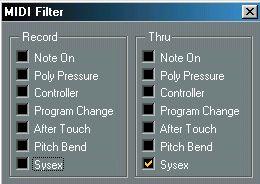Bulk Dumps
Activating a Dump from the front panel of an Instrument
In any programmable device, all settings are stored as numbers in computer memory. Change those numbers, and you will change the settings.
Normally, MIDI devices allow you to dump (transmit) all or some settings in the device's memory, in the form of MIDI System Exclusive messages. Return these messages, and you get the settings back. This is (among other things) a way of making backup copies of the settings of any instrument.
If your instrument allows the dumping of a few or all of its settings via MIDI by the activation of some function on the front panel, this dump will most probably be recordable in Cubase VST.
1. Connect the MIDI Out of the instrument to a MIDI In on the computer. 2. Open the MIDI Filter dialog and make sure it allows System Exclusive to get recorded (no filter activated) but prevents it from being Thru-put (filter activated).
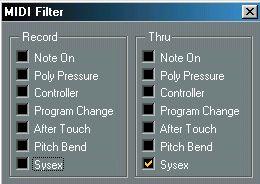
System Exclusive should be recorded, but not thru-put.
3. Set up a Track for recording. Activate recording and initiate the dump from the front panel of the instrument.
4. When done recording, open List Edit and make sure the dump got recorded.
 A System Exclusive dump as displayed in List Edit.
A System Exclusive dump as displayed in List Edit.
Activating a Dump using a Request message
Sometimes there is no way of initiating a dump from the front panel of the instrument. If this is the case, things are more complicated:
1. Find out what message to send to the device to make it dump its settings via its MIDI Out. This is hopefully listed in the device’s operation manual.
2. Use List Edit to insert that message into a Track.
 A System Exclusive “request” message entered in List Edit. This is just an example, each instrument requires its own manufacturer specific message.
A System Exclusive “request” message entered in List Edit. This is just an example, each instrument requires its own manufacturer specific message.
3. Connect the MIDI Out of the instrument to a MIDI In on the computer.
4. Connect the MIDI In on the instrument to a MIDI Out on the computer.
5. Make sure your Track with the “request” message is set to the MIDI Out Port that the instrument is connected to.
6. Open the MIDI Filter dialog and make sure it allows System Exclusive to get recorded (no filter activated) but prevents it from being Thru-put (filter activated). 7. Set up a separate Track for recording.
8. Activate recording so that the request message gets sent out to the instrument. It should respond with a bulk dump that gets recorded on a separate Track.
9. When done, stop Cubase VST.
 This Part contains the request message. When it is
This Part contains the request message. When it is
played back it makes the instrument transmit a dump...
 ...which gets recorded
...which gets recorded
onto this Track.
10.Open List Edit and make sure the dump got recorded.
P
Some devices require “handshaking” to transmit their settings. If they do, the procedure described above won’t work! Transmitting a Bulk Dump back to a Device
1. Connect the MIDI Out of Cubase VST to the MIDI In of the device.
2. Solo the Track containing the System Exclusive data (this might not be necessary, but it is a good safety measure).
3. Make sure the device is set up to receive System Exclusive data (often, the reception of SysEx is turned off by default).
4. If necessary, put the device in “Standby to Receive System Exclusive” mode. 5. Play back the data.
Some advice
• Don't transmit more data than you need. If all you want is a single program, don't send them all, it will only eat up precious sequencer memory. Usually, you can specify exactly what you want to send.
• If you want the sequencer to dump the pertinent sounds to your instrument each time you load a song, put the SysEx data in a silent “count-in” before the song itself starts.
• If the dump is very short (for instance, a single sound) you can put it in the middle of the Song to re-program a device on the fly. However, if you can achieve the same effect by using Program Change, this is definitely preferable, since less MIDI data is sent and recorded. Some devices may be set up to dump the settings for a sound as soon as you select it on the front panel.
• Do not transmit several SysEx dumps to several instruments at the same time.
• Make a note of the current Device ID setting of the instrument. If you change this, the instrument may refuse to load the dump later.