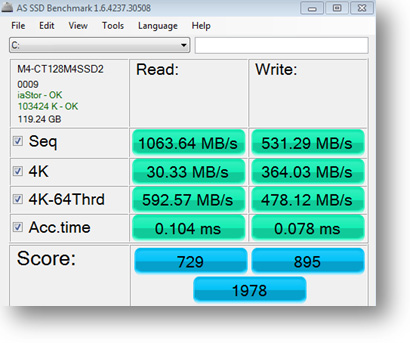CHAPTER
A Bicycle or a Ferrari?
Install an SSD for the Maximum Performance Gain
These days SSDs (Solid-State Drives) are getting more and more attention. Advanced computer users recommend switching to SSDs and a lot of manufacturers have already stopped installing conventional spinning disks on their latest models. They now offer lighter, thinner and faster laptops with SSD storage. But should you upgrade to SSD, what’s in it for you and are there any drawbacks? Let’s find out!
What is an SSD?
Basically, a solid-state drive (SSD) is a data storage device that uses solid-state memory to store data. SSDs have the same purpose as conventional mechanical hard drives, but there is one crucial difference – they are electronic devices and don’t have any mechanical parts. Unlike HDDs, SSDs don’t store data on spinning platters, but use flash memory instead.

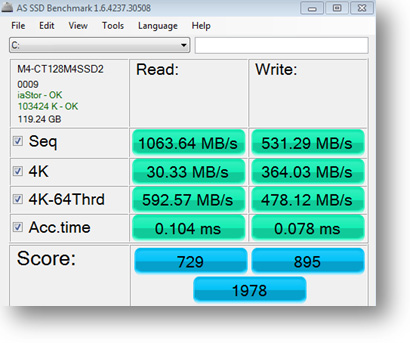
127 | auslogics.com TURBO WINDOWS® — The Ultimate PC Speed Up Guide As of 2010, most SSDs use NAND flash memory. More expensive SSDs (such
as the ones used by businesses) use single-level cell memory (SLC), which is
faster, more reliable and more expensive. A 1TB SLC solid-state drive can
cost as much as a good used car with low mileage. As for consumer-oriented
SSDs, they use multi-level cell memory (MLC) that is cheaper, a bit slower
and a bit less reliable. But in any case, even MLC disks are a lot faster than
magnetic drives and a lot more reliable, too.
SSD benefits
SSDs have a lot of benefits, but the two most important ones are speed and
reliability. Compared to conventional hard drives, solid-state drives are a lot
faster. In fact, some people experience a whopping 1,000 MB/sec read speed.
Today, the fastest SSDs are SATA 6.0 GB/sec.
HDDs are the most common performance bottlenecks on any system. Why?
Simply because unlike RAM and CPU, hard drives have mechanical moving
parts. This means that every time you need to open, save, modify a file or do
anything else, the disk needs to spin. Worse still, things like file fragmentation
can dramatically reduce HDD speed. As for SSDs, fragmentation doesn’t
affect their speed because they can simultaneously grab bits of information
from anywhere on the drive. To cut a long story short, comparing an HDD
and an SSD from the speed perspective is like comparing a bicycle and a Fer-
rari. So, if you want a big performance gain – switch to SSD storage.
Another major SSD benefit is reliability. Unlike HDDs, solid-state drives
don’t suffer from shock or drop damage. This is especially important for
people who travel frequently (like myself). The number of times my heart
skipped a beat when my laptop bag got handled quite unceremoniously by
airport security staff! Now that I’ve switched to SSD storage, I don’t have to
worry so much.
128 | auslogics.com TURBO WINDOWS® — The Ultimate PC Speed Up Guide Here are some additional benefits of switching to SSD:
• Increased battery life
• Less noise, heat and vibration
• No need to run disk defrag using traditional HDD defragmenters ever again
However, SSDs have some disadvantages.
SSD disadvantages
Don’t get me wrong, I am an SSD fan. Nevertheless, there are some disadvantages that can’t be overlooked.
The most noticeable disadvantages of SSDs are limited storage capacity (compared to traditional hard drives) and high price per GB. You can buy a 1TB hard drive for something like $100, whereas a 128GB SATA 6GB/sec SSD drive costs around $200. A significant difference, isn’t it?
Also keep in mind that the more storage space an SSD has, the more expensive it becomes because the price per GB never changes.
That’s why a lot of people still prefer having traditional hard drives, especially if they store a lot of files.
Another disadvantage of SSD drives is that each flash memory cell on an SSD can endure only so many write cycles. This means that if you subject your SSD to heavy use, its data retention will be shorter than with conventional hard drive. That’s why you should think twice when writing to an SSD. And that’s one of the reasons why it’s not a good idea to defrag solid-state drives, as defragmentation means unnecessary data writes to the disk.
Luckily, SSD manufacturers are doing all they can to maximize SSD lifetime. They implement various firmware schemes to load-level SSDs and use TRIM technology to maximize the life of a solid-state drive.
In any case, SSDs are not likely to become unusable on a typical home system any time earlier than an HDD will experience a fatal crash. So the nature of flash memory and the limited (in theory) amount of write cycles shouldn’t put you off buying an SSD.
129 | auslogics.com TURBO WINDOWS® — The Ultimate PC Speed Up Guide How to maximize SSD performance
SSDs are very fast right out of the box, but there are a few things that you can do to make them perform even better and increase their lifetime:
• Use the latest firmware – make sure you update your SSD’s firmware before you start using it. Updating the firmware will ensure top performance and support for the latest OS features. Updating firmware can require a drive format, so make sure your data is backed up.
• Enable AHCI – make sure Advanced Host Controller Interface (AHCI) is enabled in the system BIOS. Using outdated IDE or ATA modes will reduce the performance of your solid-state drive. For instructions on how to enable AHCI, refer to ch. 9.
• Do not use NTFS compression for frequently used folders, as it decreases SSD performance.
• In case of a clean installation, do not disable anything, as Windows 7 will configure everything better than you would.
In my opinion, SSDs are worth every penny you pay for them, because the performance gain is tremendous. So, if you have the extra cash, get an SSD and enjoy the speed.
130 | auslogics.com TURBO WINDOWS® — The Ultimate PC Speed Up Guide 12