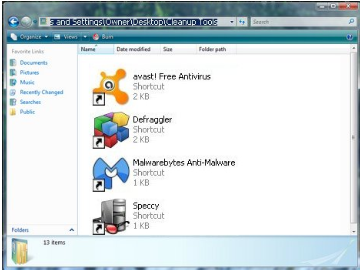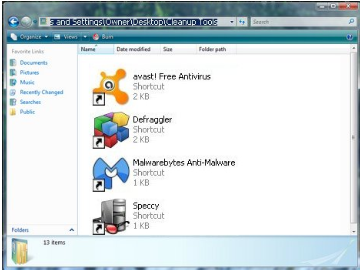Regular Cleanups
The key to having a fast computer is in running these programs and doing a cleanup on a regular basis. Perhaps once a week or so depending on your computer usage. Sometimes once a month is sufficient enough.
Suggestions for how often you should run them are included in this eBook for each particular program. Note: The 'Avast' program will run continuously in the background and provides real-time protection around the clock, so install that first in all situations.
Cleanup Tools Desktop Folder Tip: Create a folder on your desktop and name it 'Cleanup Tools' or similar. Add the shortcuts to each program into this folder. To create a Shortcut for a program in Windows 7:
Creating a Shortcut to a Program or File
To create a shortcut on the desktop to a program or file, there are two possible methods to choose from.
Method 1
Right-click an open area on the desktop, point to New, and then click Shortcut.
Click Browse.
Locate the program or file to which you want to create a shortcut, click the program or file, click Open, and then click Next.
Type a name for the shortcut. If a Finish button appears at the bottom of the dialog box, click it. If a Next button appears at the bottom of the dialog box, click it, click the icon you want to use for the shortcut, and then click Finish.
Method 2
Click Start, point to Programs, and then right-click the program you want to create the shortcut to.
Click Create Shortcut.
The shortcut is now at the end of the Programs list. For example, if you created a shortcut to Microsoft Word, to find that program, click Start, and then point to Programs. You will find the shortcut, named "Microsoft Word" (without the quotation marks), at the bottom of the Program list.
Drag the shortcut to the Desktop.
Then you will see this new shortcut on your desktop and you can just drag it into your new 'Cleanup Tools' folder.
Howto Drag a Shortcut
To drag a shortcut, just left click it with the mouse, hold the button down and drag it on top of the required folder. You can have a small collection here in this folder where you can just double-click each program shortcut to open it. Here's an example folder with 4 shortcuts in it: