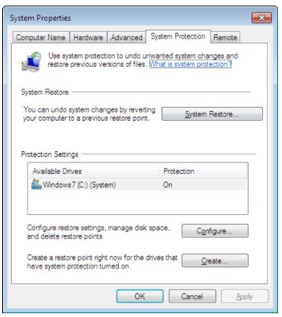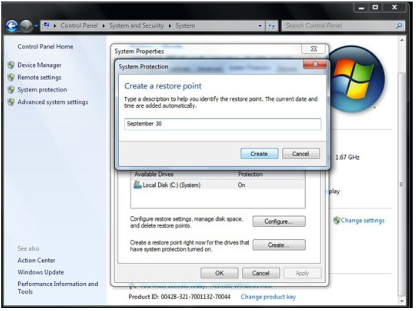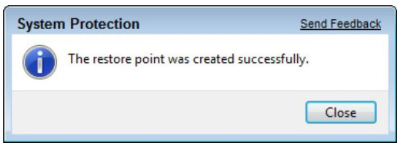Create A Restore Point
It is strongly recommended to make a Restore Point for your computer system BEFORE you run any type of these programs (or indeed any new program install). A 'Restore Point' will let you bring your PC to an earlier setup point that you have made. Its a 'safety device' that 'Rolls Back' your computer to a previous time. You can create a Restore Point in any version of Windows.
Make sure to name it as something you will easily recognize in case you need to do a restore. It usually takes a very short time to create a Restore Point.
Choose Start / Control Panel / System and Security. Click the System link
You can also get to the System page by typing "System" in the Start menu's Search box and selecting 'System' from the results list.
Click the System Protection link in the left panel
In the System Properties dialog box that appears, click the System Protection tab and then click the Create button
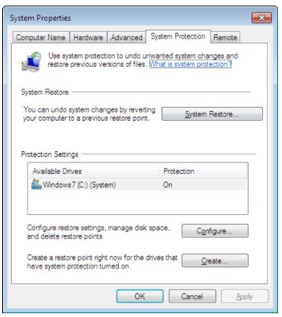
The Create a Restore Point dialog box appears
Name the restore point, and click 'Create'
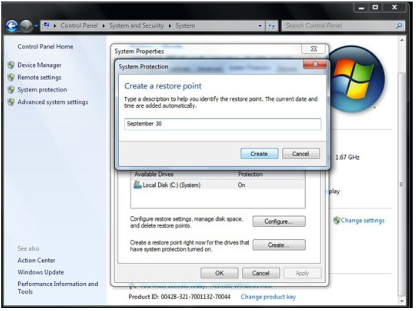
Choose a name that you'll be able to recognize again
Windows alerts you when the restore point is created. Click Close until each of the boxes is closed.
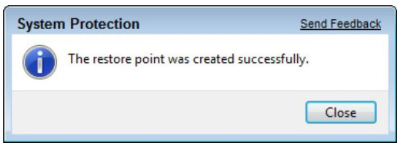
Its unlikely that any of these programs would cause any problems as mentioned previously but its always better to be safe than sorry.
Instructions are included with most programs to get the best performance.
Tip: Sometimes if you find your computer lagging and going slow and you've been working on it awhile, all that's needed to get it back up to speed is a simple 'Restart'. Of course make sure to save any work you might have in progress before you do that.