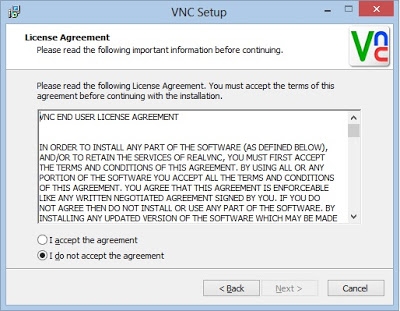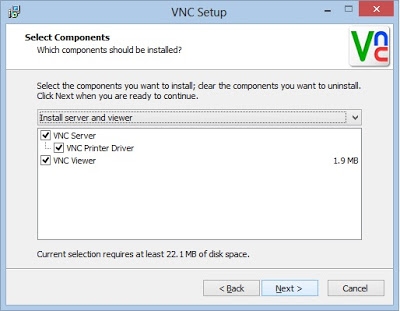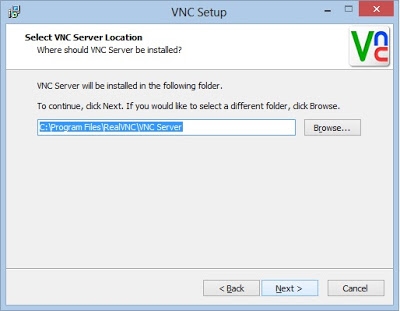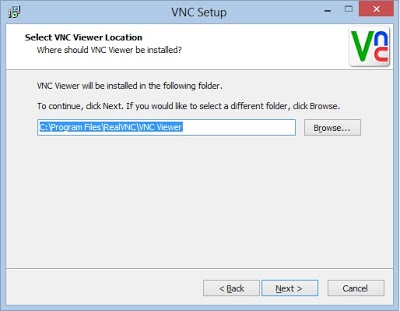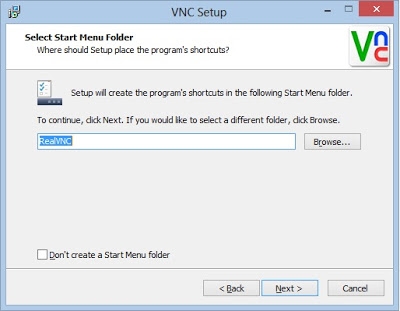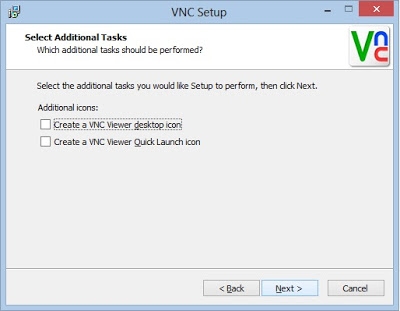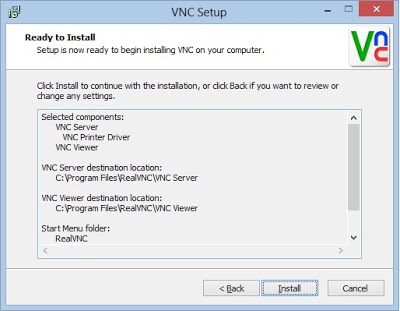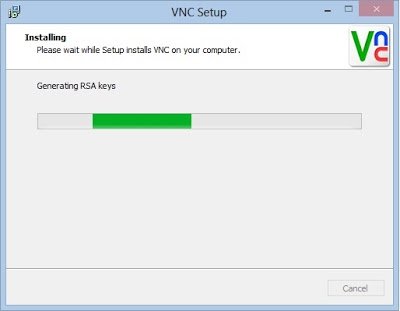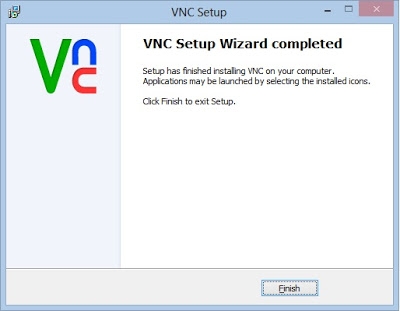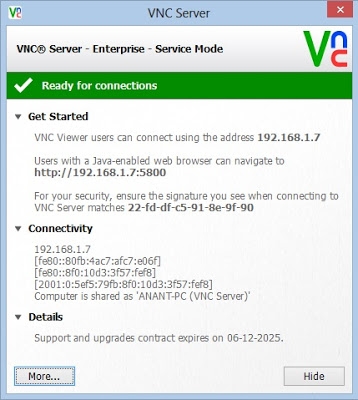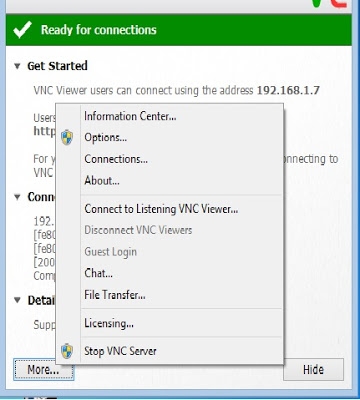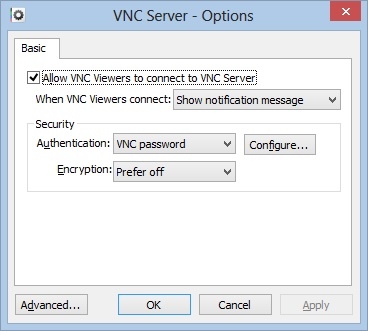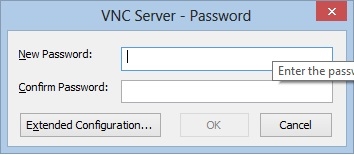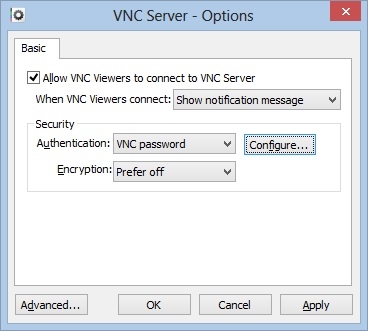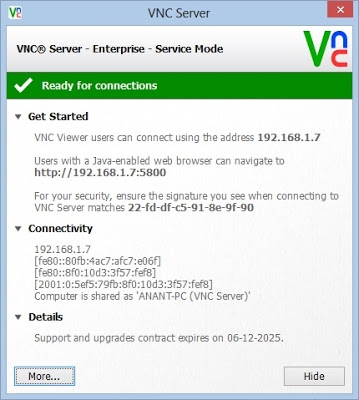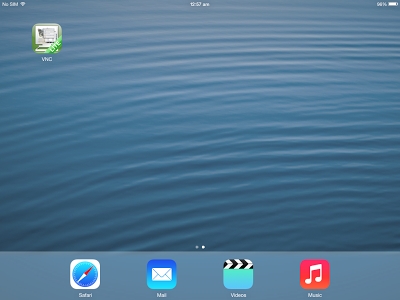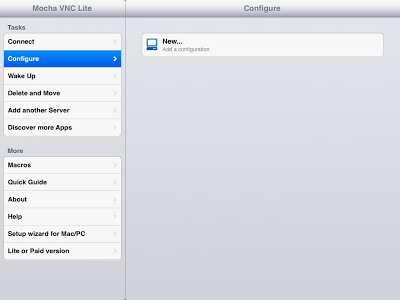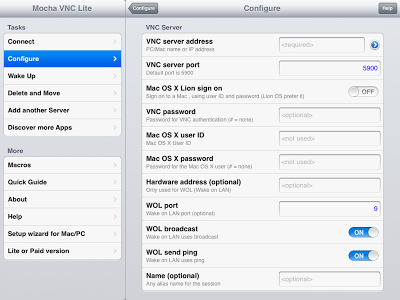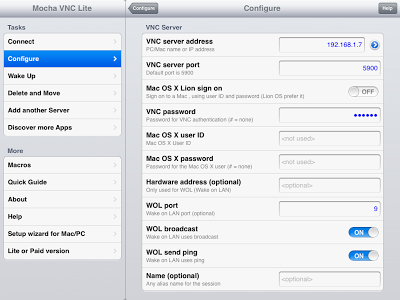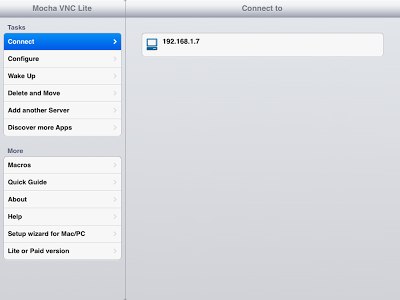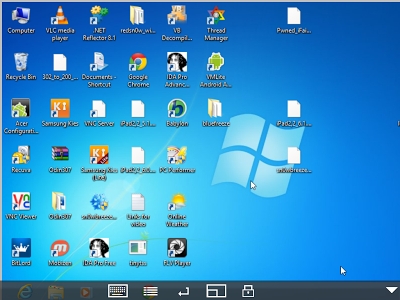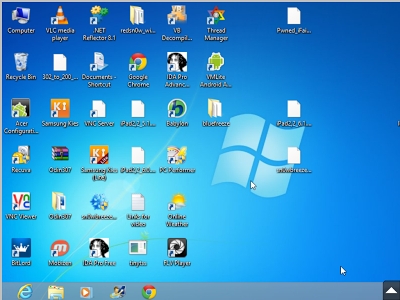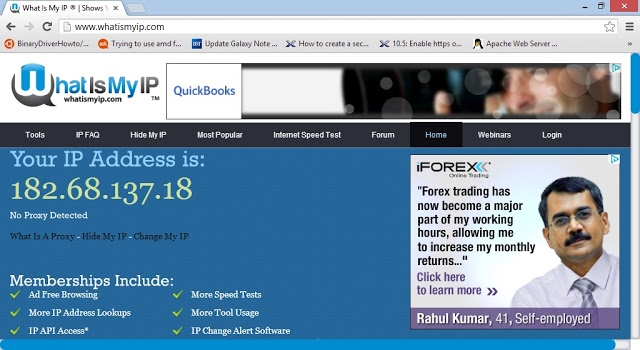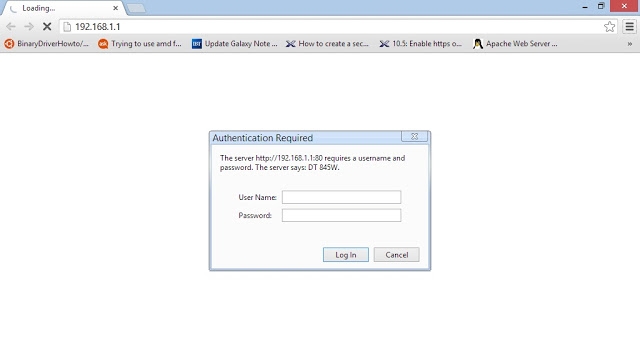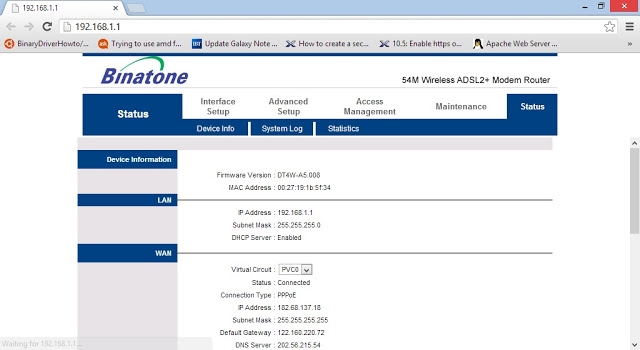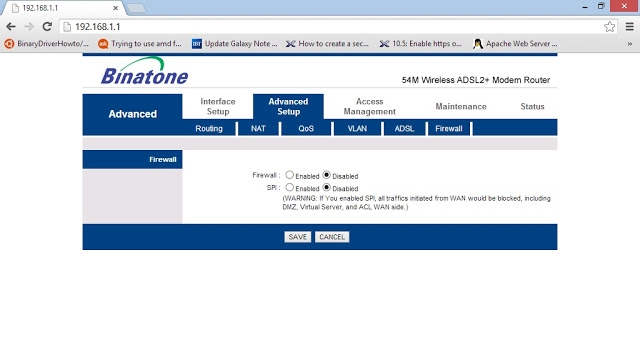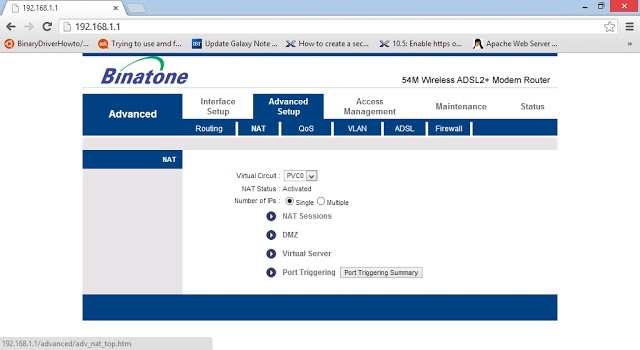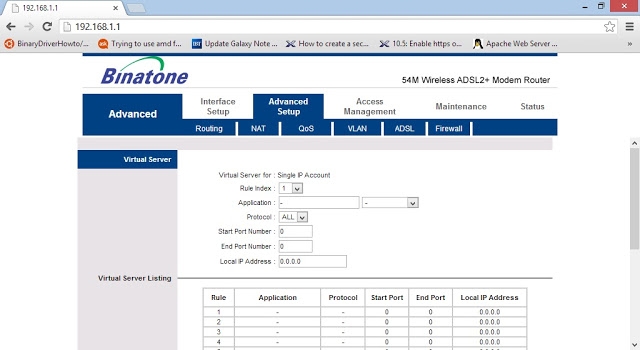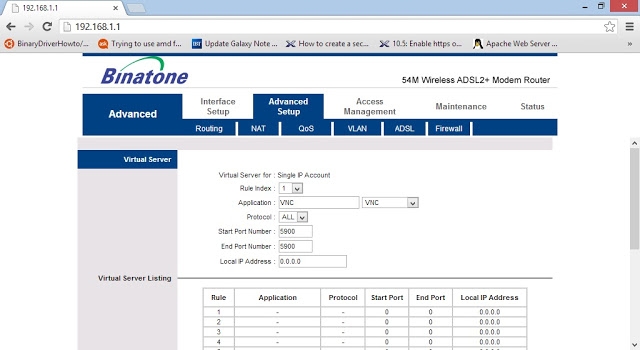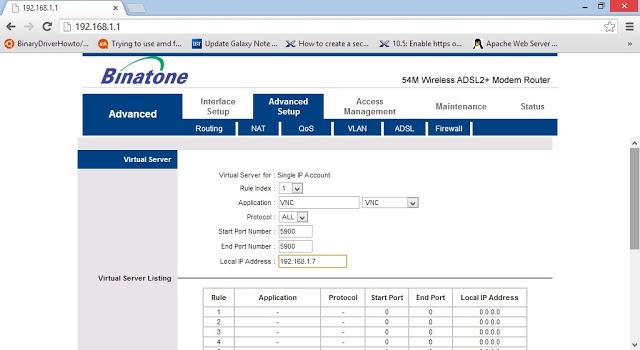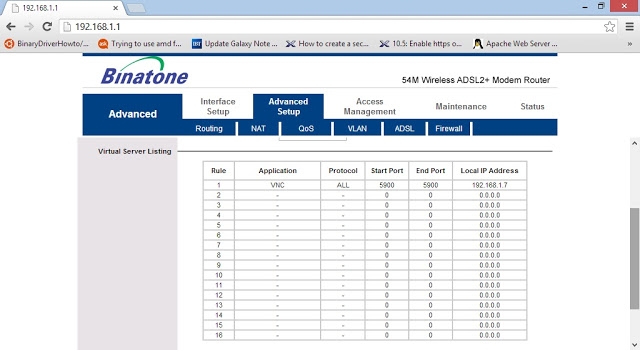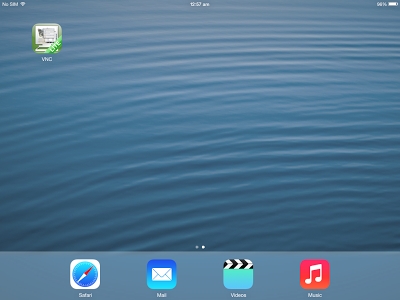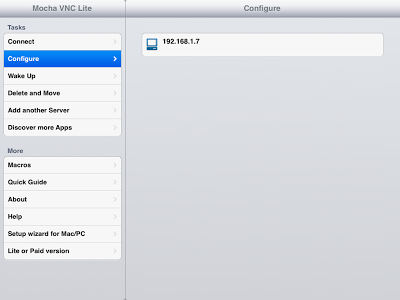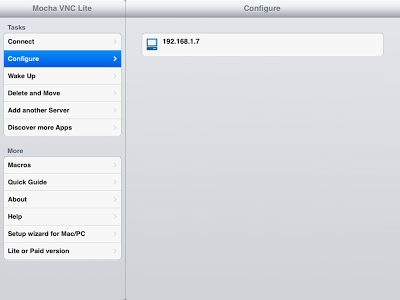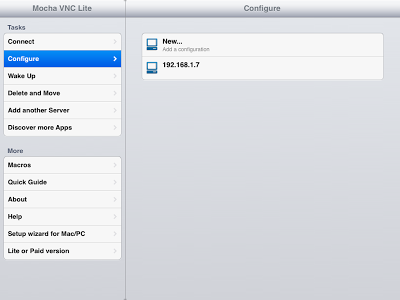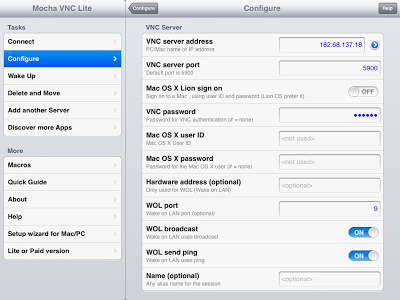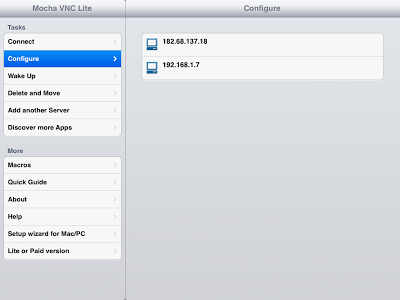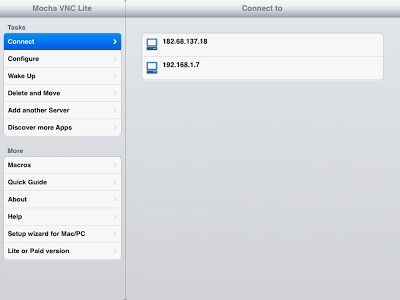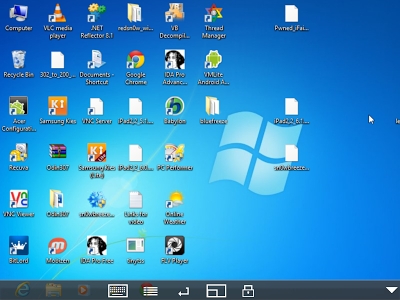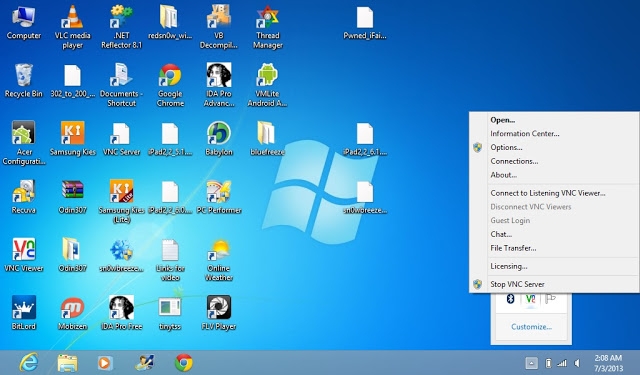http://www.realvnc.com/purchase/trial/personal/
Enter your name, email address, country and click Continue. On the next screen you will have the free license. And you get the same in your email also. On the bottom of the page, click "Software download". On the next screen, click on any of the download links for Windows, either first one for an exe file or second one for a zip file. On the next screen, check the box that you have read the terms and click Download.
2. Install VNC Server on Windows PC
Double click the file downloaded above and the setup wizard screen will appear. Click Next.
http://www.technovoltage.com
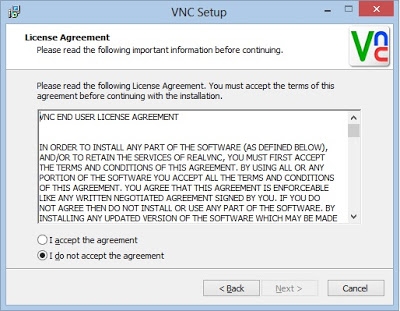
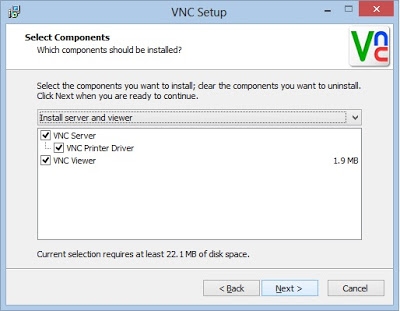
The license agreement screen would be seen. Select "I accept the agreement" and click Next
"Select Components" screen would appear. Either keep all the 3 checked or uncheck the VNC
Viewer as its not needed for this setup. Click Next.
http://www.technovoltage.com
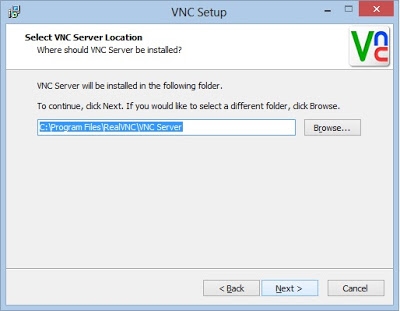
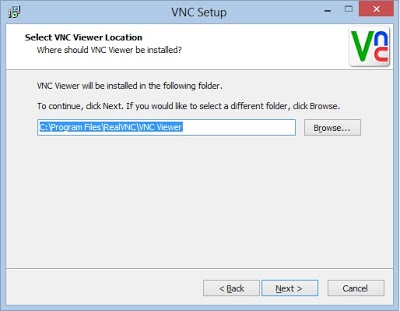
"Select VNC Server Location" screen appears. Leave the path as default or if you are an advanced user capable of troubleshooting, you can change it to wherever you like. Click Next.
If you had checked VNC Viewer above, you will get "Select VNC Viewer Location" screen. Leave the path as default and click Next.
http://www.technovoltage.com
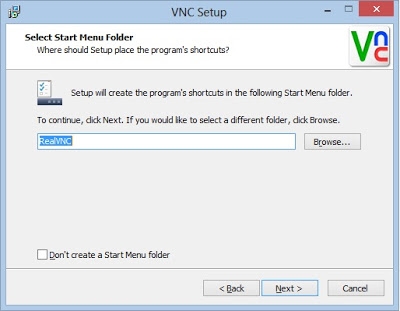
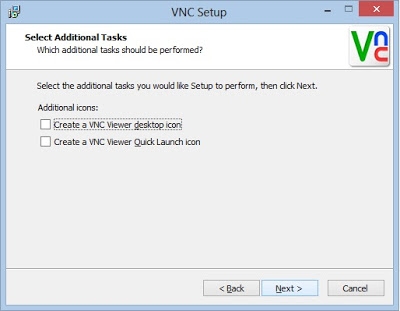
"Select Start Menu Folder" screen appears. Leave everything as it is and click Next.
"Select Additional Tasks" screen appears. Check the box that reads "Create a VNC Viewer desktop icon" and click Next.
http://www.technovoltage.com
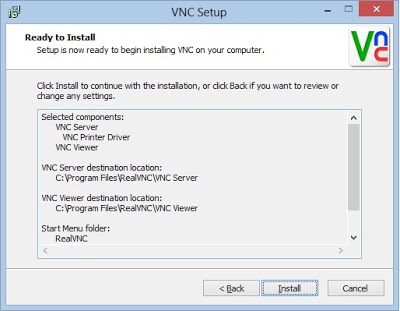
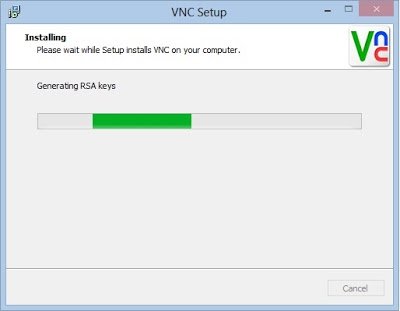
"Ready to Install" screen appears. Read through to see if you have not made any mistake, if yes, click Back and make the necessary changes and repeat the steps, else click "Install"
The installation starts.
http://www.technovoltage.com
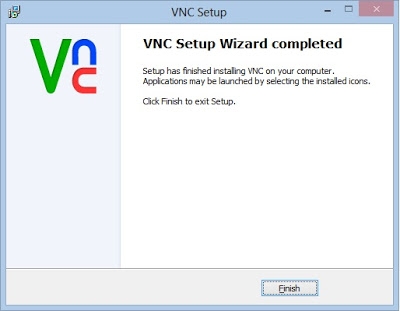
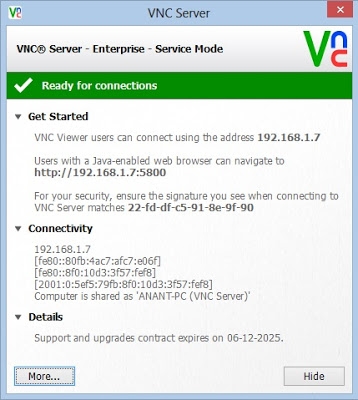
After VNC Server is installed on your Windows PC, "VNC Setup Wizard completed" screen appears.
Click Finish. VNC Server window opens up automatically.
http://www.technovoltage.com
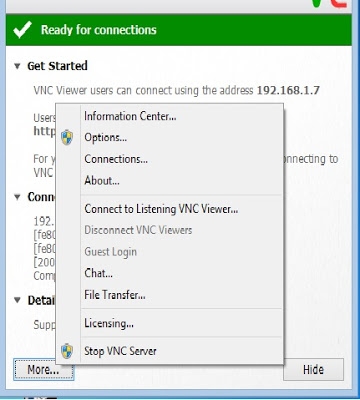
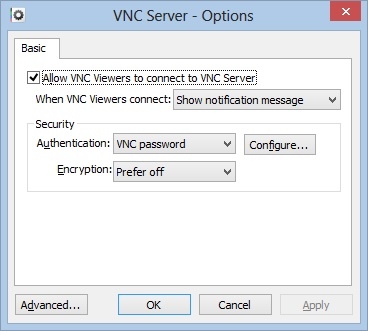
3. Configuring the VNC Server
Since our main aim here is to connect to this PC over the Internet, we would configure a password for this connection, though its highly unlikely anyone can snoop through without knowing your Internet IP address. But to be on a safer side, we will put a password in place. On the VNC Server screen, click More on the bottom left.
Click Options. And click Yes on the User Account Control prompt. "VNC Server - Options" screen would appear. Choose Authentication as VNC password and Click Configure.
http://www.technovoltage.com
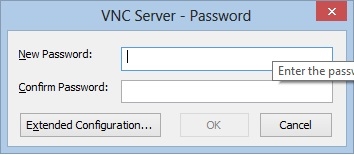
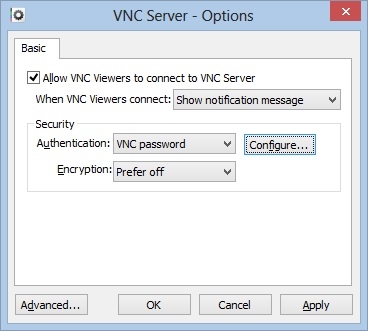
"VNC Server - Password" screen appears. Enter the same password on both the text boxes and click OK. I put in "abc123".
"VNC Server - Options" screen reappears. Click Apply and then click OK.
http://www.technovoltage.com
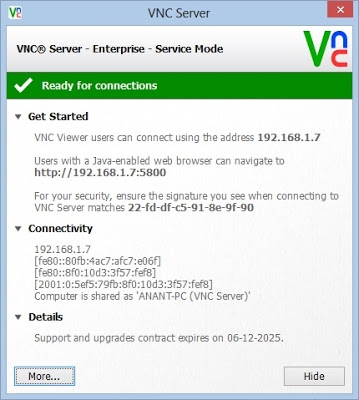
"VNC Server" screen reappears. Note down the IP address under Get Started field. (For WiFi router users, it would be something like 192.168.1.* or 192.168.0.*, this is your LAN or WLAN IP
address for this specific PC.)
Click Hide on the bottom right.
4. Installing the VNC Viewer app tablets or mobiles
For Androids, you can grab hold of the following free app called akRDC here:
https://play.google.com/store/apps/details?id=anykode.rdc&hl=en
For iPhones and iPads, go to the App store and search for "Mocha VNC Lite" which is again a free app. Install it.
This idea really isn't useful with the small screen of iPhones. so either a tablet or some phablet phone is the best choice.
http://www.technovoltage.com
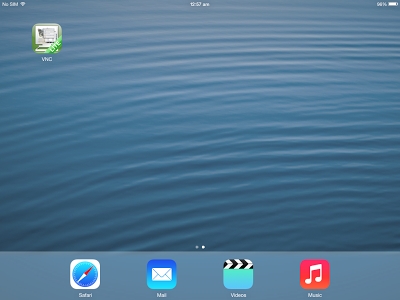
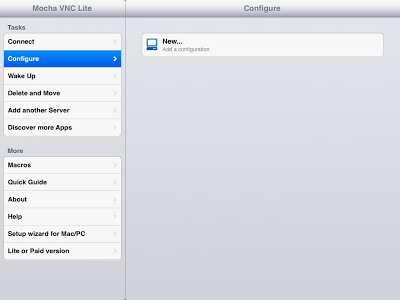
5. Configuring the VNC Viewer app and connecting it to your Windows PC
Click on the Mocha VNC icon on iPad. (Will try to cover up Android's app akRDC in the next version of this book, the link is given above.)
Click "New..." on the right pane
http://www.technovoltage.com
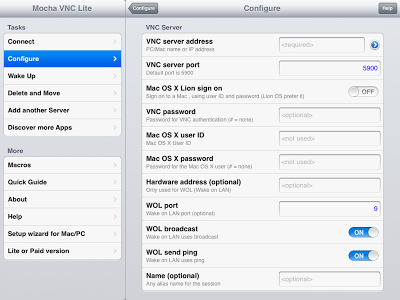
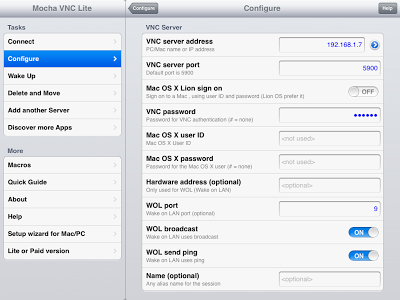
In "VNC server address" field, enter the LAN IP of your Windows PC VNC Server that you noted in Step 3 above. Leave the VNC server port as 5900. In VNC password, enter the password you put in Step 3 above. Leave everything else as it is.
http://www.technovoltage.com
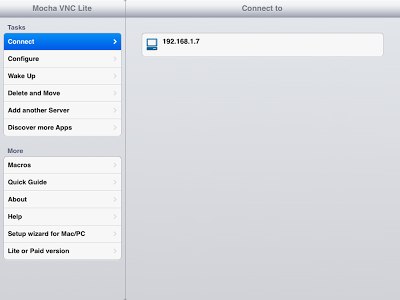
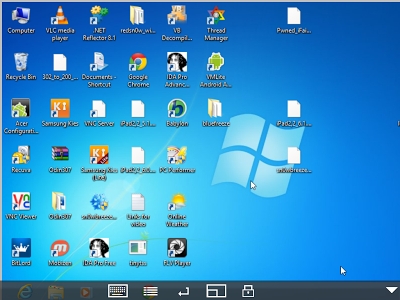
Click Configure on the top. The IP address of the VNC Server would be seen next to a small PC
icon.
Click Connect in the left pane. Click on the IP address in the right pane. After a little VNC
negotiation you will see Windows PC on your iPads.
http://www.technovoltage.com
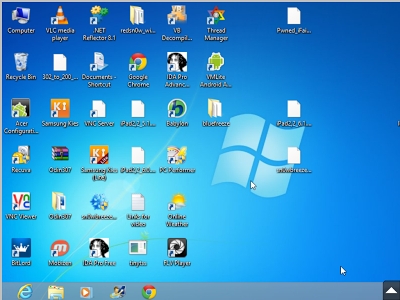
You can hide the bottom pane by clicking on the small arrow at the bottom right corner.
Now you can move around, play with it, see what all you can do. Bring the pane back up by
clicking the arrow on the bottom right and check out a few options for yourself by clicking on the icons present on it, and then hide it back again. So now you have a fully working VNC connection with iPad controlling the Windows PC. This is all over the local Wifi.
6. Configuring the connection over Internet - the difficult part - prerequisites
- The PC would remain at home so it should still be connected to the Wifi router which is in turn connected to the Internet.
- You can take away your iPad outside your house, put inside a 3g micro-SIM, and have an Internet connection on it.
http://www.technovoltage.com
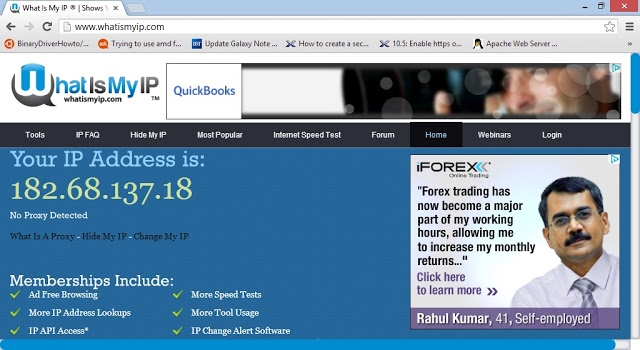
7. Finding your Internet IP address
Go to the following link, see your Internet IP address and note it down
http://www.whatismyip.com/
8. Finding router address and admin credentials
This step is quite different for different models and brands of routers, but all follow a similar protocol so you'll need to do a little bit of research to know how to find router address and admin credentials of your routers. I'll give an overview and try to make it as easy as possible.
Open a web browser. And try to navigate to the main page of your router. First try out
http://192.168.1.1 and if this does not work, try out http://192.168.0.1
If you are not able to find out, try from this pdf:
http://www.answersthatwork.com/Download_Area/ATW_Library/Networking/Network__4-List_of
_default_Router_Admin_Passwords_and_IP_addresses.pdf
If it still does not work, you'll need to do a bit of research.
If it works, as soon as you'll put the address and hit enter, you will be asked for admin credentials Most of them will work with username "admin" and password "password".
Others with "admin", "admin"
If you still can't log in, do a google search for default admin passwords for your specific router models and you'll find a number of links that can help you. Probably the following 2 links might serve the purpose:
http://www.routerpasswords.com/
http://www.technovoltage.com
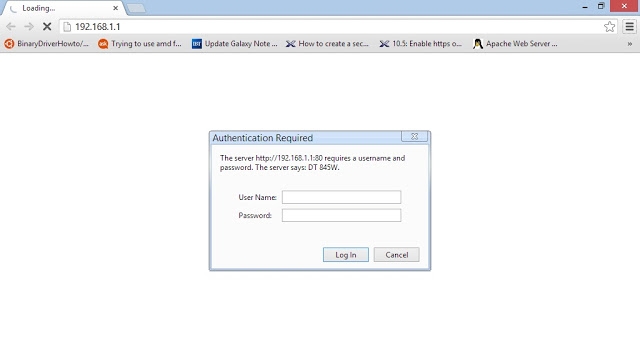
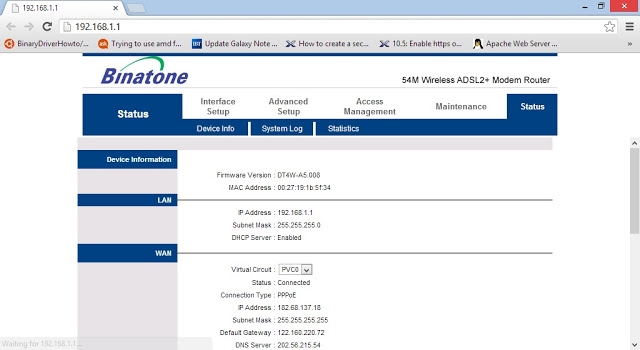
http://www.answersthatwork.com/Download_Area/ATW_Library/Networking/Network__4-List_of
_default_Router_Admin_Passwords_and_IP_addresses.pdf
If you are still stuck, you can call your Internet Service Provider and ask them the router address and credentials.
9. Configuring virtual servers or port forwarding on your routers
Once you enter the correct credentials and click "Log In", the main page of your router appears.
http://www.technovoltage.com
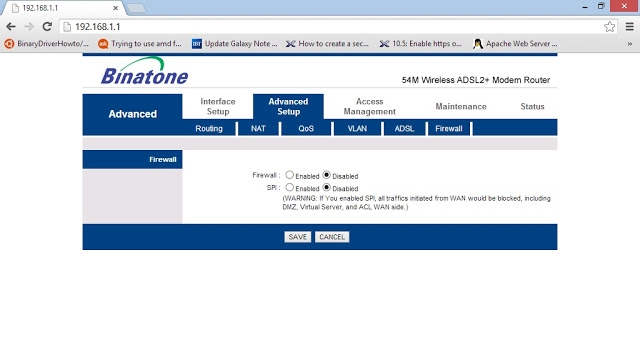
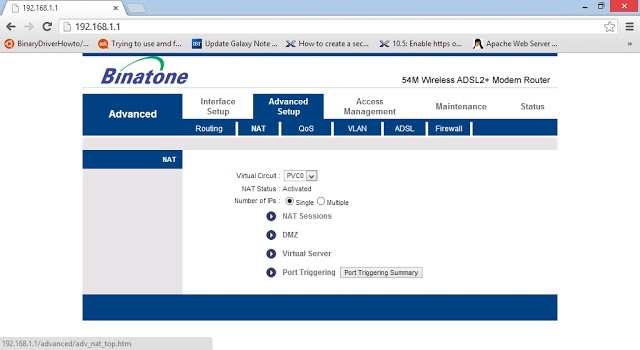
Now try and look for Advanced Setup or Advanced Settings. Click on it.
Under that there will be NAT. Click on it.
http://www.technovoltage.com
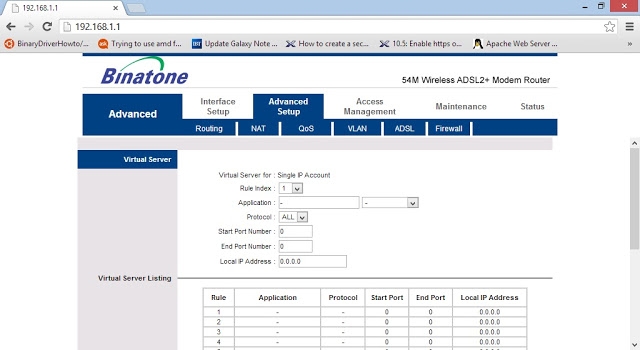
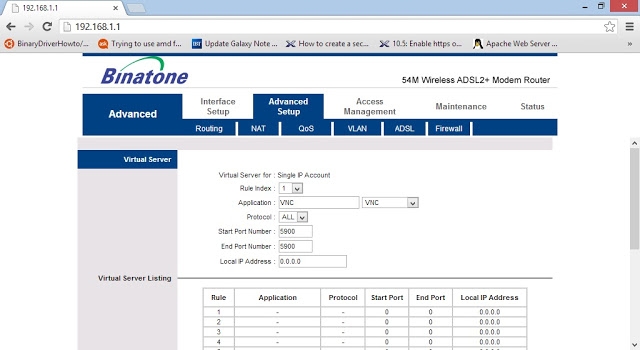
There you'll find Virtual Server or Port Forwarding. Click on it.
In front of Application, you'll have a dropdown to add VNC. Select it.
http://www.technovoltage.com
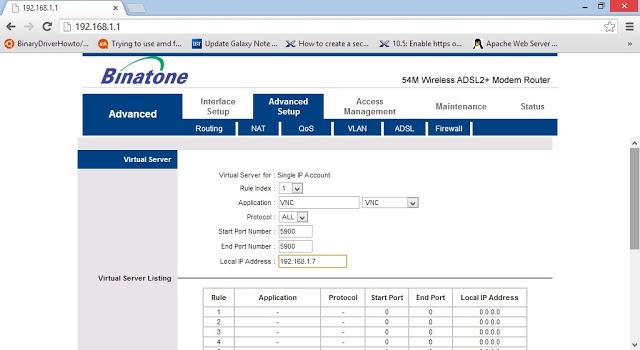
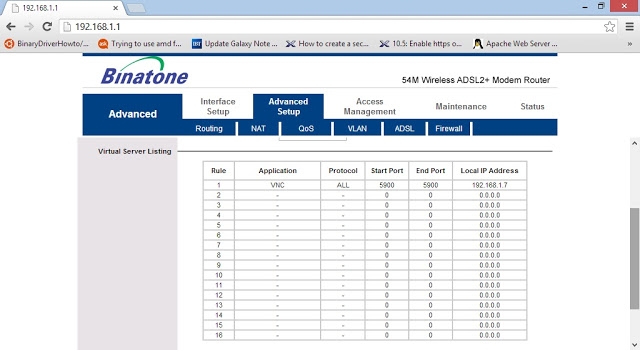
Leave the ports as they are (5900). In the textbox for Local IP Address, put the VNC Server local IP
address from Step 3 above (not the Internet IP address)
Save the settings, and you should see something similar to the following screen:
Close the web browser.
http://www.technovoltage.com
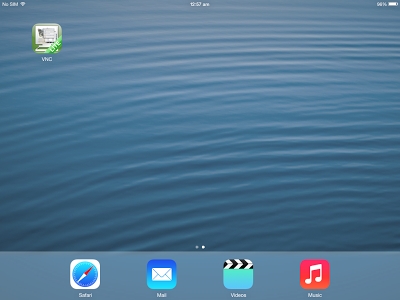
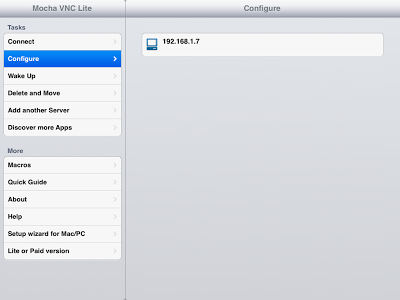
10. Connecting to Windows PC on Wifi router at home, from iPad outside home that is
configured with Internet using 3g SIM card or any available Internet
Come back to your iPad. Open Mocha VNC Lite.
http://www.technovoltage.com
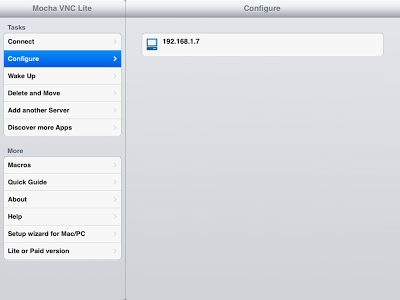
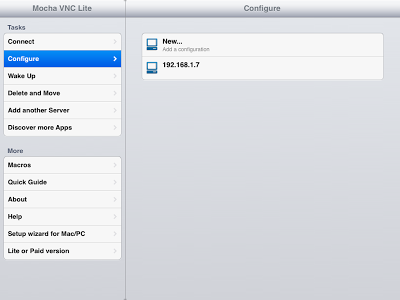
Click "Add another Server" in the left pane
Click "New..." in the right pane
http://www.technovoltage.com
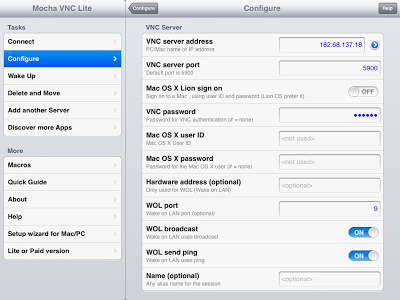
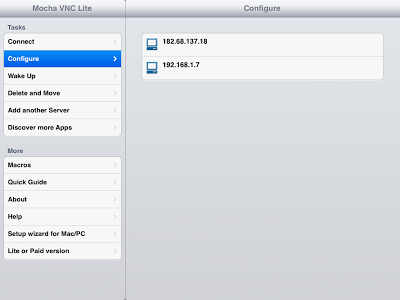
In "VNC server address" field, enter the Internet IP address from Step 7 above. Leave the VNC
server port as 5900. In VNC password, enter the password you put in Step 3 above. Leave
everything else as it is.
Click Configure on the top. The Internet IP address of the Windows PC VNC Server would be seen next to a small PC icon.
http://www.technovoltage.com
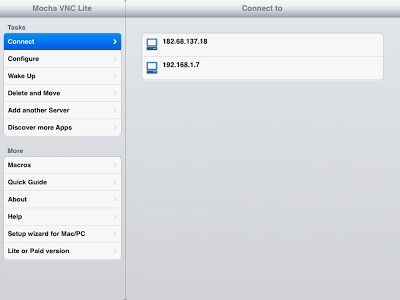
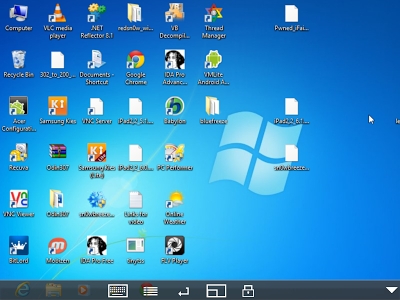
Click Connect in the left pane. Click on the Internet IP address just created above, in the right pane.
After a little VNC negotiation you will see Windows PC on your iPads over the Internet.
http://www.technovoltage.com
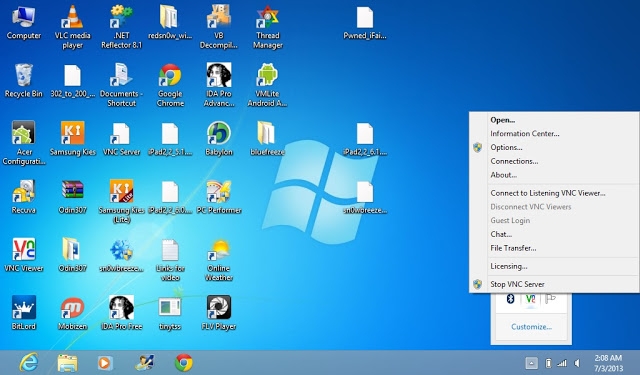
Also the VNC Server app on Windows PC can be launched from the taskbar as well. It can be right clicked for the options or double clicked for the main window, it only hides, does not exit unless you explicitly stop the server.
This means now you can carry your iPad wherever you go, and your PC could be controlled right from your iPads. Just take care that if and whenever the router is restarted or even if the PC is restarted, both local and Internet IP addresses might change (unless you have purchased static IP's) in which case you'll need to make a few changes which you'll learn with a little practice of the above steps. The IP address of the iPad that's the VNC Viewer does not matter, it can change without harming the setup.
http://www.technovoltage.com
9. Utility of virtualization - Home Security
My house is located in a posh area of Faridabad, not as genteel like Greater Kailash in Delhi or like colonies of Dubai, but yes, quite refined in its own way. And some of the residences in my own lane are homes to a few big CEOs of the country, maybe not the top brass, but not very far from them either. Naming any of them might cause an unwanted concern so I better avoid that. The reason I am putting this across here is that I got this idea from one of the residential palaces in my lane. I have never gone inside, but got the notion from an exterior view itself. They have a couple of remote-controlled gates, along with cameras hanging on both sides that sense whenever a vehicle comes near and open the gates automatically. Or so I think. Or maybe the cameras are there just to give a live video feed to the security guards to power open the gates. Not too sure about this but I think its quite a common phenomenon with people owning bungalows and farmhouses these days
along with security speaker systems which intimate the people inside before anyone is allowed in.
Coming back to sea level, can common man afford such a security framing system for his residence, I have my doubts. With inflation almost touching those airplanes flying in the sky, the large chunk of the society is more concerned and hesitant about their daily living expenditures rather than thinking about putting cameras on gates and televisions for their security guards. But doesn't that surmount to taking an escapist route from the issue at hand. To put it in easier words, is there anyone who does not care about protection of his home and his assets and valuables when he is not at his place. More so, when you are out on a vacation, are you at complete peace with yourself regarding the security of your home, or do you have that nagging feeling all the while to return back soon to see and ascertain that things are still in place. Or you keep disturbing your neighbor's afternoon nap to ask him to see if everything's fine? We all have butterflies in our stomach when it comes to home security. This might not occur to those who possess self-owned homes or
bungalows, most of them have security guards, but is definitely a major cause of disquietude for those living in apartments, flats, condominiums etc. And also, its quite arduous to understand the home security situation in countries abroad, it depends on the law and order of a particular nation being talked about. But for us Indians, agree or not, we just cannot make merry without an
assurance that our homes are safe and secure when we are out and about.
Now that you have been acquainted with the premise let me start putting across the main idea. As the title states, I wish to utilize virtualization and modern technology to raise a solution that is feasible, pocket-friendly for middle class, easy to implement for technicians, is completely legal and can open certain business opportunities for a few corporates.
Let me define Virtualization before going further. Just after mentioning the word, the scene of the movie 3 Idiots comes to my mind. Aamir Khan inside a classroom and when asked for a definition of a “machine” he uses the zip of his trousers to explain the topic. Wonderful. Now why am I putting this across. That's because technically, Virtualization will most definitely have a definition that's hard core, tough to understand, cryptic, and also quite difficult to understand for a layman since they are ignorant of the Information Technology world and do not know the power of it all.
Anyways, in simpler terms, virtualization simply means that some software (particularly an
operating system) hosts another software virtually i.e. not by giving its physical resources like hard disk, RAM etc. directly to the software that runs inside. This definition is still quite cryptic I feel. It means a glass made for wine, is actually holding a soft drink. Or for example, some guests come to your place for a nightout. You host them and allot them a guest room at your place. And at the same time even though your own bedrooms and dining rooms are completely open, they would not enter those places without you accompanying them. Or they will ask you for the TV's remote control before picking it up themselves. Similarly virtualization works, a few guests called external operating systems or softwares arrive at the PC's place, the PC allots them some memory space, http://www.technovoltage.com
some RAM, some access to CD drives etc. but at the same time does not allow them access to their other valuables like root access, ability to switch down or lock the device, extra RAM etc. before they are actually asked for. That should be enough for a beginner to get an essence of what virtualization actually is, though the inner complications are far more technical and the way it is done is left to the developers.
Now you know what virtualization is. I am going to use the previous idea of controlling your PC/laptop from your mobile or tablet over the Internet to implement and execute this idea.
If you gone through my previous idea, you have a little notion what I consider to do. I am intending to control your PC at your home through your mobile or tablet that you carry while on a vacation, while at parties, anytime you are outside your home. One more situation where the concept would come quite handy is when you have left your little kids at home and are anxious to know that no one from outside has entered the home. An intruder can be just about anyone, a thief, a pedophile neighbor, a stray dog etc. I know you can have a word with your kid through a voice call to make sure he/she is all right, but does that guarantee he does not have a gun on his head not to speak so or does that guarantee that all voice calls are received. God forbid, it happens with anyone, but it would take a single instance of human folly to spoil the innocent one's life forever, and you'll be left crying over spilled milk all the remaining years of your own life.
My aim is not to scare you, but to make you realize that things can be slightly more facile and with a little motivation and innovation from your inner selves you can protect your homes and families in a better manner.
You'll need to have a PC at your home connected to a router (WiFi or not), then you'll need a mobile with video playing capability, or better still a tablet. You can use the web camera of your laptop, but that will require you to position your laptop close to the door of your house, so an external web camera is recommended. Position your web camera just at the right place to have a clear view of the door from inside so that any movement of the door is quite visible on the PC screen. The output of this PC screen is directly relayed to the mobile or tablet you are carrying, over the Internet, and also you can zoom in and out using the mobile or tablet itself. It acts like a remote control for your PC.
So now you have a continuous live view of the door of your home, and can check it at variable times to see if things are in place, or if someone is trying to barge in, or pushing around the door etc. Definitely, you cannot look at the video all the while but even once an hour or two can save you a lot of headache. You can ask your kid, if that is what you wish to use the solution for, to come in front of the camera and you can see if he is all right or he can maneuver it a little towards himself and then return it back towards the door. There are numerous options.
Can everyone of us afford CCTV cameras, security equipment, or home surveillance systems, I don't think so. So that is why I came up with this idea. Moreover you cannot carry televisions with yourself to check what's happening around your house. These surveillance systems cannot relay images and videos to your mobiles and tablets as yet and in any case, they would cost more than the entire yearly rent you might be paying for your home.
This has a huge business aspect too. The PC companies can provide external USB web cameras free of cost instead of providing those redundant mouse pads, screensavers, and even bags, which are quite useless for people staying at home all the time. My bag has been up there in the top drawer of the almirah since I got my laptop 3 years back. Web camera companies can improve the hardware in their devices to capture minute changes in the dimensions of the door's image, which further, by the use of Artificial Intelligence can easily identify if there is significant change and movement in the door's position to be a cause of worry. Specialized mobile applications can be created that warn the mobile or tablet user with a buzzer in case major movement of the door is captured by the web http://www.technovoltage.com
camera attached to the PC at home. They can provide better lenses to capture clearer images.
Mobile companies which are embedding large-scale megapixel cameras and EOS in their devices can join with these web camera companies to provide them with such super extraordinary Carl Zeiss lenses. People who use DSLR's can venture with these web camera companies to teach them tricks and solutions for providing clearer images. They can create rotatable holders or pods for the camera so that it can take a full 360 degree view of the main room or lobby to check in case the door is found open. And you can control that rotation from your mobile or tablet itself. Video software creating companies can come up with specialized solutions for this specific concept like single click 100% zooming, panning, black and white imagery on the go, sepia settings, negative images, because a lot of times real movement can be captured in arbitrary viewing modes only.
Internet service providers can come up with special non-FUP unlimited plans solely for this purpose of home security, i.e. no other access is allowed other than for this utility. It all can be done with a little tweaking to your hosts file and/or at the backend by ISP's themselves. There are infinite possibilities that can be complemented with this idea.
http://www.technovoltage.com
10. Utility of virtualization – Baby care
This idea is very similar and synonymous to the previous one of utilizing virtualization techniques for home security. Here I will talk about use of virtualization to monitor your babies while you are cooking or busy so as to prevent them from after-effects of smoke and taking care of them.
You can read the definition of Virtualization from the previous idea. Moreover, the implementation is the same as the 8th one i.e. controlling PC from mobile or tablet over the Internet.
Consider this, you are a married couple who has a 1-year old, or 2-year old baby, maybe slightly older or even younger than 1 year. Now what is the first thing that comes to your mind after having a baby. It is to take impartial care of them and look at them continuously for all the while. But in reality most people are not able to do that, specially if they have an absolutely nuclear family. The husband of course has to work somewhere, and the wife has loads of stuff at home to work out like cooking, washing, etc. We all have helpers but you just can't leave your house at their fancy. So now you need to look at them too while keeping a check at your baby. We all make adjustments to do it and the world does go around even without it but my solution is just going to make life a little easier. In nuclear families people then employ a babysitter, an external person, who has to be paid as well as trusted since you have to hand the apple of your eye to him/her. But we all do that too.
The most difficult part is when one does cooking, babies are held in chest carriers like slingshots.
But come to think of it, is it really safe to carry your babies so close to the gas cylinders, stoves, so much heat and smoke from cooking? Babies are ultra-sensitive, their softly skins can get undue rashes, they can develop asthma symptoms growing up with all the smoke inhaled from being near stoves, they can have their first hair grow as grey due to the heat emanating from the stoves. So we are not taking impartial care of them carrying them so close to smoke in their infancy. Anyways, it has been happening for ages and nothing major happens as such but we all have a duty to make the world a better place to live in so I got this idea.
Now that you have read the 8th idea above, you can control your PC from your mobiles or tablets.
You can keep them on the shelves of your kitchen right in front of your eyes and with booming battery power and smart stay settings of newer mobiles, the screens can be up and running all the while. Of course, you need WiFi routers, a PC, a mobile and a bit of other stuff. The first thing you need to get is a bed with bars/fences all around that safeguards your kids from falling around on either side while sleeping as well as throughout the day. Next you need an external web camera that you can hook up right to the top end of the bed from where you can see the baby in full view. Get a good quality camera and camera software that allows zooming options. Connect the web camera to your PC, configure the VNC Servers on your PCs as mentioned in the articles above and connect them to your mobiles or tablets. Leave your sweet babies in that little bed, come to your kitchens and start cooking while keeping a full check on them from your mobiles or tablets in 100% runtime view with no lag whatsoever. Though web cameras cannot transfer sound, many other solutions are already available for that, hooking up mikes etc. to know if your baby is crying or doing something weird, and in any case, she cannot fall. So now you have a 3d runtime vid