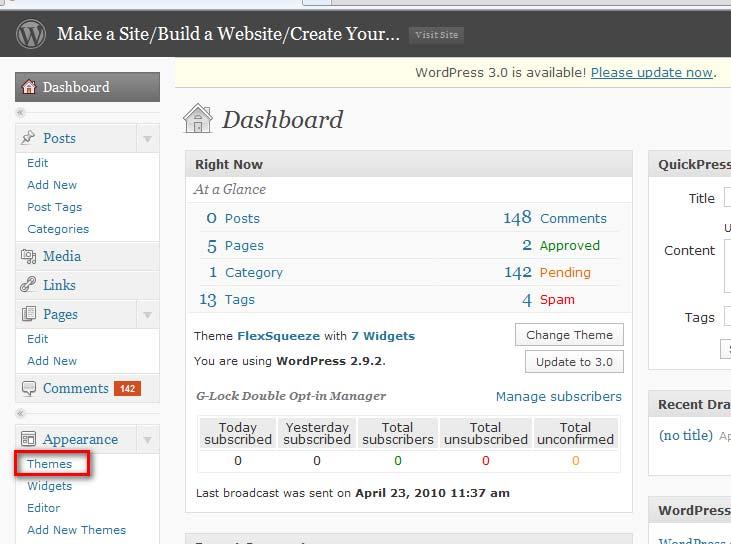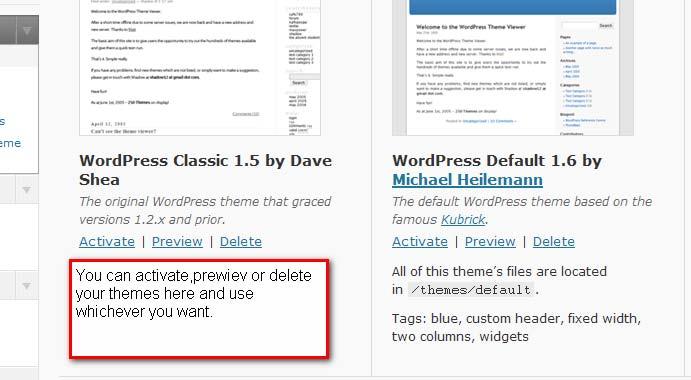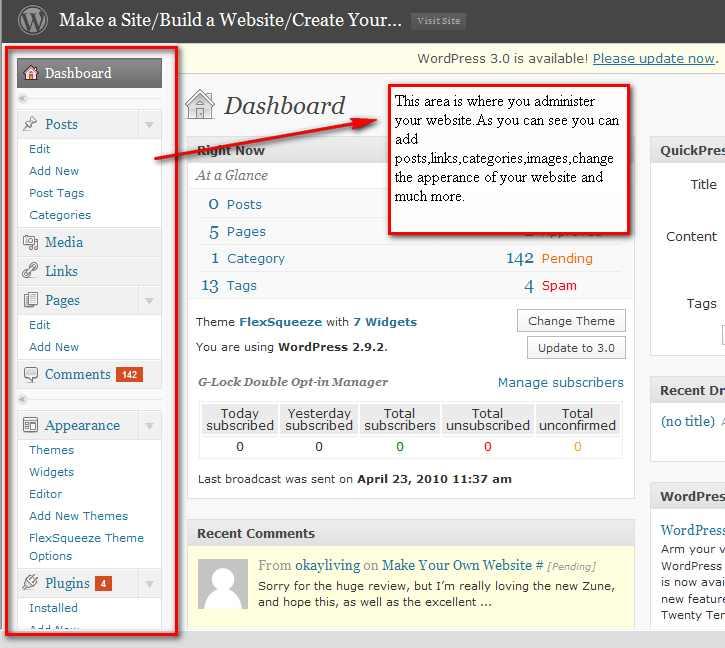Part 1 : Creating Your Own Website Step By Step
STEP 1:Choosing a domain name and hosting for your website.
To start creating your website you need 2 things: A domain(your site’s name) and Hosting(where your site’s files get hosted)

Domain name : i do not want to use hard to understand terms for that.Simply your website has to have a name like
www.yourdomainname.com or
www.google.com or www.facebook.com are domain names too.All you have to do is choosing a domain name that not registered before and register it with an hosting.So this domain name(your site’s name) can be used only by you.
Hosting : Some Companies offering web hosting have non-closed super computers to make your website 7/24 online and available to reach.By this way even if you close your computer your website will still be available to be visited.
Domain and hosting are required parts of a website and without these two a website can not be created.So in order to create your first website you need a domain and hosting.Below we will be discussing from where and how you can register a domain and get it hosted.
Getting domain name and web hosting:
First off all,it is not really very important where you register your desired domain,also there are companies offering both web hosting and domain registration(and some of them provides you with free domain name if you get web hosting service by them,more on that later).But web hosting is an essential part of a website.Because if you don’t choose a reliable,quality web hosting ,as a web designer i can tell you that your website’s future will not be so good.So be careful about the hosting company you will work with.
How to choose a reliable and qualified web hosting:
Option 1:
If you have friends running a website,you can ask them which hosting company they are working with and of course if they are happy with them and advise you,too.But the thing is whichever hosting company you work with,it must be offering you Linux Hosting and Fantastico.Also a Cpanel would be great.Fantastico is for one click install and in order to install Wordpress you need Linux hosting.Cpanel is for the easy usage of your hosting control panel.
Option 2:
You can search on the web for reliable and quality web hosting companies,find a few hosting company,make a list and compare them by also taking your budget into account.
But if you ask me if i have a recommended web hosting for you,i certainly have.While i was writing this e-book,i thought readers of this e-book can need a hosting recommandation from me,because of that i paid particular attention to this hosting part.I searched on the internet for days to find a reliable,cheap but have great service,also offering the services i mentioned above(Linux hosting,fantastico,cpanel etc.)
While i was searching on the internet,actually i found a web hosting company,which was better than my expectations.I wish i had done this for myself,too:Anyway,the web hosting i found and strongly advise is Justhost,you will have these advantages below if you sign up with them.
1. Justhost offers a free Domain name for life!That’s great,you don’t have to pay for your site’s name!Just for hosting.And normally a domain name costs between 15-20 $/year.You can get your domain here both free and for life.
2. You can host unlimited domains not paying any fees more.
3. It offers both Linux hosting and Fantastico.Linux hosting is required for instaling wordpress,and Fantastico for one click install(Yes,you will install it by one click)
4. Excellent Customer Support.
5. Free set up,some other companies charge you for set up,Justhost does not.
6. Justhost is in top three among the best hosting companies and they have won many awards.
7. They offer 250 $ free ads credits.You can advertise your website with these ads credits free which could be very beneficial for your online success.
8. You must be wondering about the price,actually their price is nearly the same as other big hosting companies,BUT i found a coupon code during my searches, which enables a discount of % 50.And this makes the price very very cheap
The Coupon code is : 50OFF i will show you how to use it in advance.
Let’s get hosting and domain name from Justhost.
If you have no other hosting companies in your mind,then i strongly advise you signing up with Justhost.I will be telling you step by step how to get a hosting and domain from them,first click here to go to Justhost home page.You will see a page like below;
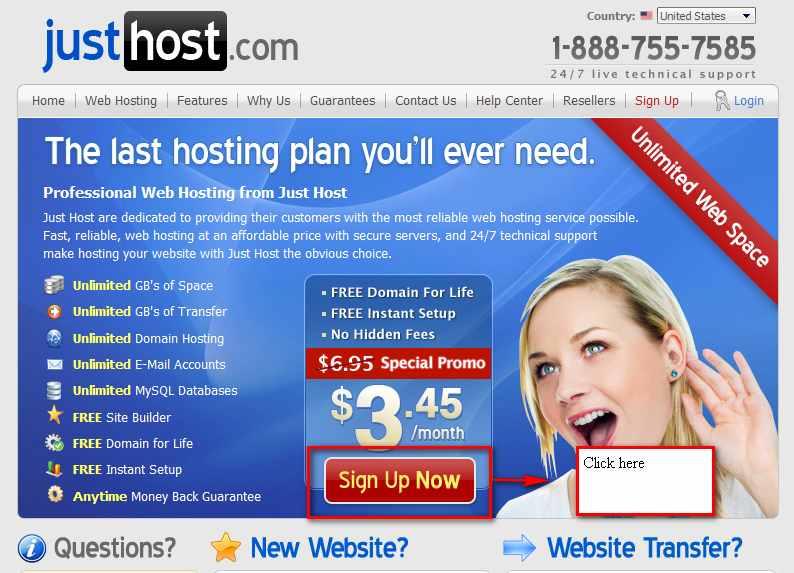
After that you will be choosing your free domain, but choosing a domain is one of the most important steps,you should pay particular attention to the tips below if you want to be successfull on the web(i am sure you do)
• Choose your domain related to your niche for a beter ranking in search engines.For example if you are creating a website related to fishing,try to contain this word ‘’fishing’’ in your domain.Just look at my domain name: It’s www.makeasite.biz you got the point?Please note that,a perfect domain name on your mind could be registered before you do.So try as long as you find a suitable domain name for your website.It needs to accurately describe the kind of website you will be running in a memorable way.
• Your domain should be memorable and as easy as to remember.
• Try to avoid hypens and numbers in your domain name as much as possible. So if you have decided which domain should be yours, write it into the box and try until you find a suitable one.
This step is both for choosing your domain name and where you use the coupon code i mentioned above,clear the coupon code loaded automatically and write 50OFF.By this way you will be paying % 50 less.Look at the Picture below;
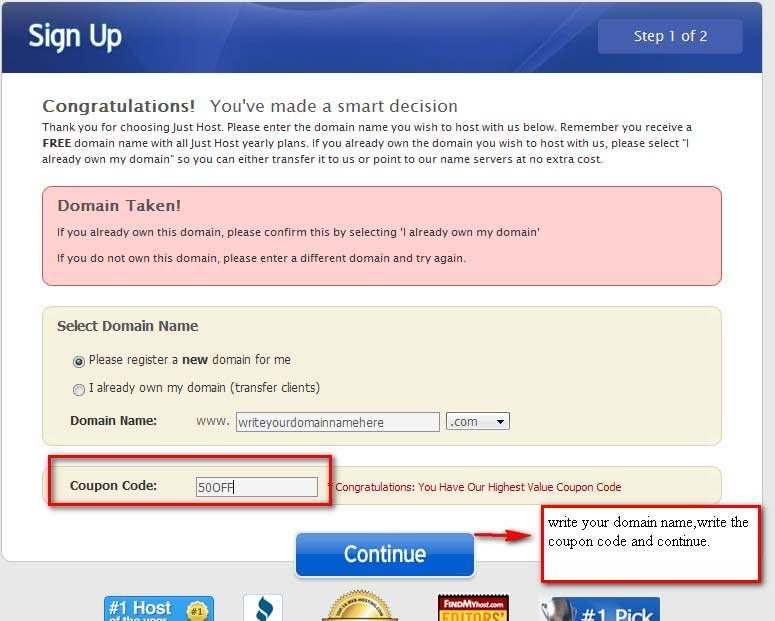
Here is the next step;
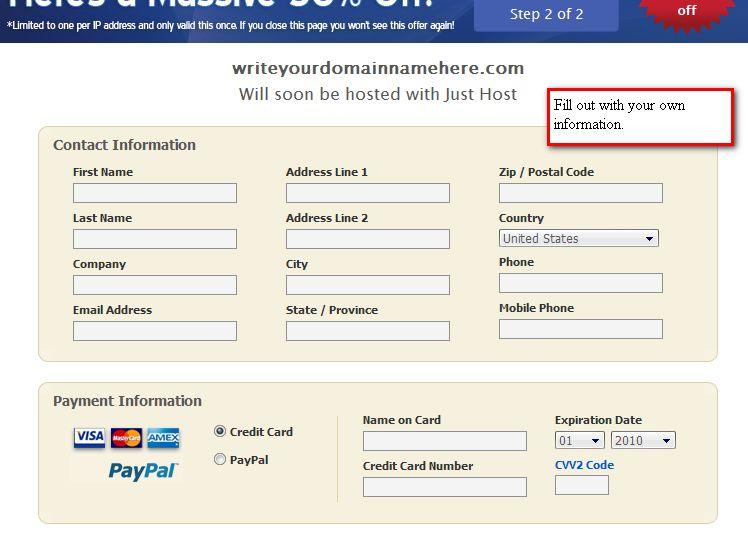
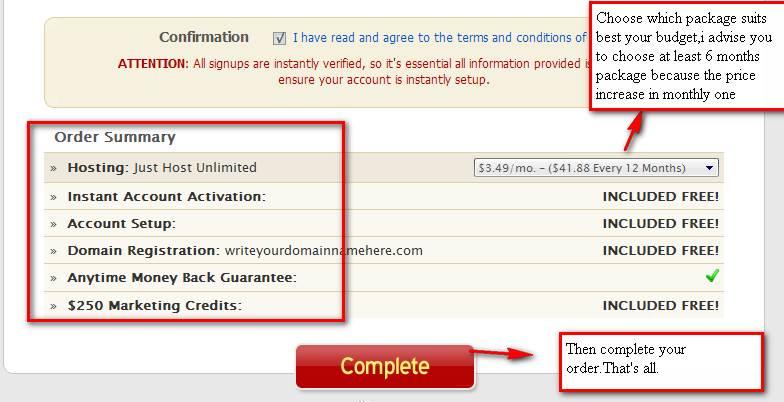
You have created your domain and get hosted it.You will get an e-mail from them which tells you your all details(username,password etc.)Open it and save it.Don’t lose it,because many people do!
Please note that there is a process of verifying your account.That means,you will have to wait until your account get verified.Though it does not take so much time.And as far as i know Justhost activates your account instantly,but if not give them maximum 24 Hours.
After your hosting and domain get verified, we will go to the next step,the exiting step,because you will create your first website now:
STEP 2: Installing wordpress using Fantastico:
Now it’s time to install wordpress which means you create your first website.And believe me it is easier than you think,can you fill out a form?:) Just follow these instructions.
First login your hosting account.
www.yourdomainname.com/cpanel is the short link to login.Enter your username and password.(You must have got them within your email you got from Justhost or whichever hosting you signed up with)Then;
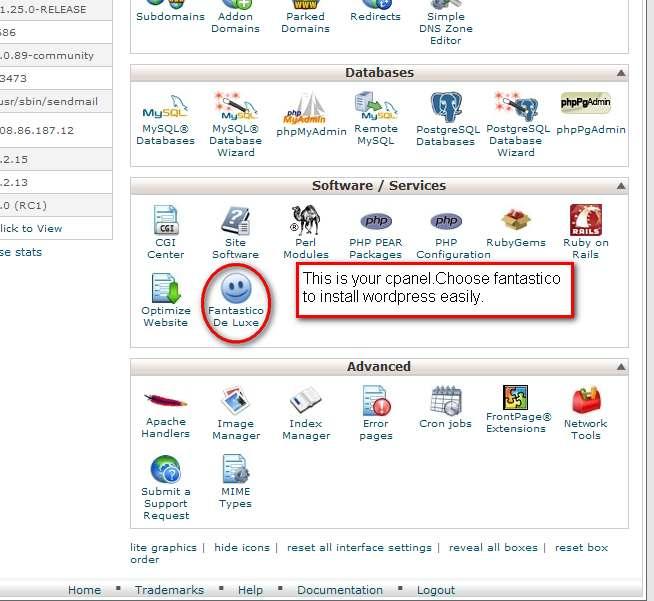
Click Wordpress section like below:
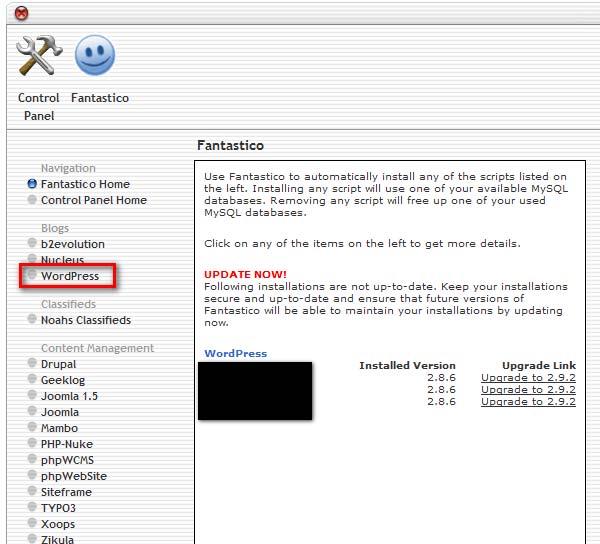
Then click on ‘New Installation’;
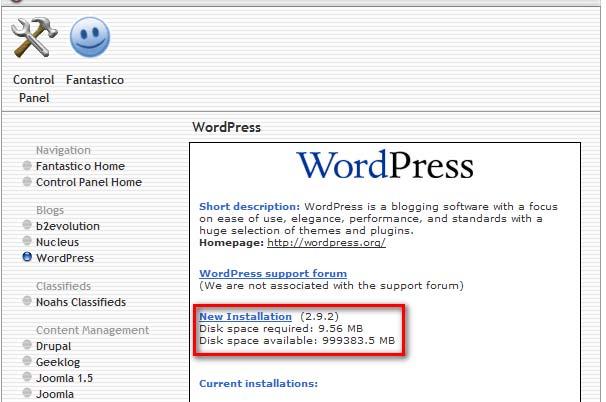
And then fill out the form with your own information like below;
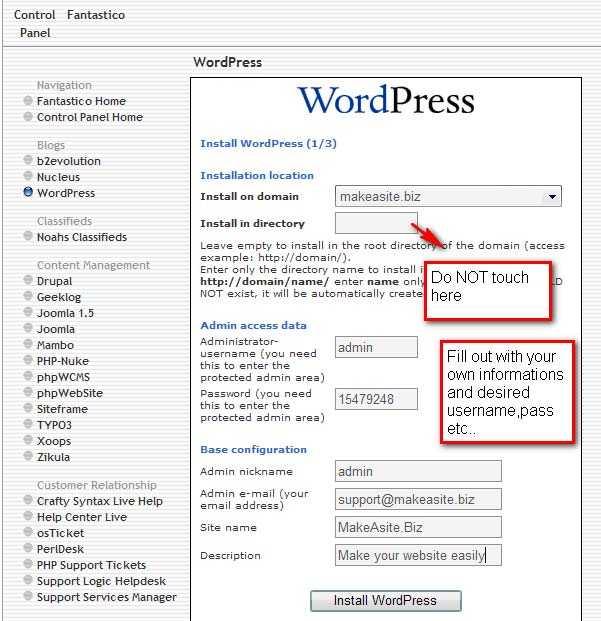 Do not forget to note somewhere your username,pass you define here!
Do not forget to note somewhere your username,pass you define here!
Just finish installation;
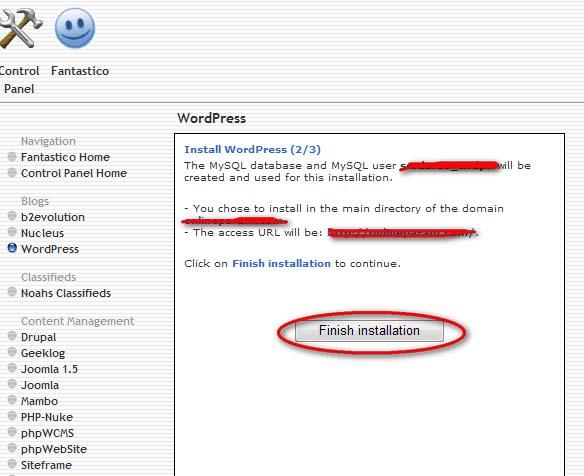 Congrulations!!!You have just created your firs website!!Were you expecting something harder?I’am sorry for disappointing you
Congrulations!!!You have just created your firs website!!Were you expecting something harder?I’am sorry for disappointing you:
Just type your site’s name into your desired browser,you will see your website like that;
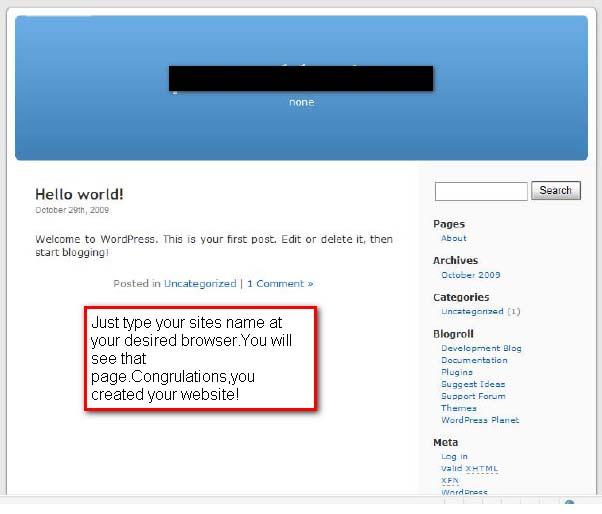
It is the default theme of wordpress.There are thousands of free themes for you,which takes us Step 3.
Step 3. Choosing a Theme For Your Website and Best Wordpress Theme Resources:
Here comes the exiting part.Now you can choose the appearance of your website by choosing a theme.
Where can i find wordpress themes?
There are thousands of free wordpress themes on the web.Here are some links that you can find lots of wordpress themes.
Tip: I strongly advise you to choose a theme related to your business or topic.Think that you have a website about weight loss,and your site is designed to cars,would it be nice?Of course not!The best part of wordpress themes is you can find a theme for every needs,every topics.So just look for it.Also you can make a search on google for spesific terms like : Wordpress themes,free wordpress themes,wordpress business themes,wordpress weight loss themes,wordpress beauty themes etc.
1.
Official wordpress website and themes link: http://wordpress.org/extend/themes/
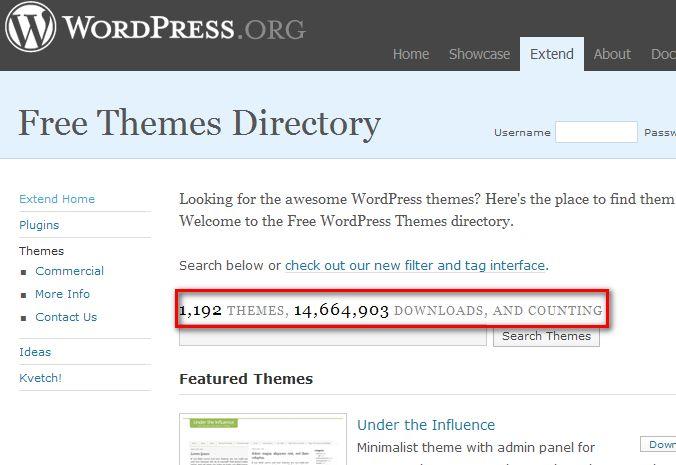
Can you see how many people out there using wordpress?How many theme downloads just from a website?
2.An exellent wordpress theme source:
http://www.qualitywordpress.com/
There are categoried cool wordpress themes.You should check them out.
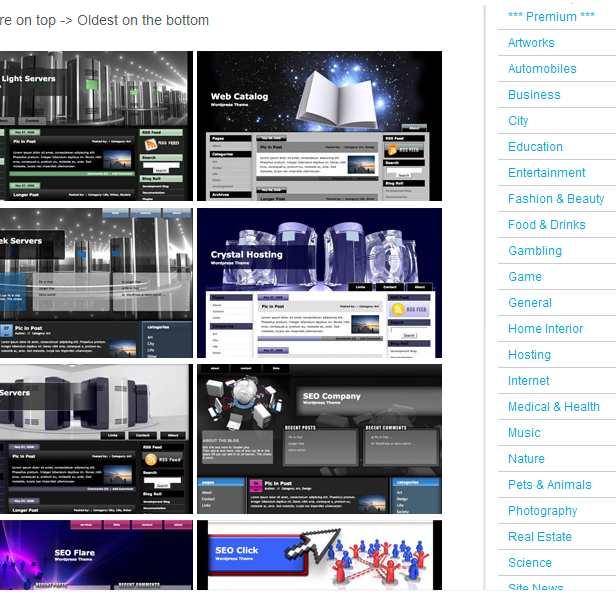
3.
Here are some Premium but free themes.You should check it out! http://www.freewordpress-theme.net/
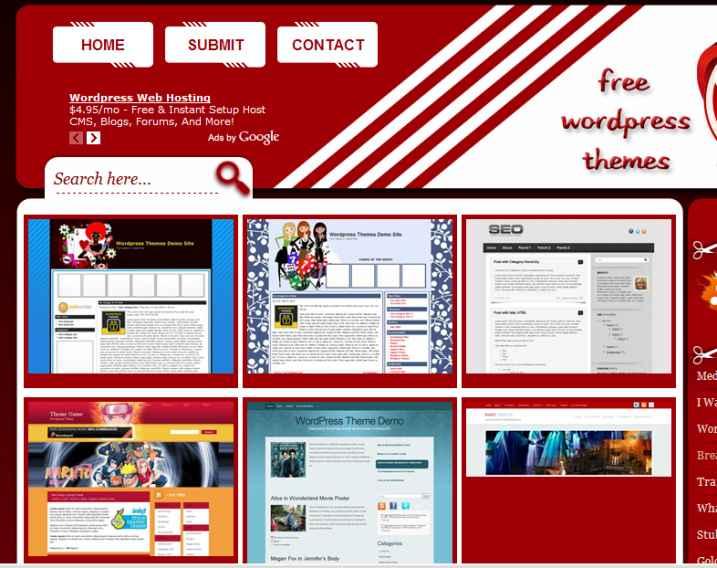
By the way you can use as many themes as you want for your website,how cool it is,isn’t it?:)
If you have stil could’nt find a nice theme check this out: http://www.free-wordpresstheme.net/
So i choosed my theme(s),what is next?
1.First download it and unzip it.You will upload it to your hosting service.I will be telling this to you step by step.
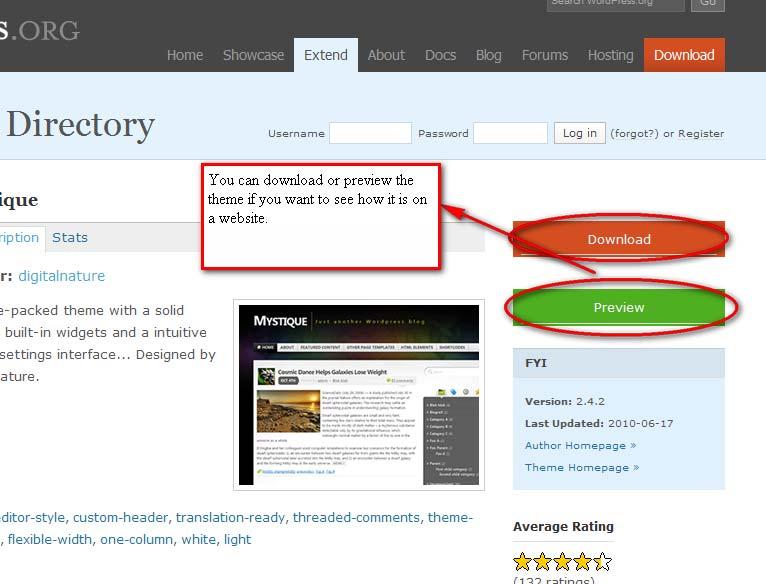
2.You will need a ftp programm to upload your theme to your hosting company.Again no specific terms FTP means File Transfer Protokol,and there are some programs to transfer your files from your local disc to your hosting company’s disc.
I advise you to use the best ftp program: Cute ftp. You can download 30 day free trial version here: http://www.cuteftp.com/downloads/.You do not need to buy just download 30 day trial version.Also download cute ftp Professional Because i made the further explanation on cute ftp pro.So you can uderstand better.
After downloading and installing cute ftp,you will just enter your ftp information and upload your desired theme.What is my ftp details?
Your host address: put
ftp. in the beginning of your domain without www. Eg:
ftp.makeasite.biz
Username: Your username in the email you got from your hosting supplier.(Same with the cpanel login)
Password: Your password in the email you got from your hosting company,again it’s the same with cpanel login.
Your username and password must have been sent to your e-mail if you signed up with Justhost.If you signed up with another hosting,look your e-mail,if there is no ftp information,ask your hosting provider.
Get cute ftp worked,then click on the File>>New>>Ftp Site Here is in action;
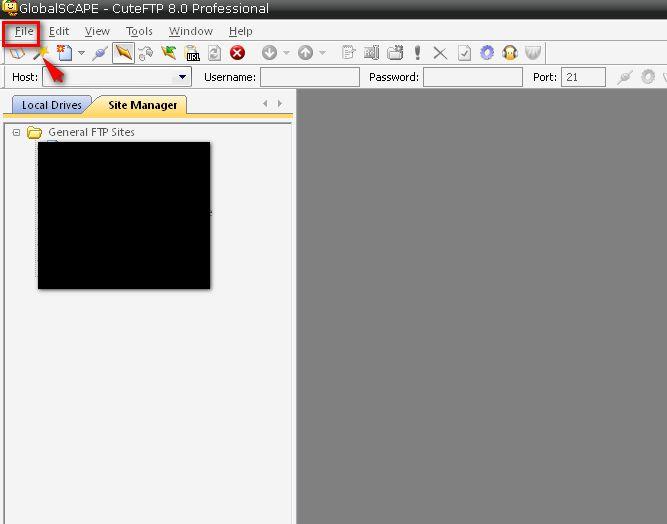
Fill out with your ftp information like below:
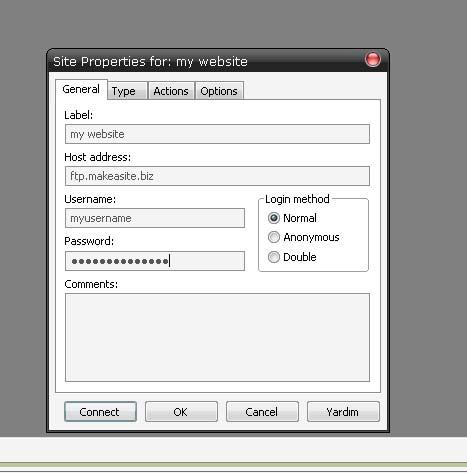
Click connect.Then you will see that screen below,click public_html(your root server)
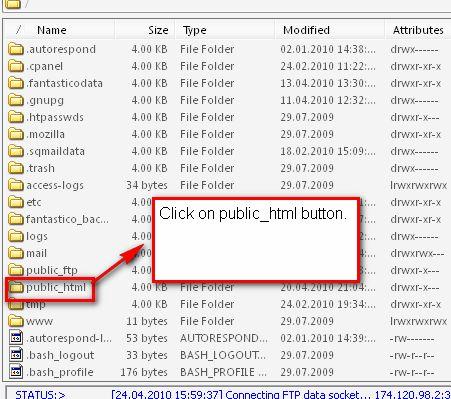
Then click on wp-content button.
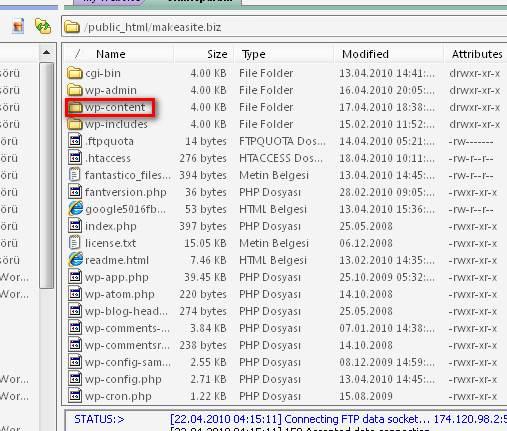
Then click on
Themes section.
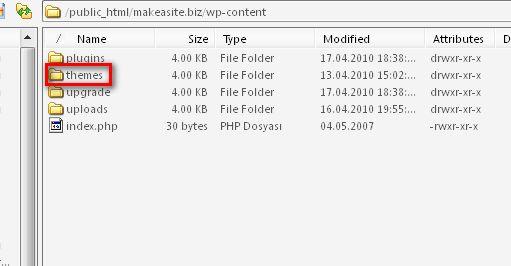
You will see the Page below:
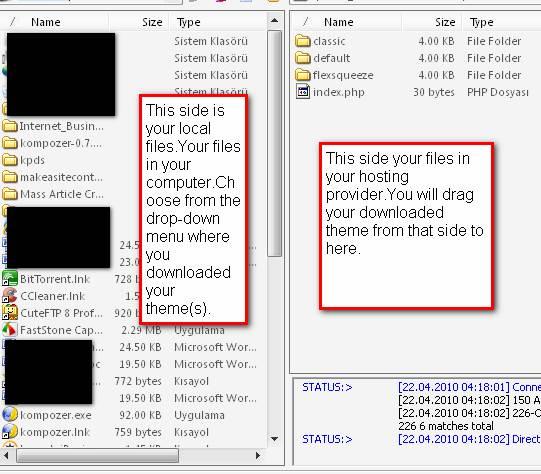
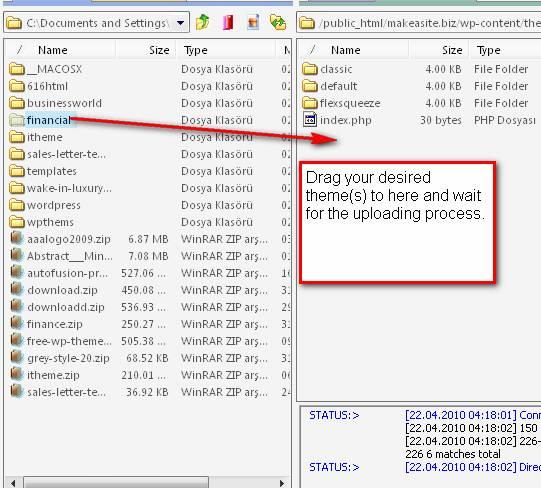
And you uploaded your theme(s) now.Let’s go to final process
Login your admin area;
Type into your browser:
www.yourdomain.com/wp-admin (Short way)
Login with your username and password.But this time with your details while installing wordpress with fantastico,remember?
After you log in your wp-admin area, click on the Themes tab under the Appearance menu like below;
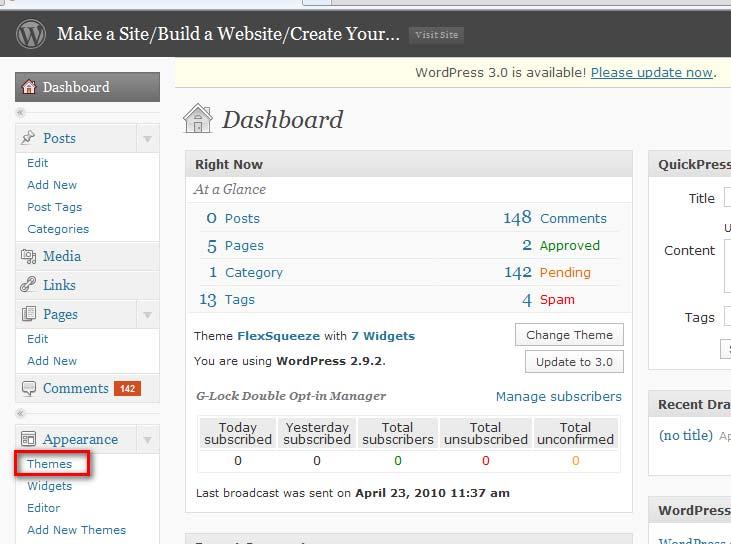
You will see the page below,you can activate,preview or delete your desired theme.By the way have i told you that you can upload as many themes as you want,and use whichever you want.Great,is not it?
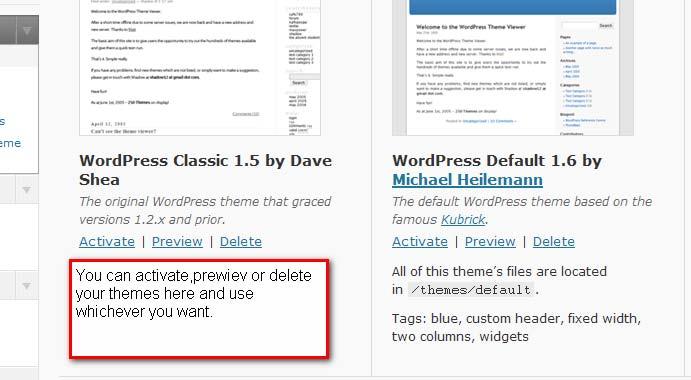
And that’s all.You have installed wordpress,uploaded your theme and your website is ready to create content.You can now create your content using the menus in your admin menu.
How to Use Wordpress Dashboard(Wp-admin menu)
Actually wp-admin panel(your dashboard) is quite simple to use.You can post something,create new pages,you can add categories,you can add widgets…There are a lot of things you can do.Ater you log-in your dashboard area you will see that page;
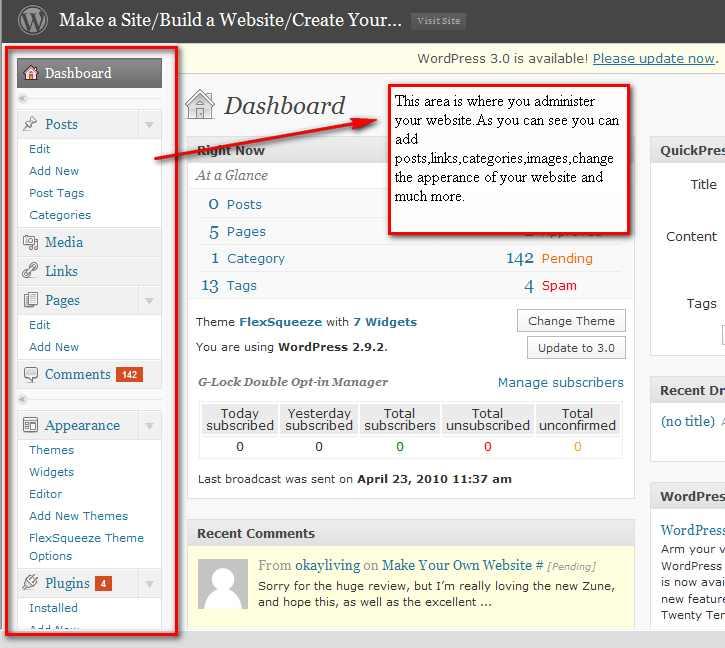
Wordpress dashboard is very simple to use, if you have ever used Microsoft Word,then you can add posts or pages as if you are writing within Word.If you are not comfortable how to use wp dashboard i found a great video on youtube about wp dashboard,posting,adding widgets etc.In this video you will find valuable informations.So i suggest you to first watch the video and then start with your admin panel.Here is the link for the video;
http://www.youtube.com/watch?v=9eoZ2gnYwzk (By the way that’s not me,i just found this video to help you:)





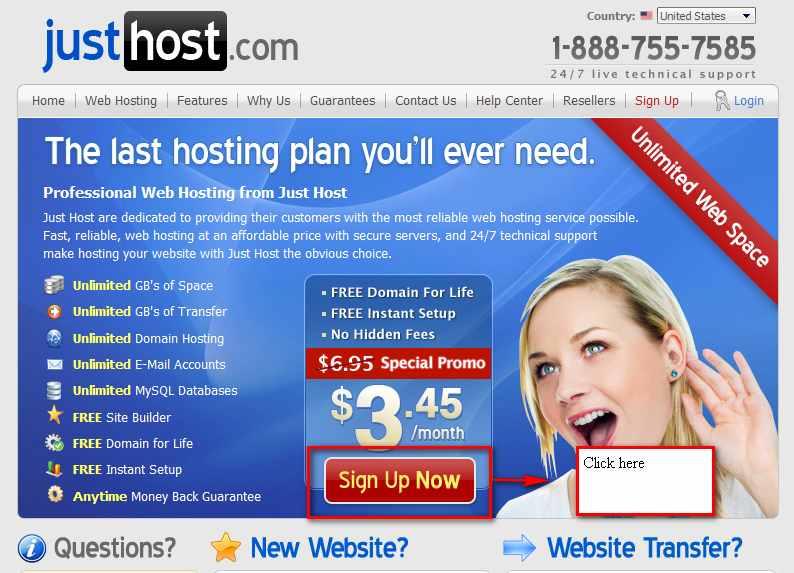
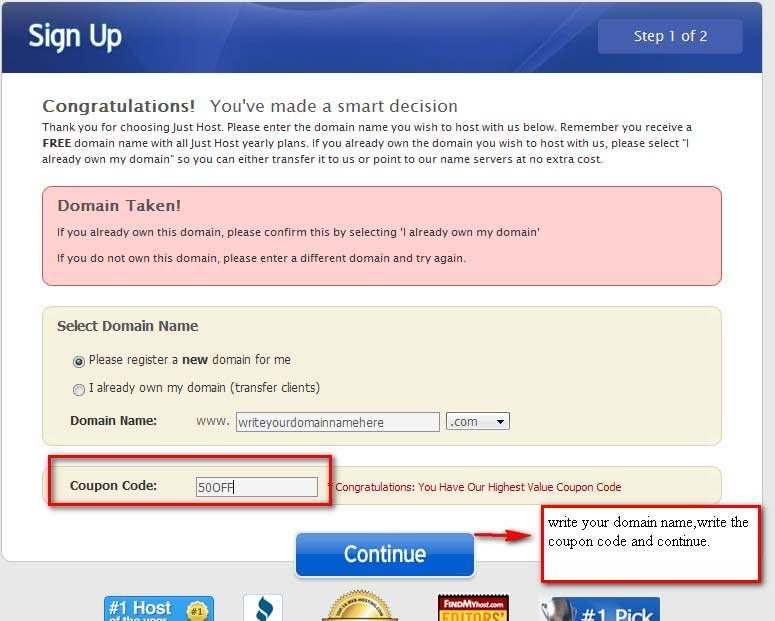
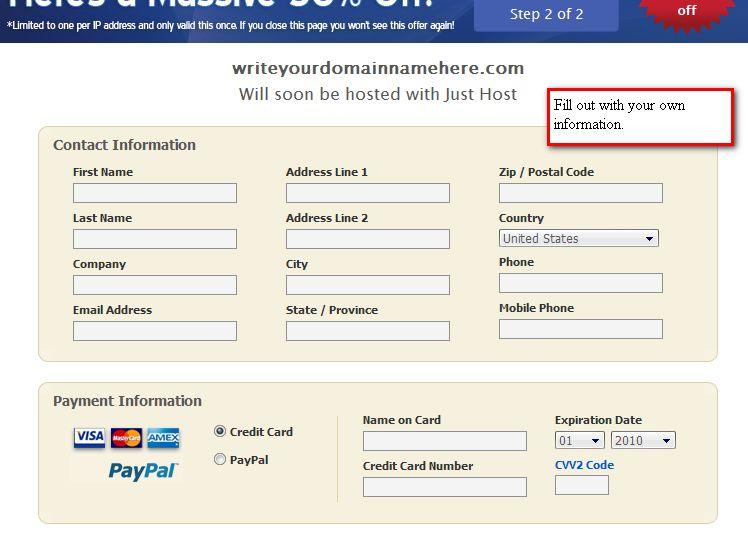
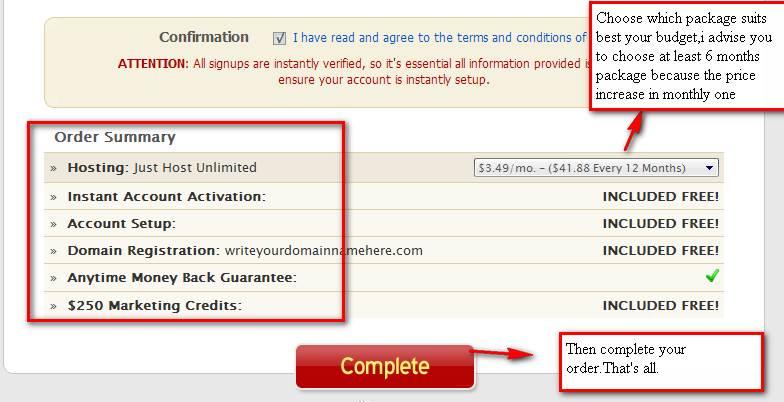
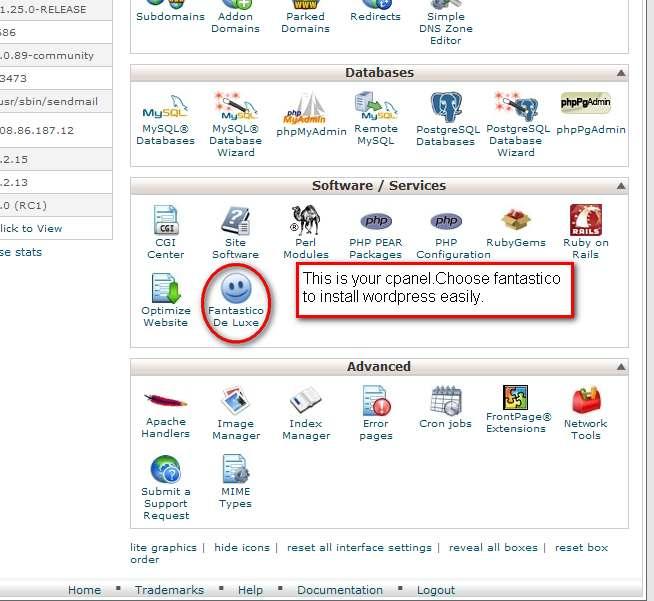
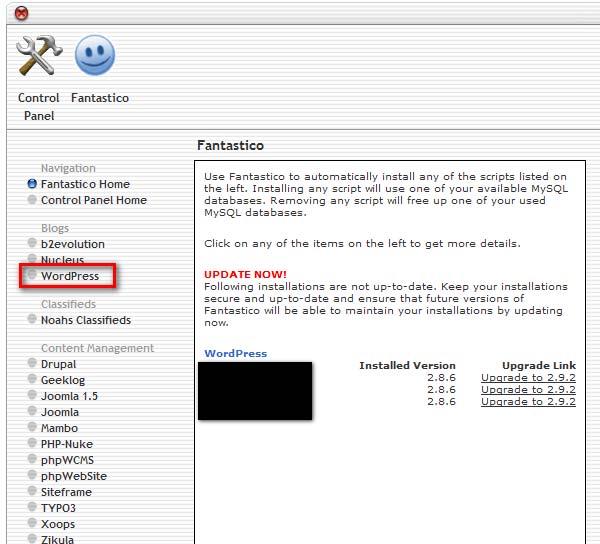 Then click on ‘New Installation’;
Then click on ‘New Installation’; 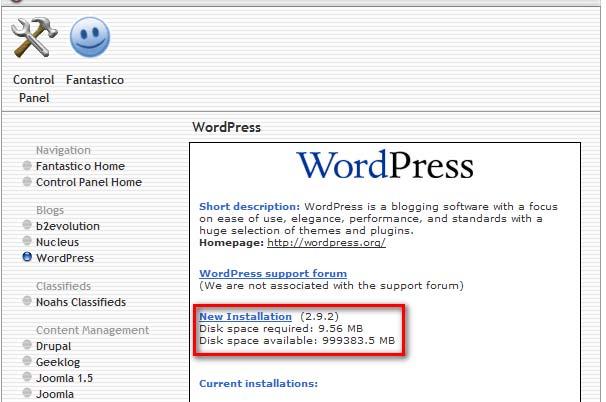 And then fill out the form with your own information like below;
And then fill out the form with your own information like below; 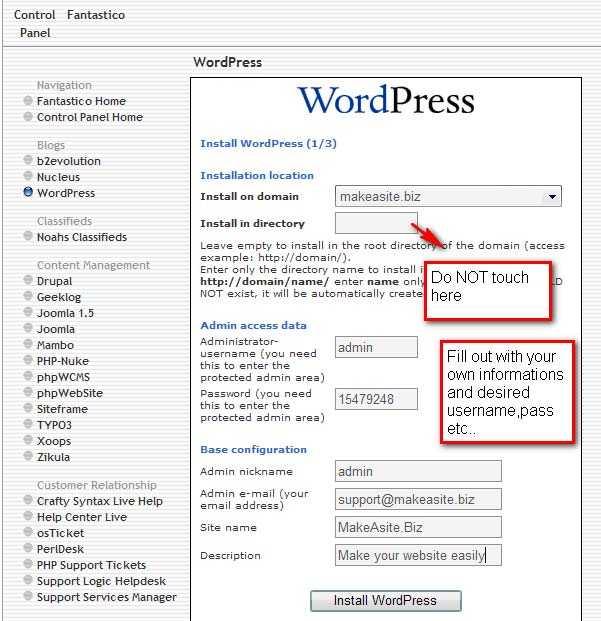
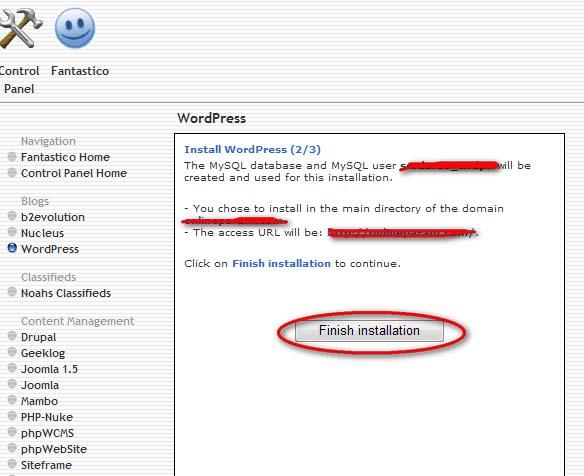
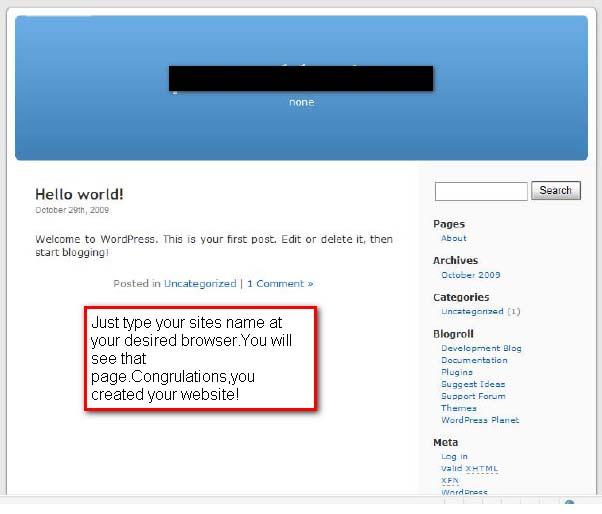
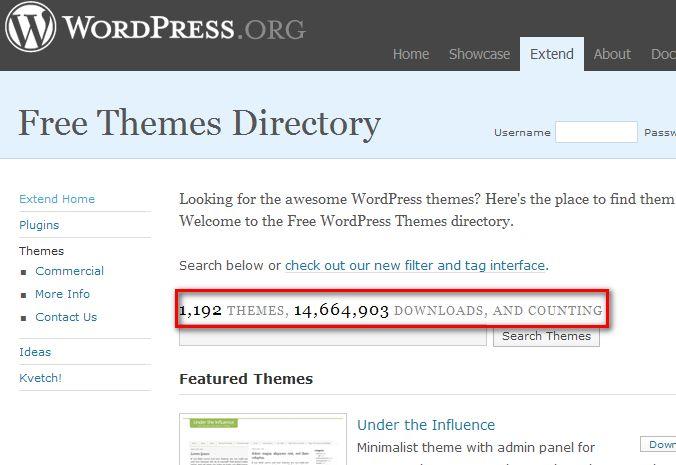 Can you see how many people out there using wordpress?How many theme downloads just from a website?
Can you see how many people out there using wordpress?How many theme downloads just from a website?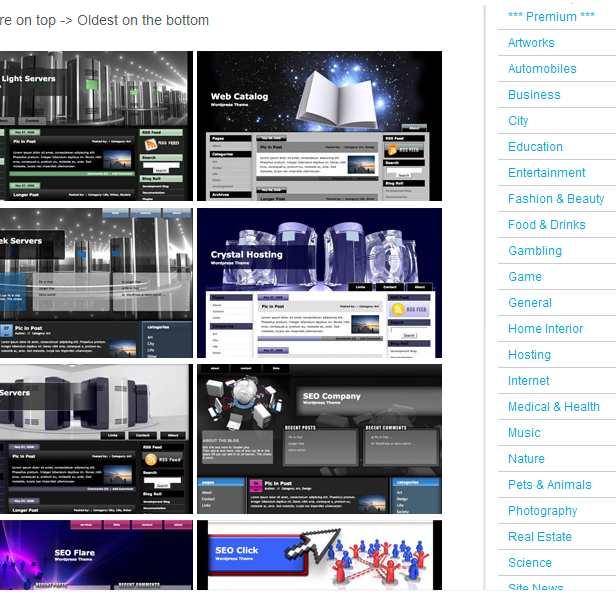
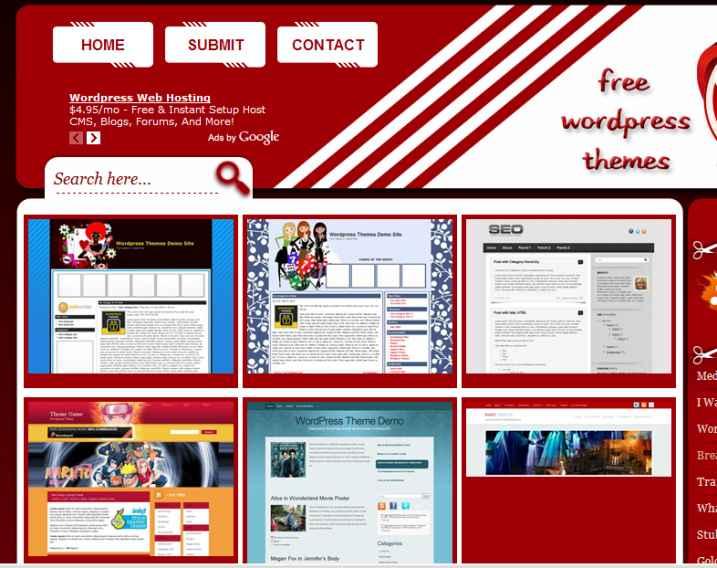 By the way you can use as many themes as you want for your website,how cool it is,isn’t it?:)
By the way you can use as many themes as you want for your website,how cool it is,isn’t it?:) 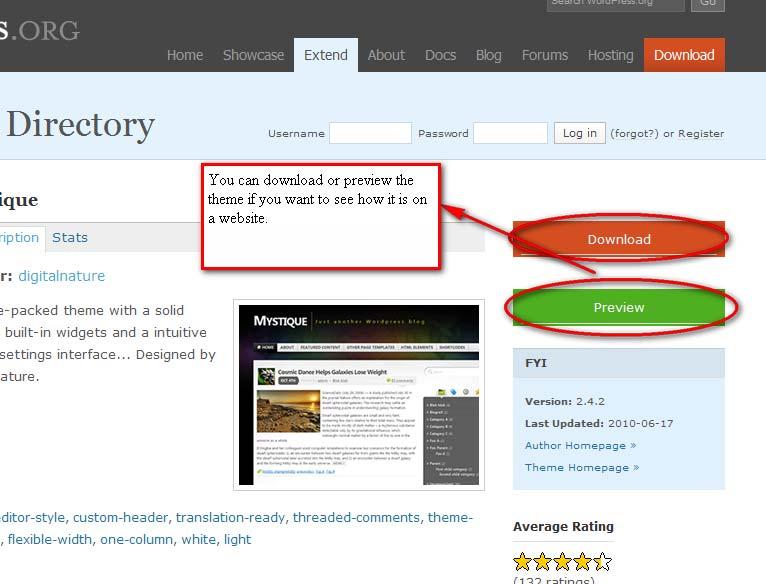
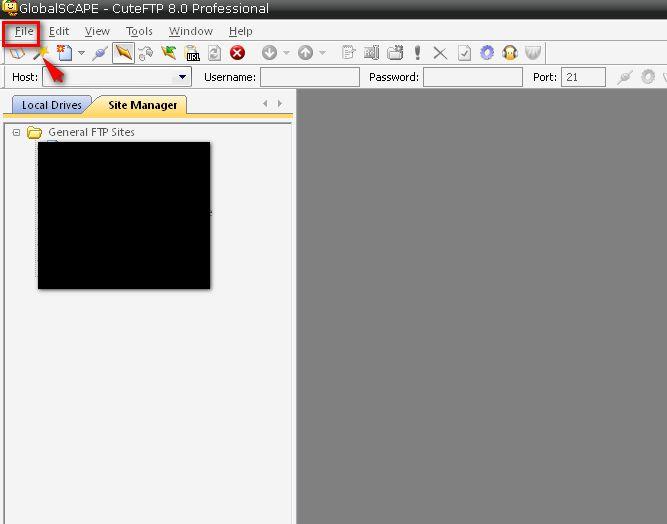 Fill out with your ftp information like below:
Fill out with your ftp information like below: 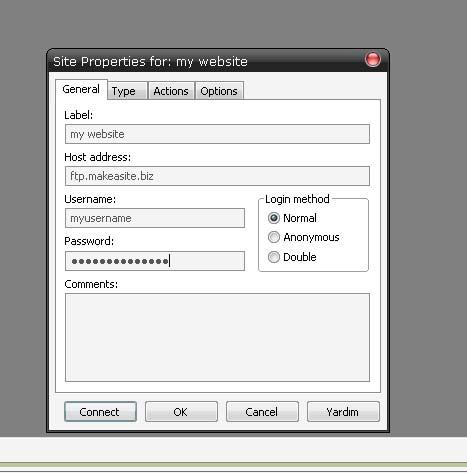 Click connect.Then you will see that screen below,click public_html(your root server)
Click connect.Then you will see that screen below,click public_html(your root server) 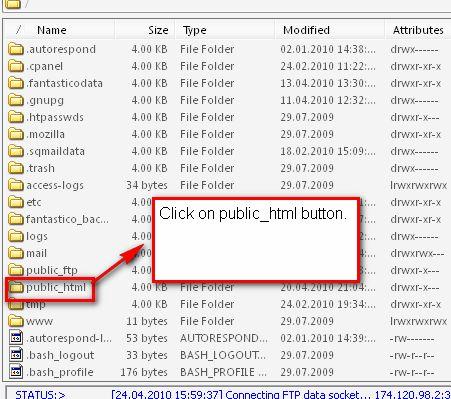 Then click on wp-content button.
Then click on wp-content button. 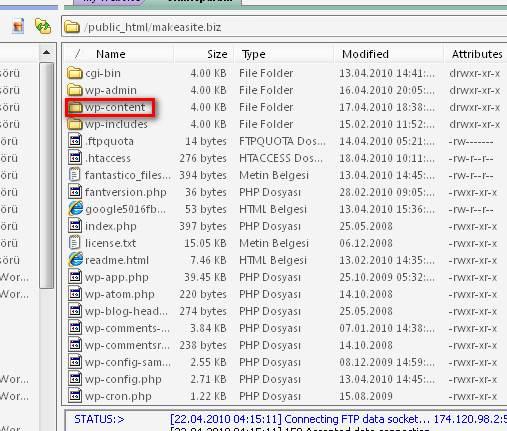 Then click on
Then click on 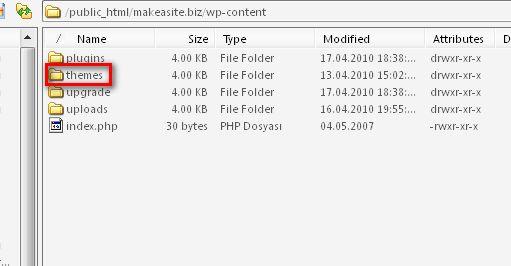 You will see the Page below:
You will see the Page below: 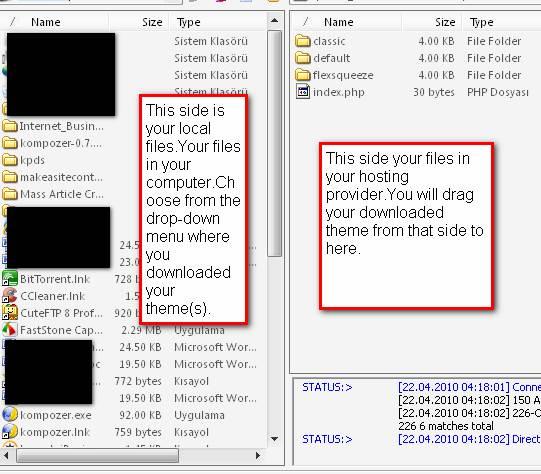
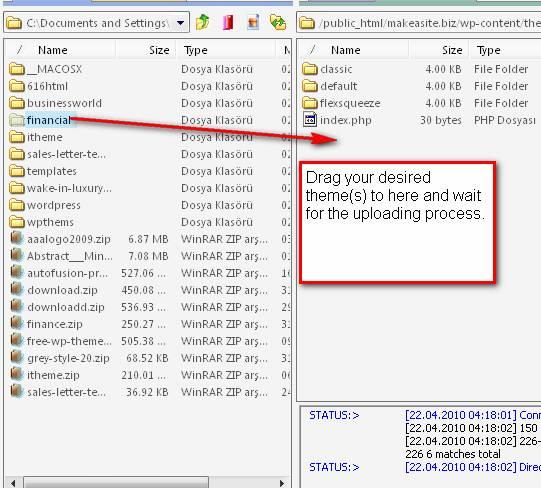 And you uploaded your theme(s) now.Let’s go to final process
And you uploaded your theme(s) now.Let’s go to final process