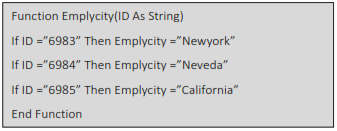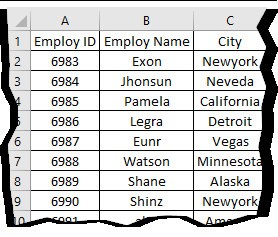Exercise 2: Custom Address Function
1. Create a UDF (User Defined Function)
To create this Function, execute the following steps
-
Open Excel VBA (Altl + F11)
-
Insert a New Module
-
In the Project Explorer, double click on the Module
-
Add the following code line:
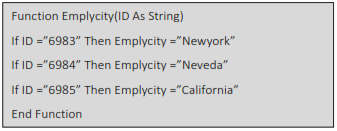
This Will Create A new UDF (User Defined Function) with name Emplycity,we Can use this As we Required. now type in Excel the function =Emplycity ,the UDF shows in small letter to differentiate itself from Standard Excel Formula
This Code lines will create function Emplycity ()
In Cell C1 Type
= Emplycity (A1)
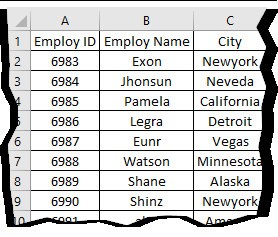
2. Use Excel Formulas (Lookup,Vlookup) Syntax
LOOKUP(lookup_value, array)
=LOOKUP(6983,A1:C10) ,
Excel will perform search to find out the city of the employeeID 6983
Syntax
VLOOKUP (lookup_value, table_array, col_index_num, [range_lookup])
=VLOOKUP(6983,A1:C10,3,TRUE)
Excel will perform search to find out the city of the employeeID 6983