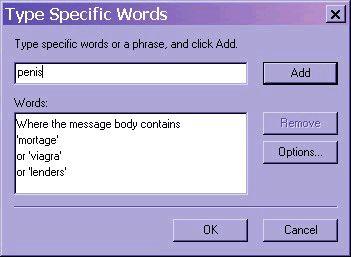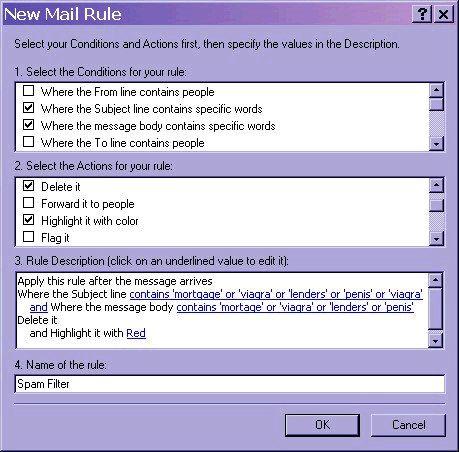But hold on!
There is a way!
By making a few simple adjustments to the configuration of Outlook Express, you can breathe a sigh of relief while you wave goodbye to the majority of the these cyber salesmen.
By applying these simple methods, hundreds of unwanted emails will be deleted from your inbox without you even noticing!
HOW TO DO IT:
OK, firstly, open Outlook Express and click on Tools from the top list.
Select Message Tools and then select Mail. A window called Message Tools will appear.
Click on New.
A new window called New Mail Rule will then appear, looking like the picture below.
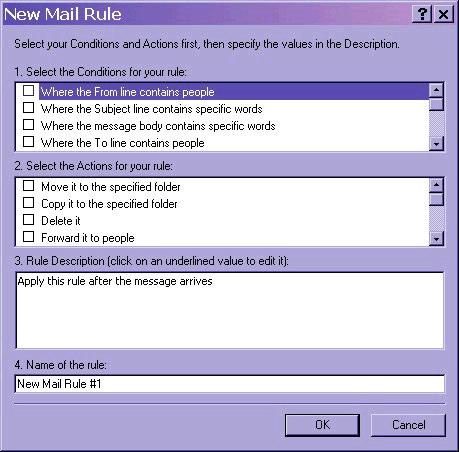
Tick the checkboxes Where the Subject Line contains specific words and Where the message body contains specific words in the Conditions box like in the picture below.
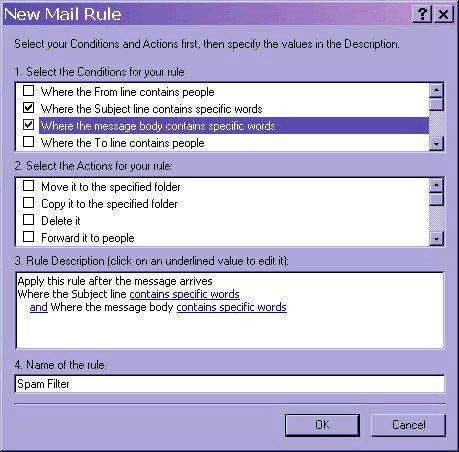
You then write the name of the message rule in the Name of the rule field as shown in the above picture. You can call it what you like. I have called it Spam Filter.
You will see that, in the picture above, text and links have appeared in the Rule Description box.
Ignore these for now. We will cover these in a moment.
You then tick the checkboxes Delete It and Highlight it with color, like in the picture below.
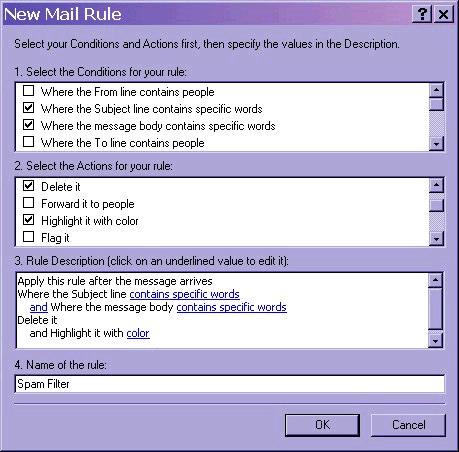
OK, now click on the color link.
A small box will appear with a drop box of colours like in the picture below.
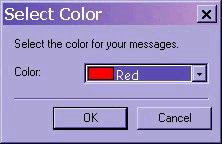
I always select Red. I suggest you do the same. I'll tell you why in a moment.
After selecting the colour, click on OK.
The box will then disappear.
After that, click on the Where the Subject line contains specific words link.
A box will appear where you can enter words that will trigger your spam filter like in the picture below.
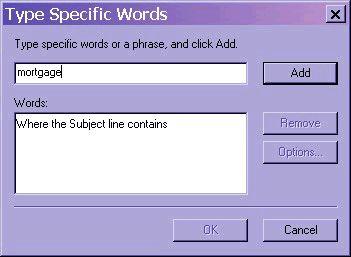
To gather a list of spam words, all you have to do is check your spam emails.
My guess is that you have received several spam emails in the short time that you have been reading this book.
Look at the text in your spam emails and find words that are only contained in spam, such as mortgage, viagra, penis and porn, etc.
Once you have a list of spam words, type them into the top field ONE AT A TIME and click on Add each time. DON'T type them all in at once.
You will then see a list of your spam words in the bottom box, like in the picture below.
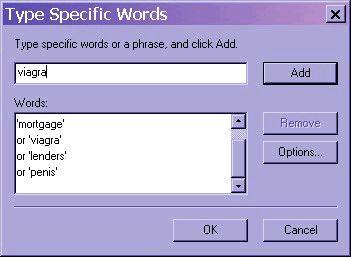
Once you have finished, click on OK.
Your New Mail Rule box will now look like this.
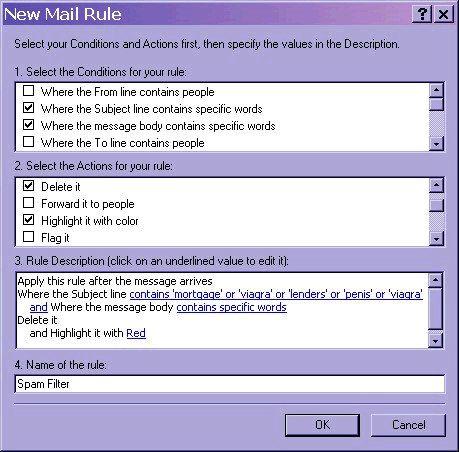
You now click on the Where the message body contains specific words link.
A box will appear where you can enter words that will trigger your spam filter like in the picture below.
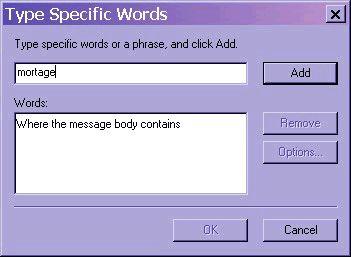
Do the same as you did with the Subject box and load in your spam words.
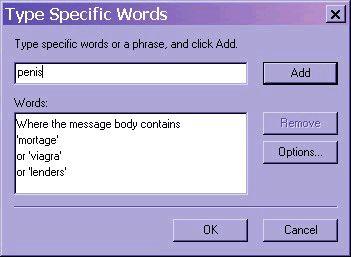
Once finished, click on OK.
Your New Mail Rule box will now look like the picture below.
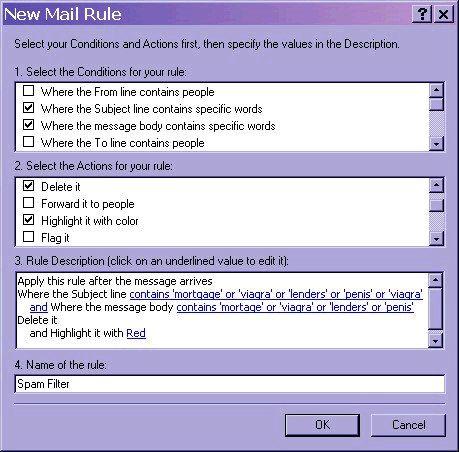
You can load in as many spam words as you like. Once finished, click on OK.




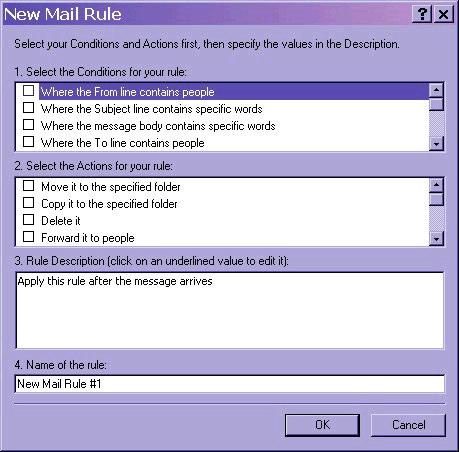
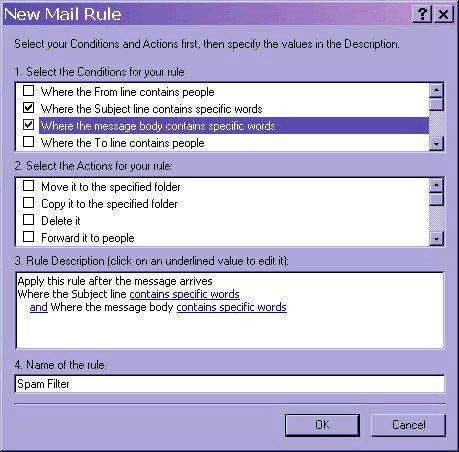
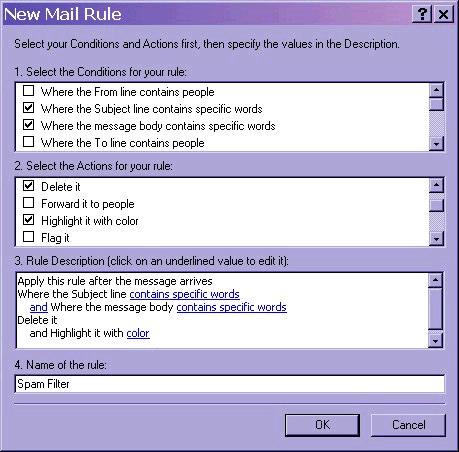
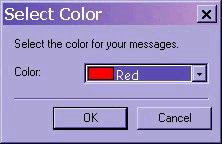
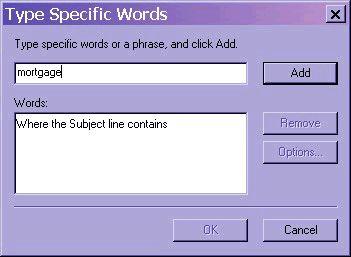
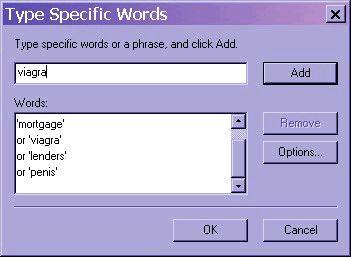
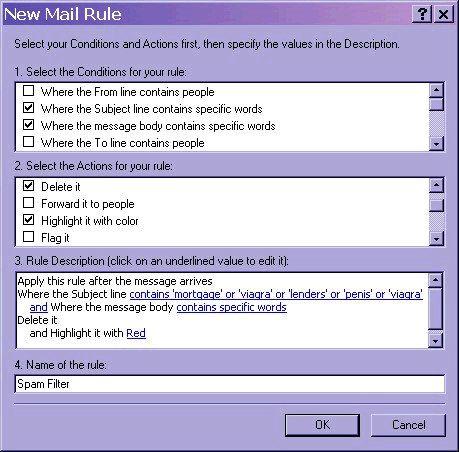
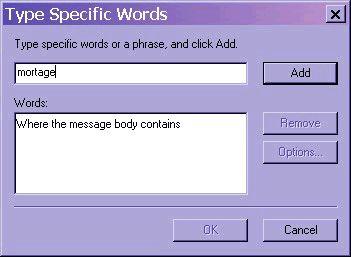 Do the same as you did with the Subject box and load in your spam words.
Do the same as you did with the Subject box and load in your spam words.