Enable Line in for Your Recording (How To)
Before recording starts, you should enable the recording feature in windows (I am referring to windows XP – Look for the help function in Windows Vista). The steps are outline below.
1. Click Start on your desktop (Fig 1).
2. Point to All Programs (Fig 1).
3. Point to Accessories (Fig 1).
4. Move across to Entertainment (Fig 1).
5. Move across and click Volume Control (Fig 1).
3 3 4
5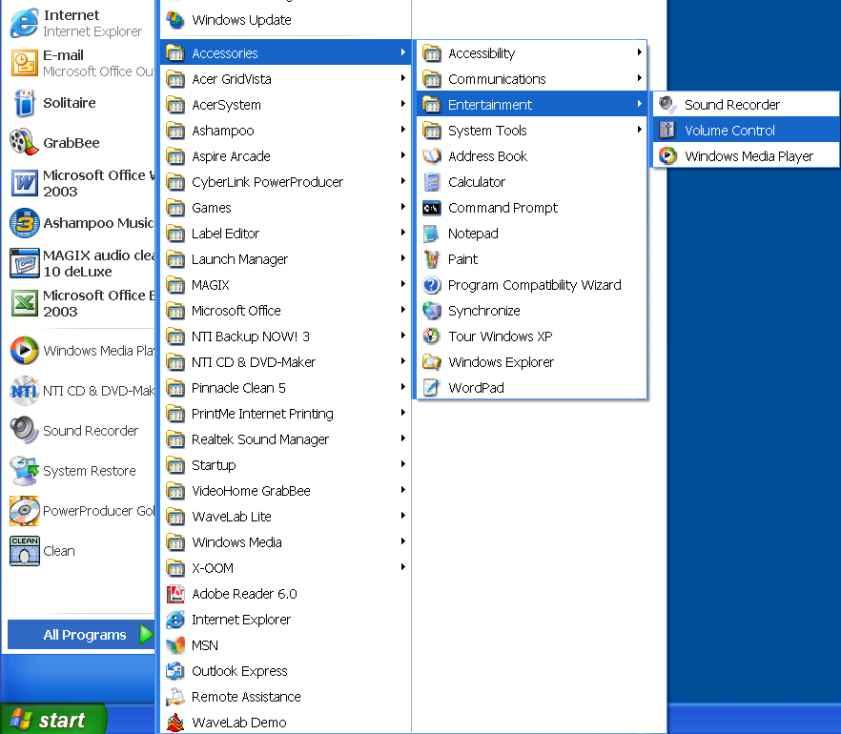
4
5
2
2
1
1
Figure 1
6. The volume control window will appear (Fig 2).
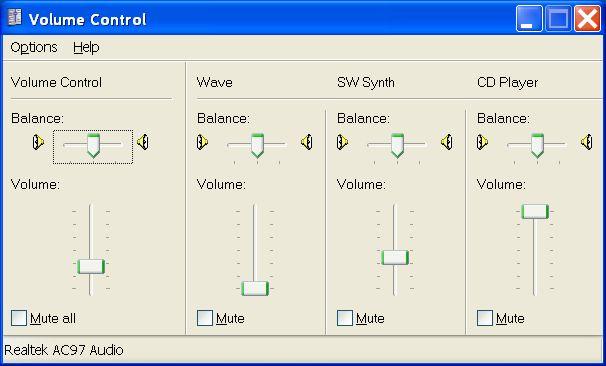
6
Figure 2
7. Click the
Options menu button and click
Properties in the drop down window (Fig 3).
7
7
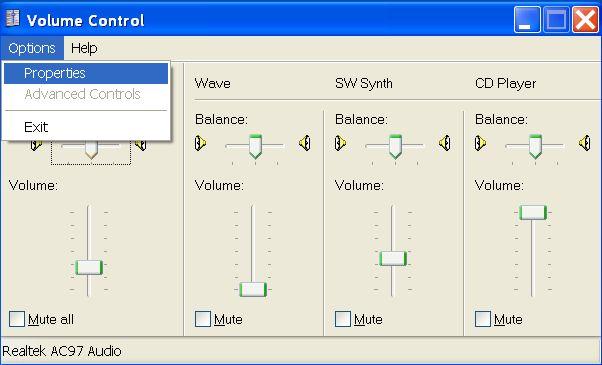 Figure 3
Figure 3
8. The Properties window will appear (Fig 4).
9. Click Recording option under the category Adjust volume for (Fig 4).
10. Under the category name Show the following volume controls, click in the small square next to the line-in choice to display a green tick marker. If it has one already, leave it alone (Fig 4).
11. Click OK button to confirm (Fig 4).
9
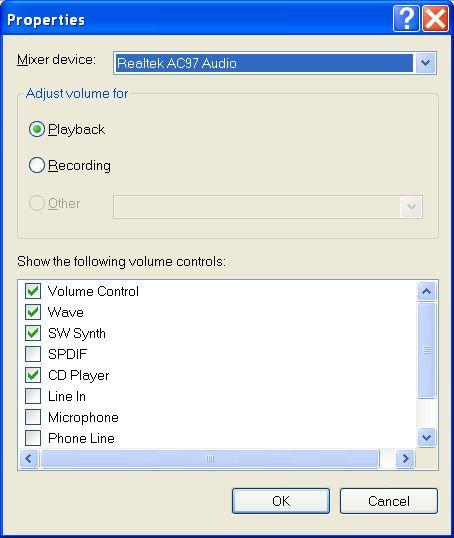 8
8
11
10
Figure 4 12. Your screen display should show the
Recording Control window, similar to the one below (Fig 5).
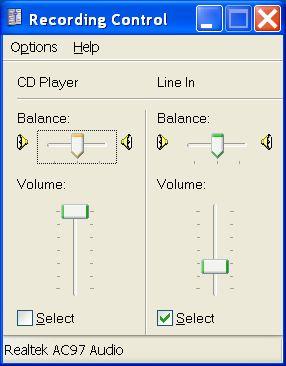
13
13
12
Figure 5
13. Click the minimize button to minimize the recording control button on your
Task bar (Fig 5) You’re nearly ready to start the recording. But before you do, make sure you rewind the tape back to the beginning. Go to the next section when ready.
The CD I have chosen is 80 minutes and the cassette is 60 minutes (30 minutes either side) long. All the songs will therefore fit on a single CD with approximately 18 minutes, but not no more than 20 minutes to spare.




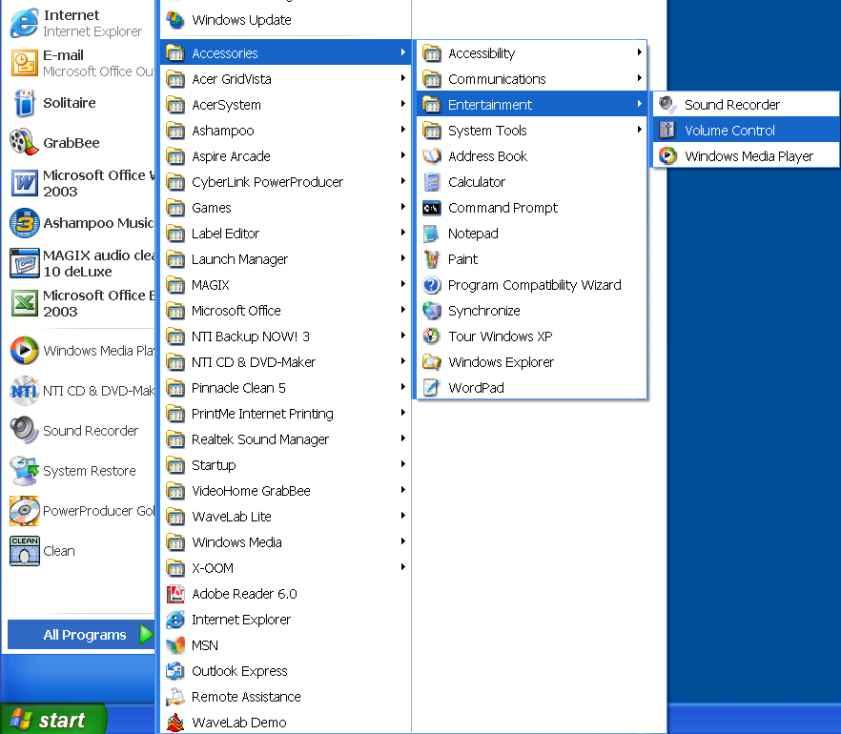 45
45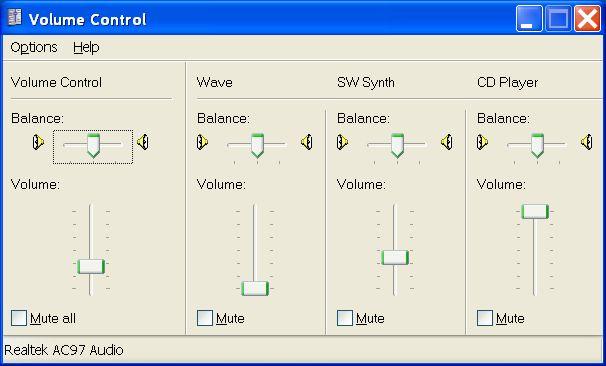 6
6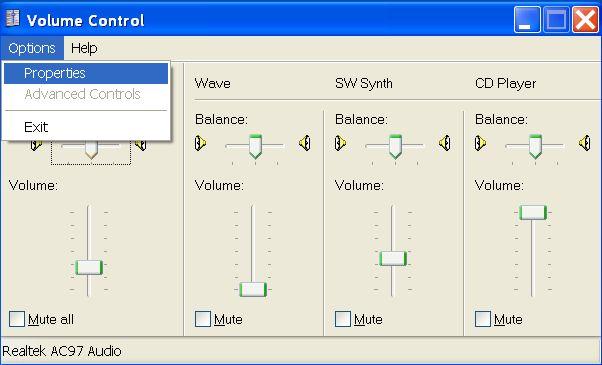
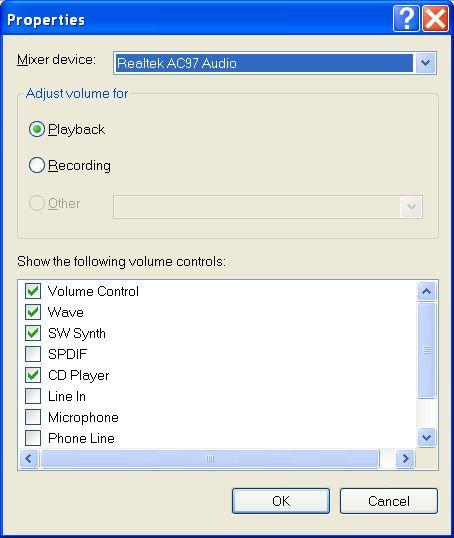
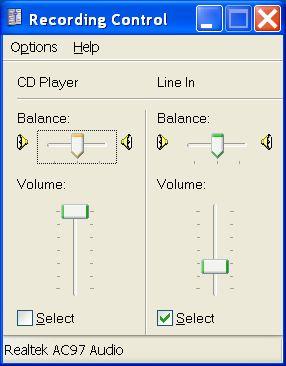 13
13