The MIDI Processor Module The MIDI Processor
This module is Cubase VST's MIDI equivalent to a regular sound signal processor. It can produce echo, chorus and pitch-shifting type of effects, plus a lot of things you can't do with a normal signal processor.
P
Before you open the MIDI Processor, turn off Remote Control in the “Remote Setup” dialog (opened from the Options menu).
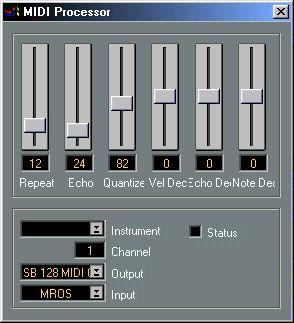
Turning the MIDI Processor On and Off
This is done by ticking/unticking the Status box.
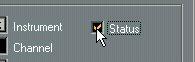 P
The MIDI Processor can be active even if its dialog box is closed.
P
The MIDI Processor can be active even if its dialog box is closed. Input
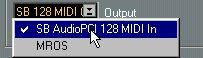
The MIDI Processor takes MIDI data coming in from somewhere, and generates new data according to the settings of the sliders. The data can come from any Input. You select this with the Input pop-up menu in the lower left corner of the dialog box.
Taking the Input Data from the MIDI In Port
• Set Input to the interface to which your controlling MIDI instrument is connected. Now, the MIDI processor will use anything you play on your MIDI instrument and change it according to the settings of the sliders.
Using Already Recorded Music as Input
You may also “process” MIDI data already recorded on a Track:
1. Go to the Arrange Window.
2. Set the Output value for the desired Track to “MROS”.
3. Open the MIDI processor and set Input to “MROS”.
M•ROS is the invisible MIDI cable that runs inside Cubase VST. Performing the above mentioned steps, is the same as connecting the output of the Track to the input of the MIDI processor, as with a MIDI cable.
• You may use more than one Track for input to the MIDI processor. Output, Channel and Instrument
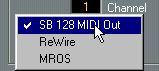
Use the Output pop-up to direct the output of the MIDI processor. You can specify an Output port and a MIDI Channel, define an Instrument etc., as in the Track List.
Sending the Processed MIDI Data to a MIDI Output Port
• Set Output to the port to which you want to send out the processed MIDI data. Now, the MIDI Instruments connected to this port will receive the processed MIDI data.
Sending the Processed MIDI Data back into Cubase VST
1. Set Output to MROS.
2. Open the MIDI Setup dialog (from the Options menu) and make sure MROS is activated as an Input.
This will output the data from the MIDI processor to the recording input of Cubase VST, allowing you to re-record processed Tracks or process data while you record it.
Setting the Output MIDI Channel
This is simply the MIDI Channel that the data will be sent out on. If you set this to “Any” the data will be sent out on the same MIDI Channel(s) as the data is coming in on.
About the Instrument Value
The Instrument value is a combination of a certain Output and a certain MIDI Channel and a Patchname Source. You can select any previously defined Instruments with the Setup Instrument dialog, or define a new one.
Using the Sliders
You can change the values for each slider in the following ways:
• By dragging the “handle”.
• By clicking somewhere on the slider.
The handle will jump to where you clicked.
• By changing the numeric value in the box below the slider.
You may use the mouse buttons, or double click and type in a value.
The changes take effect immediately, and you can use this to “play” the MIDI processor (and even record your “playing”).
The Parameters
Repeat
The Repeat value is the number of echoes (1 - 64) you get from each incoming note.
Echo
The Echo value is the initial time between delays in ticks. Each unit on the slider corresponds to eight ticks according to the table:
Echo value 192
96
48
24
16
12
8
6
4
3
Number of ticks Note Value
1536 One bar
768 One half note
384 One quarter note
192 One eighth note
128 One eighth note triplet 96 One sixteenth note
64 One sixteenth note triplet 48 One thirty-second note 32 One thirty-second note triplet 24 One sixty-fourth note
Quantize Quantize moves the repeated notes to the closest set value (1 unit = 8 ticks).
Vel Dec
This parameter allows you to add or subtract to the velocity values for each repeat so that the echo fades away or increases in volume. Make sure your sound (or sound source) is velocity sensitive.
Echo Dec
This parameter allows you to add or subtract a number of ticks from the echo value for each repeat. This leads to echoes that arrive more and more (or less and less) often, like the sound of a bouncing ball.
Note Dec
The Note Dec parameter allows you to construct arpeggios and harmonies by subtracting or adding some number to the note value for each repeat.
Closing the MIDI Processor
When you are done with the settings, close the dialog box by clicking the close box.
P
This does not turn off the MIDI Processor, it just hides the dialog box.




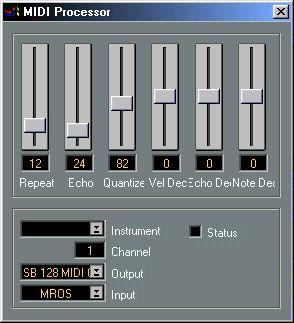
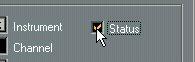
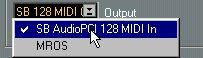
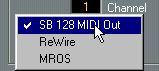 Use the Output pop-up to direct the output of the MIDI processor. You can specify an Output port and a MIDI Channel, define an Instrument etc., as in the Track List.
Use the Output pop-up to direct the output of the MIDI processor. You can specify an Output port and a MIDI Channel, define an Instrument etc., as in the Track List.