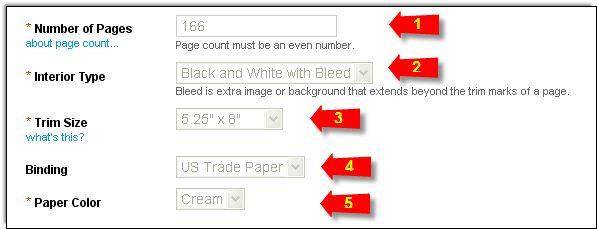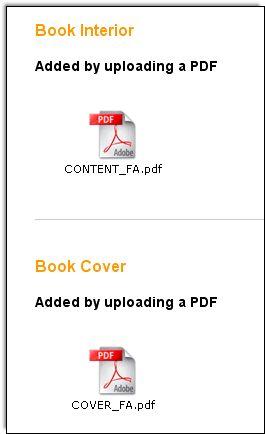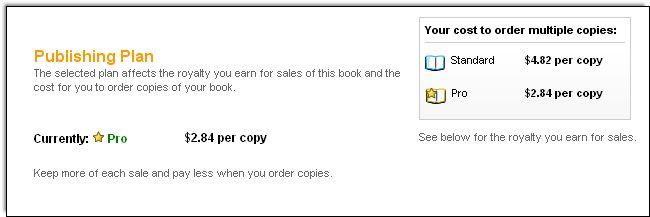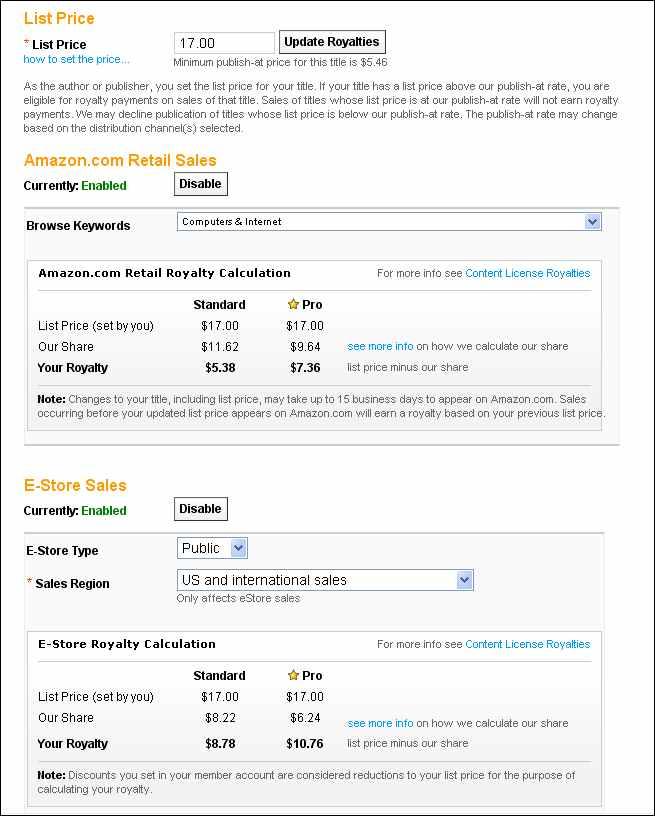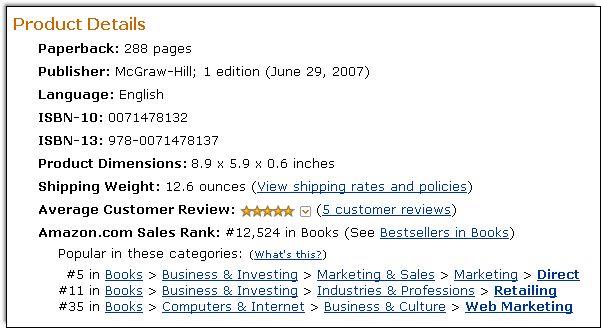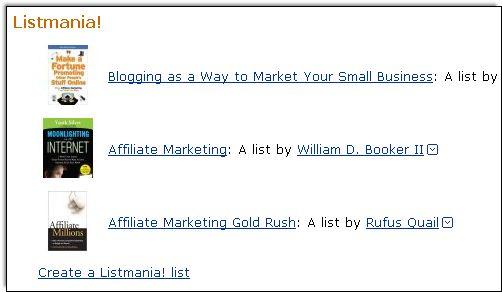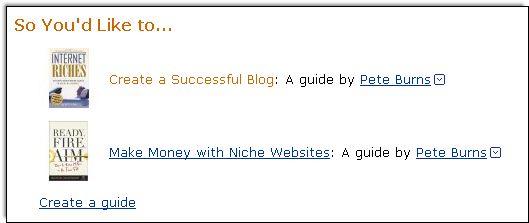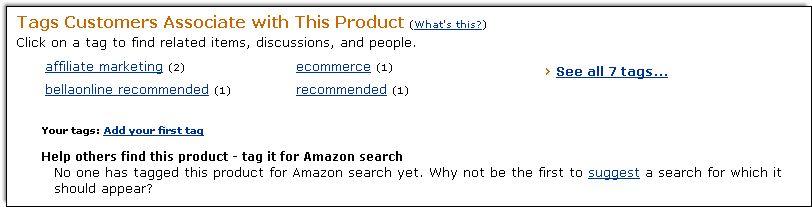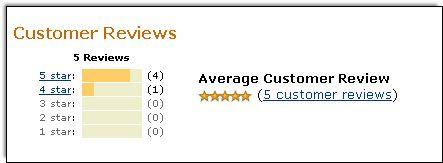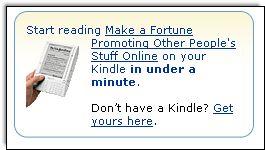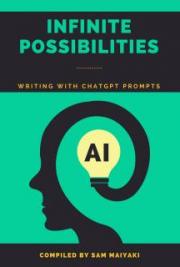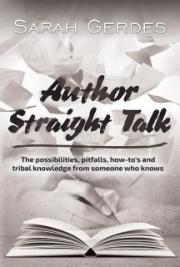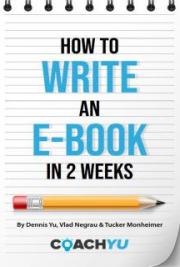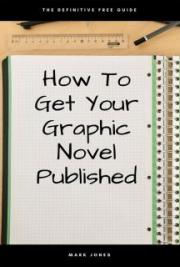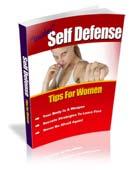
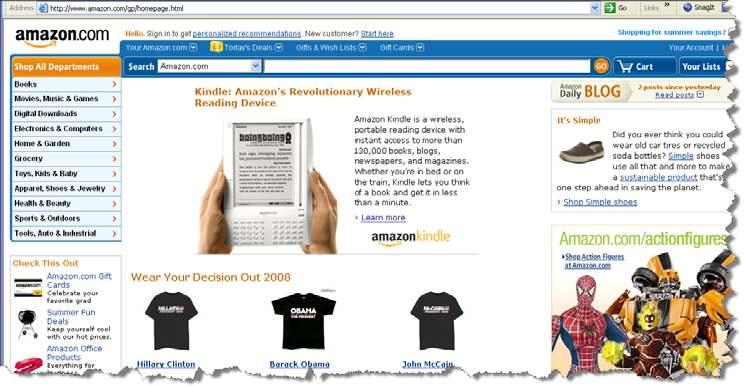

Copyright © 2009 – Leigh Burke. All rights are reserved. No part of this report may be reproduced or transmitted in any form without the written permission of the author, except for the inclusion of brief quotations in a review.
Note: This ebook is optimized for viewing on a computer screen, but it is organized so you can also print it out and assemble it as a book. Since the text is optimized for screen viewing, the type is larger than that in usual printed books.
Disclaimer
This report has been written to provide information to help you can publish your ebooks as physical books on Amazon.com. Every effort has been made to make this report as complete and accurate as possible. However, there may be mistakes in typography or content. Also, this report contains information on Internet marketing and technology only up to the publishing date. Therefore, this report should be used as a guide – not as the ultimate source of Internet marketing information.
The purpose of this report is to educate. The author and publisher does not warrant that the information contained in this report is fully complete and shall not be responsible for any errors or omissions. The author and publisher shall have neither liability nor responsibility to any person or entity with respect to any loss or damage caused or alleged to be caused directly or indirectly by this report.
If you do not wish to be bound by the above, please return this report for a full refund.
Hi there,
Welcome and thankyou for purchasing How To Publish your Ebook as a Paperback on Amazon.com. I have taken several ebooks, and turned them into successful physical books online. I have learnt a great deal, but am always learning more.
The aim of this Ebook is to give you the skills and knowledge to take an existing Ebook, and publish it as a physical book on Amazon.com to increase exposure, boost credibility, and provide you with an additional stream of income.
There are a number of other distinct advantages to being a published author.
• You will be quoted in both the media and other books.
• You can add the book to your CV, biography and other marketing literature.
• You can purchase your own books at a heavily discounted price from the
printer, and sell them yourself at seminars, conferences, training events, to customers, loved ones and friends.
• When you publish more than one book in your niche you gain credibility and become an expert in your field. This will increase your customers trust in you, and will lead to many indirect sales and consulting engagements.
I wish you all the best in your success, and will be available to answer any of your questions or queries along your journey to becoming a published author.
So without further ado, let’s get started!
Kindest Regards,
Leigh Burke.
http://www.LeighBurke.com Contents Who can publish a book on Amazon.com? Where to get started? How do you find a book cover and interior designer? What specifications do you need to give to your designer? Calculating your books thickness and spine width. What is an ISBN number, do you need one? What information does your publisher need? When will your book be listed on Amazon.com? Your Amazon.com product page. How can I boost my Amazon.com sales? How do I order copies for myself that I can resell?
Who can publish a book on Amazon.com?
The answer is anybody! That’s right YOU can publish a book on Amazon TODAY. There is a bit of setup required, however realistically, you could have a book published on Amazon.com within a week if you already have your manuscript ready. So if you have written Ebooks in the past that are sitting on your hard drive, you can publish them on Amazon.com as physical books to boost your sales, increase your credibility as an author and publisher and to provide another stream of income.
The good news is this isn’t going to cost you an arm and a leg, and you won’t need to invest in a printrun of tens of thousands of books to get started. There is technology called Print On Demand, or POD that you can take advantage of to only print the books that get ordered from your Amazon.com sales page. And the good news gets even better, POD publishers will not charge you a setup fee, and will only take a cut of the sale to cover their costs of printing the books as they are ordered.
Here is an example of what I am talking about.
For a $17 book on Amazon, here is the breakdown of how the revenue is distributed:

You will note that there are a number of different payment plans that we will cover in more detail later in this Ebook. If we take the Pro plan as our example, for the $17 book, you as the author will receive $7.36 for every sale. The remaining $9.64 will be split between your book printer and Amazon.com. This example is for a 166 page book.
Where to get started?
There are a number of Print on Demand companies that you can choose to publish your book through. Some of the more popular and reputable ones are:
http://www.lulu.com
http://www.lightningsource.com
http://www.iuniverse.com
http://www.createspace.com
If the company you choose to publish your print on demand book does not have an exclusivity clause, you can in fact use more than one publisher at a time. Be sure to check the terms and conditions of your contract to ensure you retain the copyright to your ebook before you sign with any POD company.
I use www.CreateSpace.com for my POD publishing. They allow you to retain the copyright on your book or ebook, and have a direct relationship with www.Amazon.com and will get you listed on Amazon.com without any fees or additional work on your behalf. Once your book is setup with CreateSpace.com and approved, they will submit it to Amazon.com on your behalf.
To create a free account at
www.CreateSpace.com navigate to their home page and select ‘create a new account’.
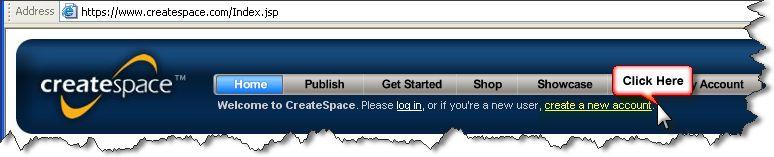
You will then be required to fill in your details for your new account as shown below:
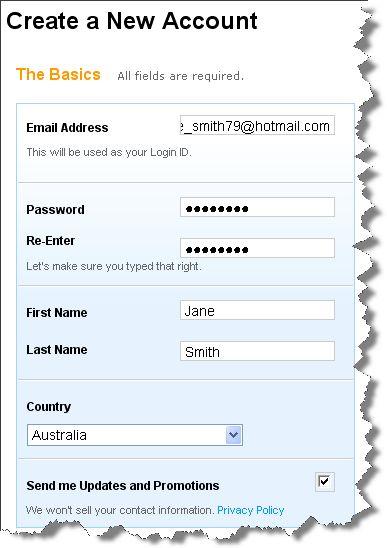
Then click the ‘Create My Account’ button.
You will be required to agree to the Membership agreement then click continue:
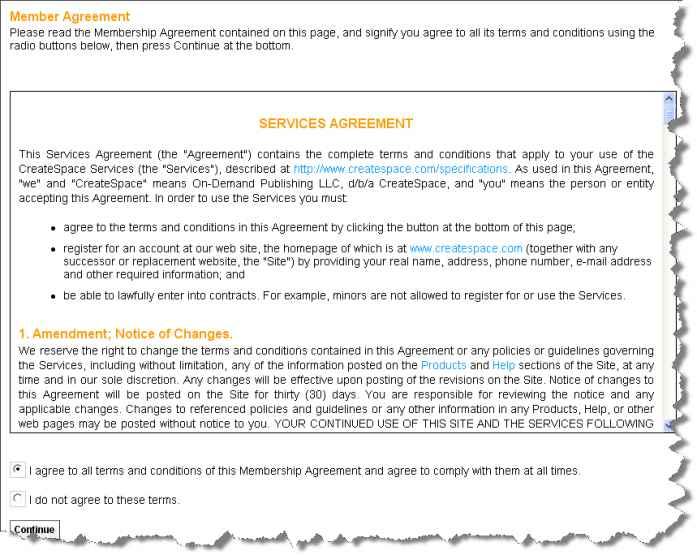
You will be immediately taken to your CreateSpace Account Page – more on this later:
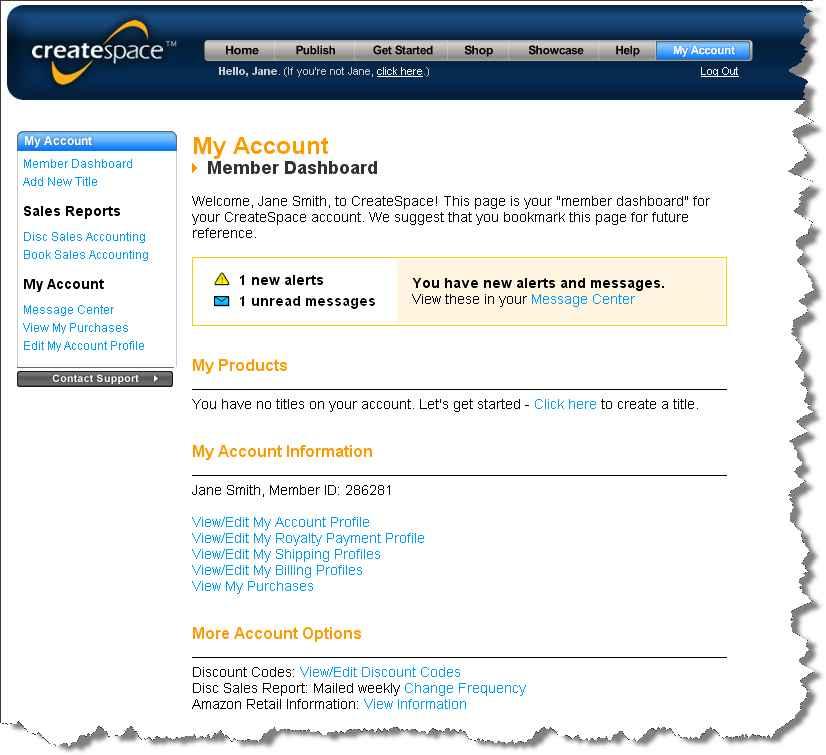
How do you find a book cover and interior designer?
Your finished, printed book will consist of both a cover file and an interior file. Both of these will need to be uploaded to your CreateSpace account to be reviewed, and then made active once you approve the proof.
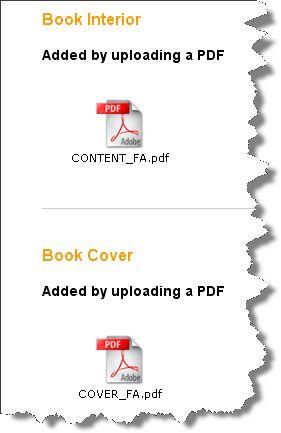
Your cover file is a wraparound file that consists of both your cover and back cover as well as the spine of the book. Here is an example of what a finished cover file will look like:
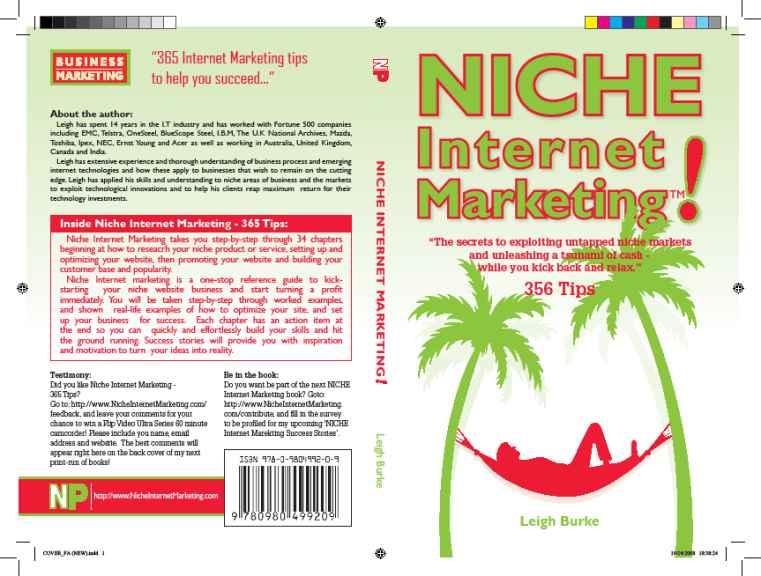
When you choose your designer, you will need to point them in the direction of the submission requirements for the book located here:
http://www.createspace.com/Help/Book/BWSubmission.jsp Alternatively, if you are doing the design yourself, you will use these requirements to determine the spine width, bleed, crop marks, margins, image and font requirements as well as barcode location.
My recommendation is to use an experienced book designer if you don’t have experience doing this yourself, or to purchase a template designed specifically for use with CreateSpace.
The majority of designers will use Quark or Adobe Indesign to create your cover and interior file for you. They can output these to PDF which will allow you to proof your files before submitting them to CreateSpace. If you want to make your own adjustments, or use the files you get from your designer again for your next book, I recommend you invest in a copy of Adobe Indesign. You can a cheap, legal copy from here: http://softwarecheap.net/infoAdobe_InDesign_CS2_v4.0.html
To find designers for your book, the best option is to create an ad on one of the popular outsourcing sites such as:
http://www.elance.com
OR
http://www.getafreelancer.com You will need to place an ad and be very specific about what you require. I suggest including the link to the specifications above, and to ask for previous examples of their work. For a 150 page book with cover, you shouldn’t need to pay more than $200. This is obviously dependent on who is available and what bids you receive when you place your ad. Here is an example of an ad you could place when searching for a designer:
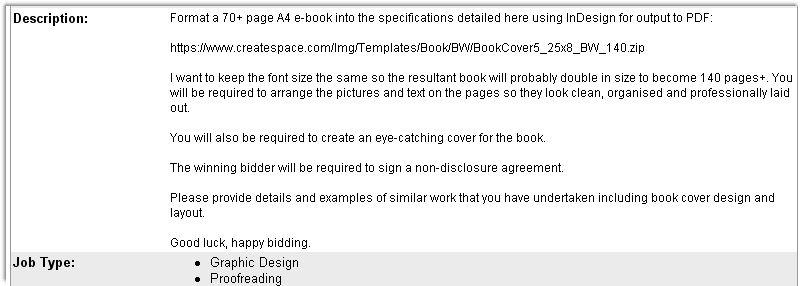
Here are some of the bids I received for the project above:
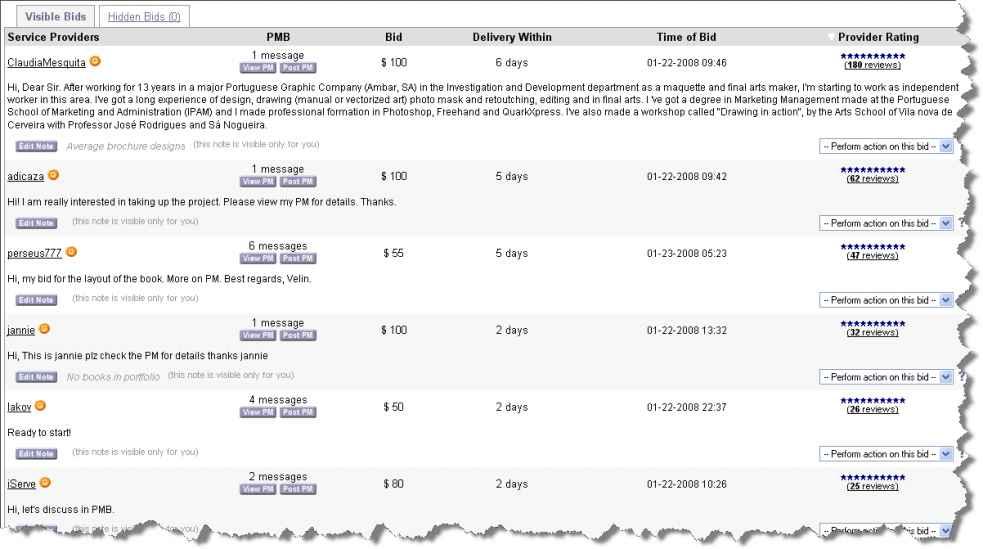
I cannot stress enough how important it is that you make sure you view prior work of the bidders before accepting a winning bidder. Although some of the bids here are as low as $50, after viewing their portfolio, and asking additional questions about the SPECIFICATIONS I had included, I was able to weed a lot of the amateurs out.
What specifications do you need to give to your designer?
You will need to get your designer to create your cover file based on the size of book you wish to sell. CreateSpace allows you to create books with the following dimensions:
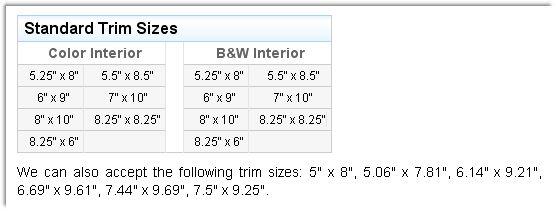
A popular size for books is 8.25” x 6”. Keeping your interior black and white will allow you to keep costs down. If your interior is mainly text, I would recommend you choose this option. The cover, back cover and spine of course will be full colour and UV coated.
Once you have your designer, you will need to send them the Word version of your Ebook, along with detailed instructions for the concept of your book cover.
You’ll notice in the cover file on page 11, on the spine there is an’NP’ logo – presumably for the logo of the publisher. In this instance my client was the publisher, and selfpublishing as you will be. So I requested the designer include this logo to give the book a more professional look. You will want to do the same. Think of a logo, or even use your own initials and include it on the back cover and spine of the book.
You will also need to give your designer direction for what to include as content on your back cover, and the tagline for your front cover etc.
For the back cover, be sure to include your best 2 testimonials that you received for your ebook. Also include an Author Biography, along with a short blurb about what is included in the book. You should also include your website URL somewhere on the back cover. Include your LOGO as suggested earlier. Also include your books category in the top left hand corner. The example on page 11 is categorized under Business Marketing.
If you have created an Index for your Ebook in Microsoft Word, this will not import into your Indesign file, as you will lose the correct page numbering. Your designer or you can create an Index using Indesign if you have the special plugin located here: http://www.virginiasystems.com/ordering.html ask your designer to use this tool to automatically create a nounbased index for you.
Calculating your books thickness and spine width.
Your designer or you (depending on who is creating the cover and interior files) will need to calculate the spine width for your cover file. You can send the formula to do this to your designer, it can be found here:
http://www.createspace.com/Help/Book/BWSubmission.jsp The calculation varies depending on whether you are using white paper or cream paper. I prefer cream paper, as I feel it is easier on the eyes when reading, but you may prefer white paper. You need to decide up front what paper your book will be printed on.
Regarding spine width CreateSpace states:
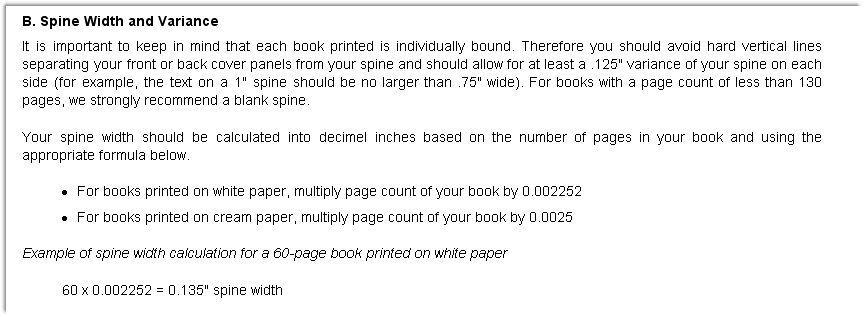
If you pass the formula to calculate the spine width onto your designer, be sure to crosscheck it yourself as well. CreateSpace will also crosscheck this when you submit your files for review, and warn you of any discrepencies.
What is an ISBN number, do you need one?
Every book needs an ISBN number. ISBN stands for International Standard Book Number (ISBN) and is a 10-digit system (13-digit system if assigned after 2007) allowing publishers, libraries, and book dealers to identify books.
Each ISBN is unique to a specific book.
The ISBN is typically found over the bar code on the book's back cover as in the example below and on the title or copyright page.
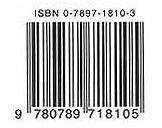
CreateSpace can supply you with an ISBN number for free, however ‘CreateSpace’ will always be listed as the publisher if you use their free ISBN number. I strongly suggest you apply for your own ISBN number, and have your designer super impose it on your back cover file for you as shown in the example book cover on page 11. Having your own ISBN number will allow you to be credited as the publisher personally, and give you greater freedom when printing and distributing books through other avenues in the future.
To apply for your own ISBN, goto one of the following websites:
http://www.thorpe.com.au/isbn/isbn_applic.htm
http://www.isbn.org/standards/home/isbn/us/application.asp
http://www.isbn.nielsenbookdata.co.uk/controller.php?page=123 Or search for your countries own ISBN application agency. Be sure to apply for both the ISBN number AND the barcode, so you will have the graphic to give to your designer to apply to the back cover of your book.
CreateSpace states the following regarding ISBN number printing on your book cover:
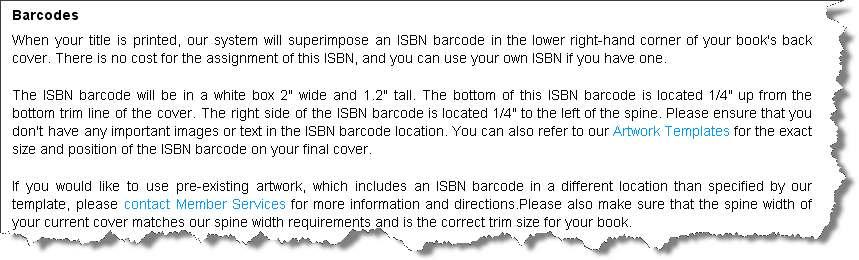
The Artwork Templates can be found here:
https://www.createspace.com/Help/Book/Artwork.do;jsessionid=9C4E759FF27C6 433FCE9E57DDFE91F07.cspworker01
And allow you to select your book type, size, number of pages and paper colour.
What information does your publisher need?
Once you have your completed files back from your designer in PDF format, you will be able to log into your account and upload them to CreateSpace. Once Logged into CreateSpace, select Add New Title to begin creating your book and uploading your files:
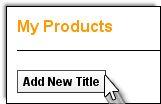
Select the Paperback Book option:
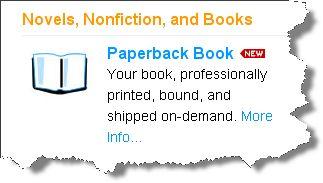
You will then be required to enter your Title information:
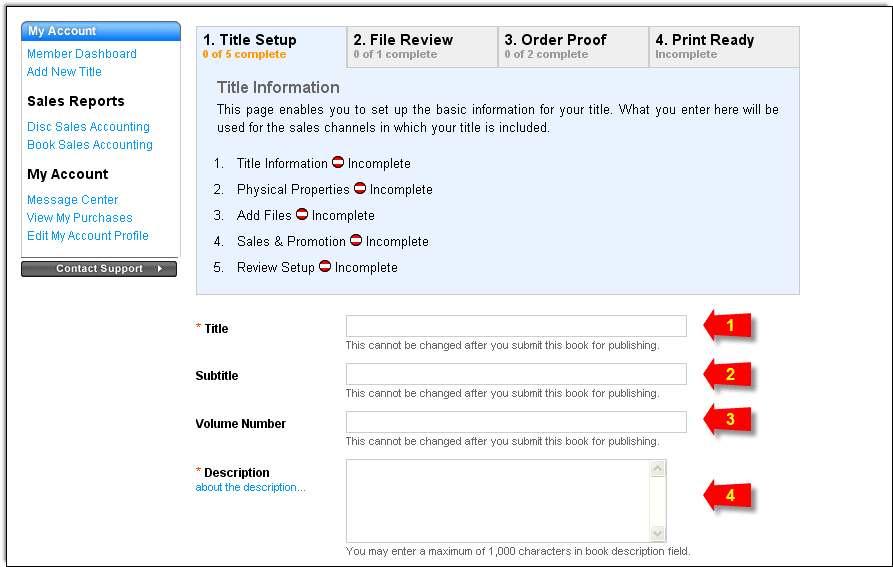
The Title (1) and Subtitle (2) should match the information you gave the ISBN agency when you applied for the ISBN number. Most times you will leave Volume Number (3) blank. The Description (4) will be used to describe your book. This information will be used in Amazon.com as well, so be sure to thoroughly explain the benefits of your book, and your qualifications as the author the same way you would on a regular sales page.
The next section will allow you to enter ISBN information:
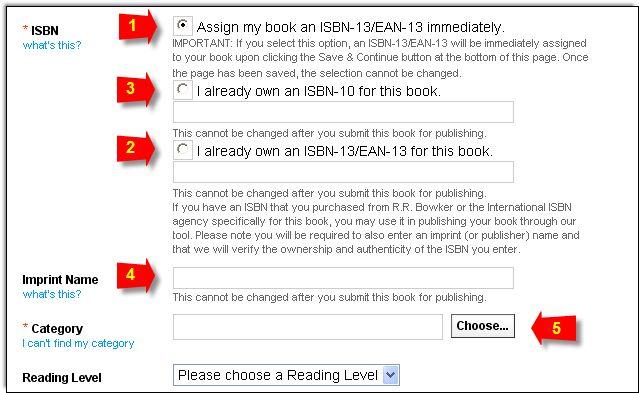
If you want CreateSpace to assign your ISBN number for you, select option 1. If you recently applied for your own ISBN number, select option 2, and enter your ISBN number in the text field. Option 3 will most likely not be used unless you have an older unassigned ISBN number you want to use.
The Imprint name (4), is the entity that owns the ISBN number. If you applied for your own ISBN number, enter your name or company name there if you applied under a company name. If you are choosing CreateSpace to apply your ISBN number leave the Imprint Name field blank.
Click the Choose button (5) to assign the category to your book:
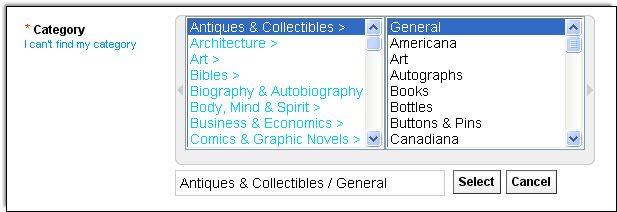
The category you choose should match the category you had designed in the upper lefthand corner of your book.
The next section will allow you to enter additional options. The main ones you will be interested in are the Author First Name and Last Name (1) and the Author Biography (2):

You will next be required to specify the physical properties of your book:
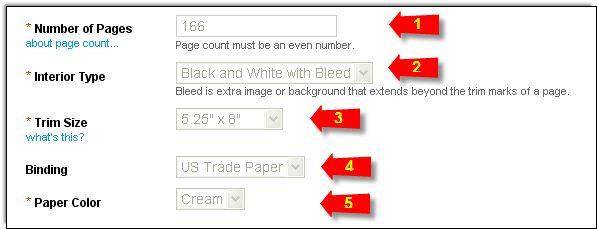
Enter your number of interior pages (1), the interior type (2) [generally set to black and white bleed], your trim size (3) and binding (4) [generally US Trade Paper], and your paper colour (5) you selected earlier when doing your spine width calculation.
Next you will upload your book interior file and your book cover file that were supplied back to you from your designer, or that you created using a template:
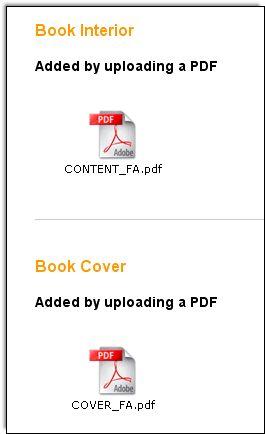
You will next have the opportunity to set sales and promotion settings for your book.
If you plan on selling more than a handful of books, you should select the Pro Plan:
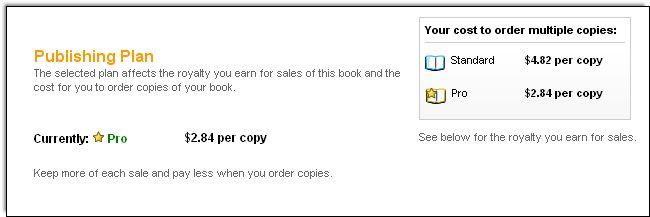
Copies of your book will be cheaper when you order wholesale, and your royalties will be higher when you sell copies on Amazon.com. You can see the difference in royalties in the above screenshot as an example.
You will next have the opportunity to set your list price. You should research similar books and your competition on Amazon.com to ensure you remain competitive in the market, but that you leave enough of a margin to make a profit
You will also be shown the royalties you will make on Amazon.com sales based on your list price, and EStore sales (Sales from the CreateSpace website):
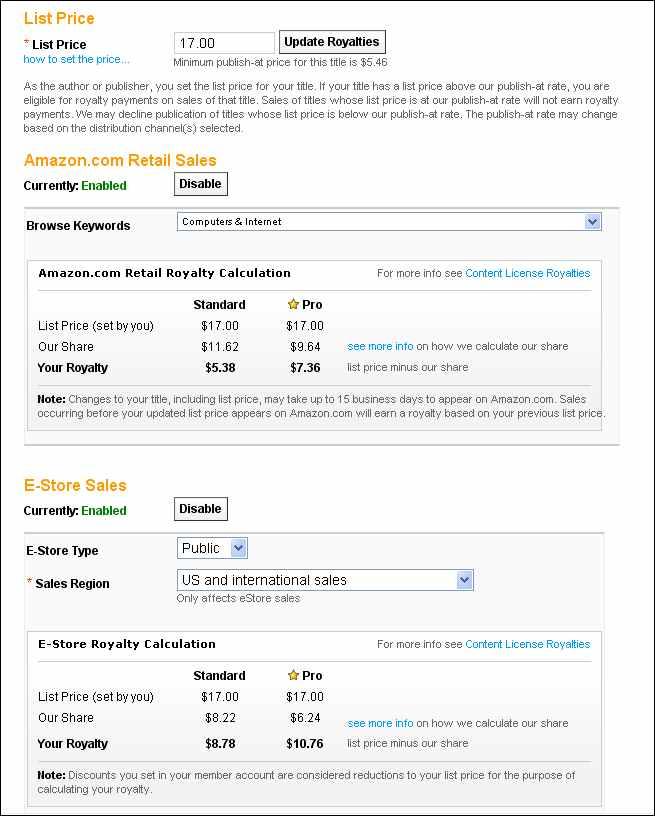
You will finally get a chance to review all the settings of your new title:

You can then submit your title for review. Review of a title only takes a day or 2, after your review is complete you can then order a proof copy to review the physical book.
When you receive your printed book in the mail, proofread the book, and get some friends, family or colleagues to proofread the copy as well. Take note of any irregularities in the layout and pictures. If all is well, you can approve your proof. Once approved, your book will be available to order immediately from the CreateSpace.com website.
When will your book be listed on Amazon.com?
It takes a couple of weeks for the details of your book to be passed through to Amazon.com and for Amazon to build your books listing page, however this all happens automatically, and you will not be required to do anything. You will notice your basic listing first of all, do a search under your author name or the title of the book.
After a few more days, your book will be enrolled in the Search Inside program. This allows potential customers to search within the content of your book, and is a very powerful selling feature. They can also view the front cover, contents page, index and back cover.
Your Amazon.com product page.
Your Amazon.com product page will list all the setails of your book, and include a small version of your cover art. In the Product Details section, you will note that the publisher will be listed as CreateSpace. You should click Update product info below your Product Details section to inform Amazon.com that YOU are the publisher only if you purchased your own ISBN number.

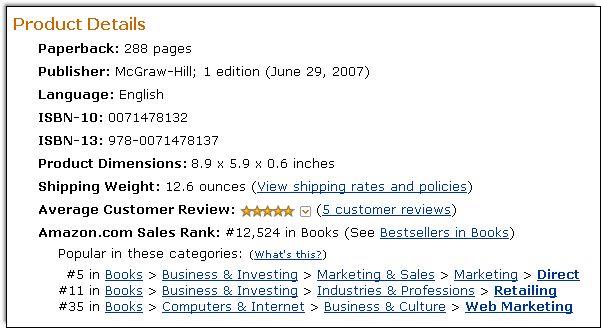 The Product Details section will list your Amazon Sales Rank. This will increase as you continually sell more copies of your book.
The Product Details section will list your Amazon Sales Rank. This will increase as you continually sell more copies of your book.
How can I boost my Amazon.com sales?
There are many ways you can boost your sales on Amazon.com. Take a look at the following features within Amazon.com.
Listmania •
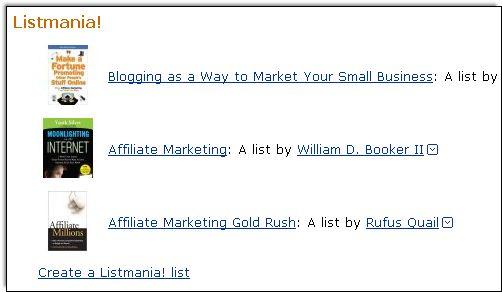
• Better Together

• So You’d Like To
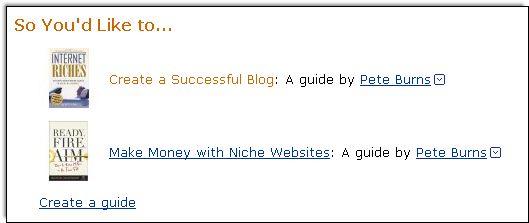
• Tags
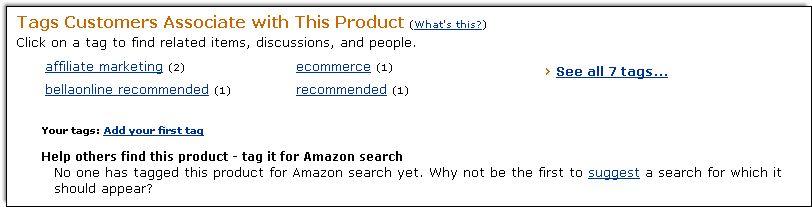
• Customer Reviews
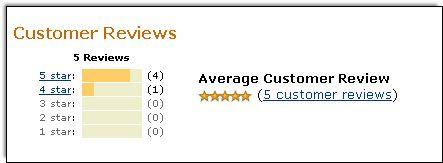
• Kindle
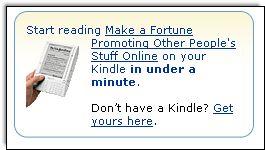
I highly recommend ‘Sell Your Book on Amazon’ by Brent Sampson. Brent is a highly accomplished Amazon book publisher, and his book goes into great detail about how you c




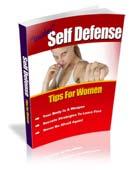
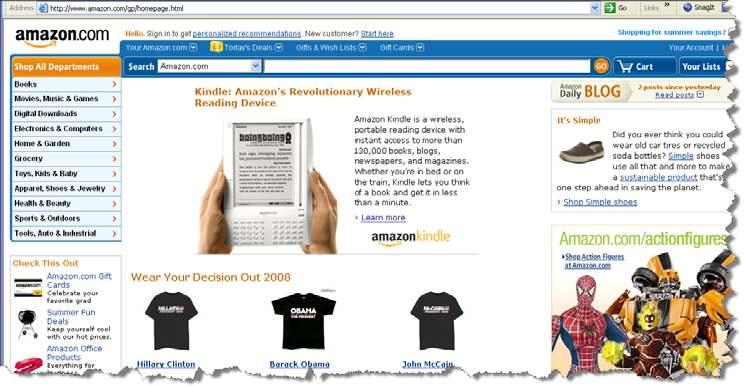


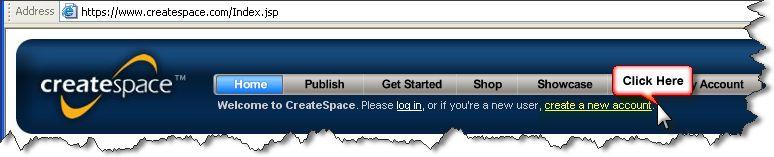 You will then be required to fill in your details for your new account as shown below:
You will then be required to fill in your details for your new account as shown below: 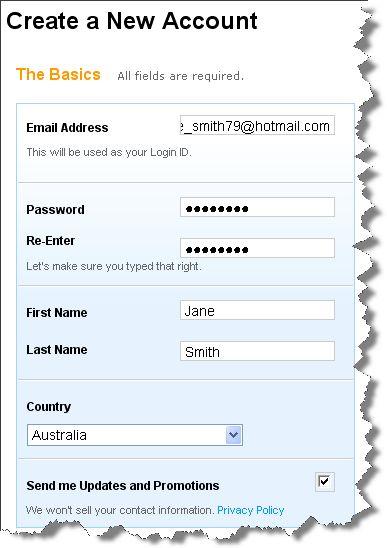
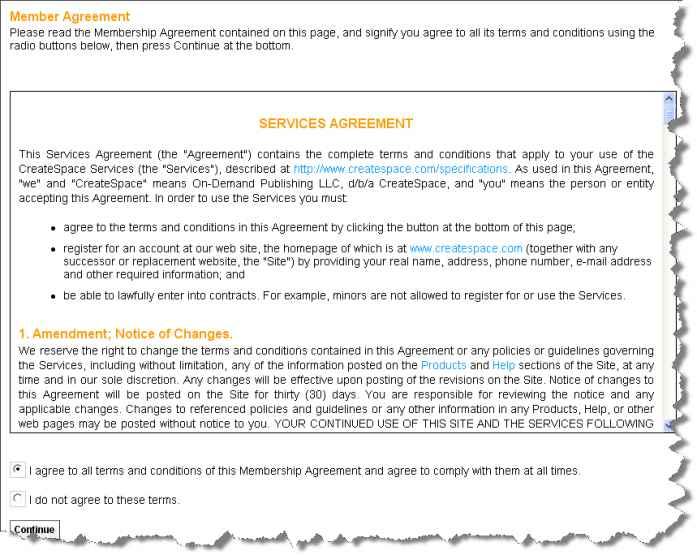
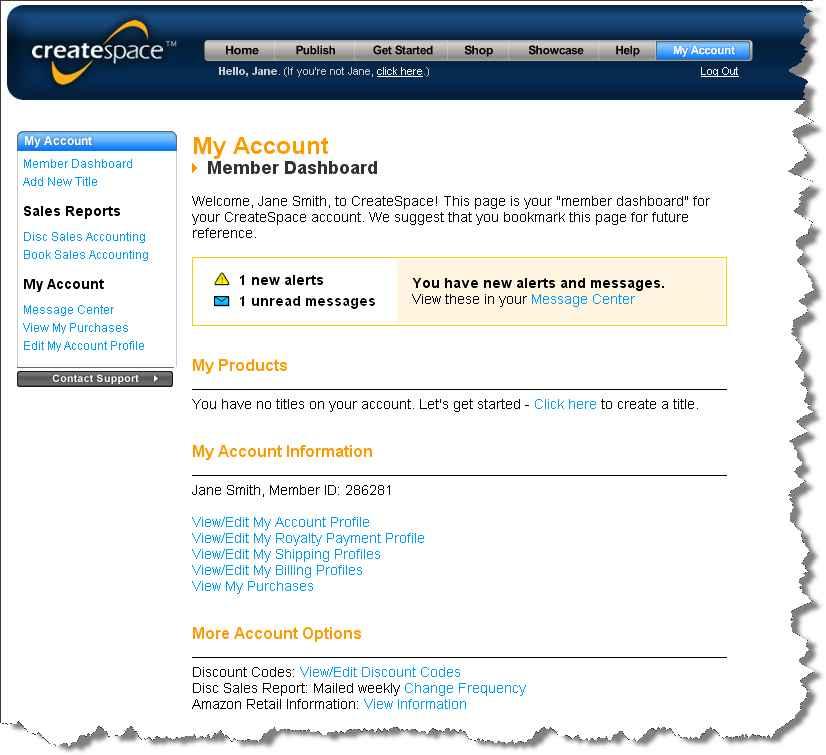
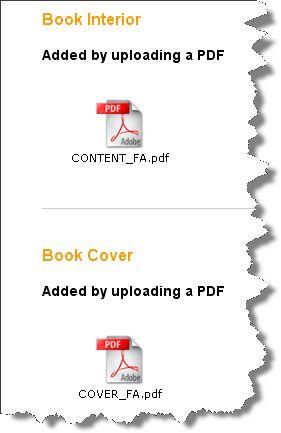
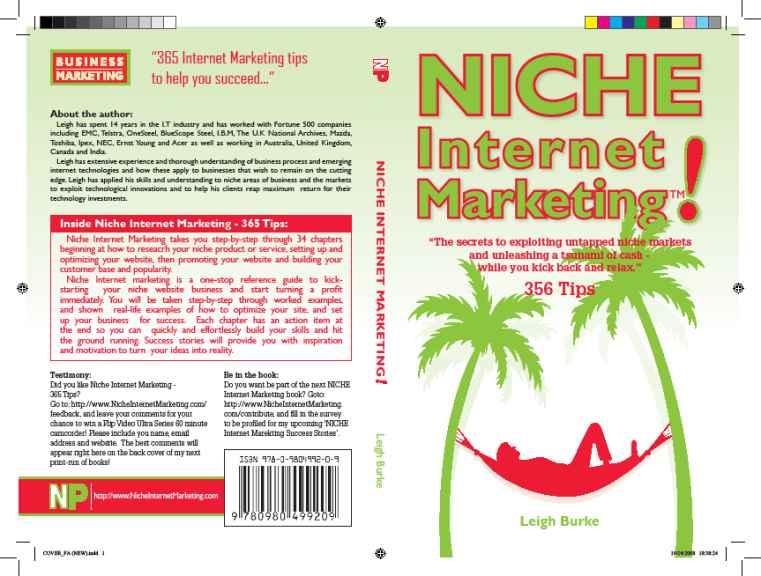
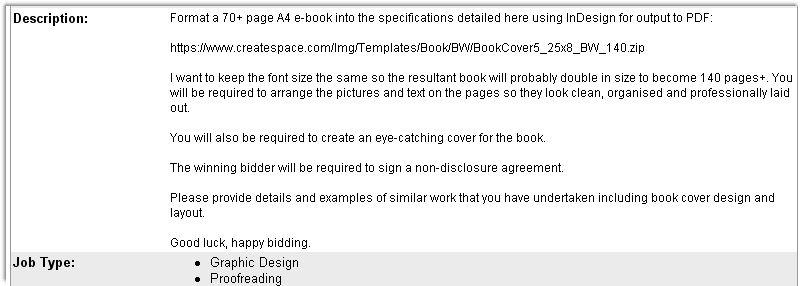
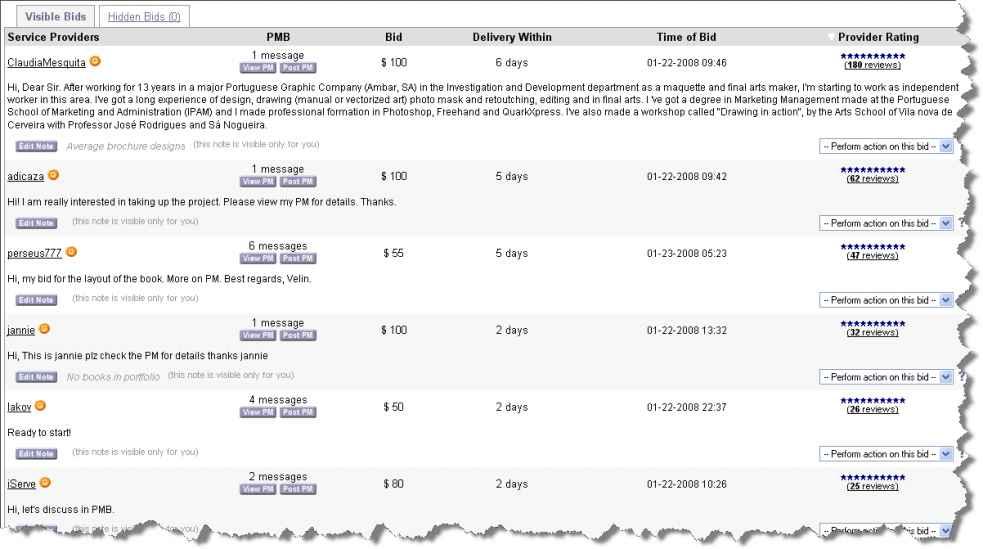
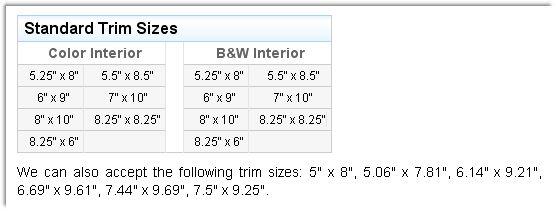
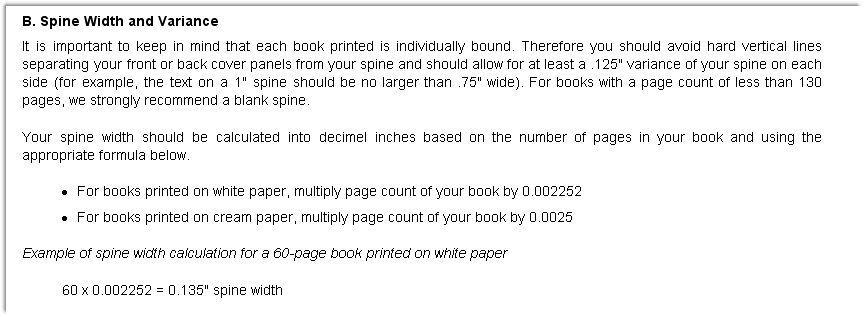
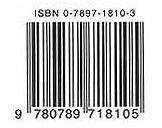
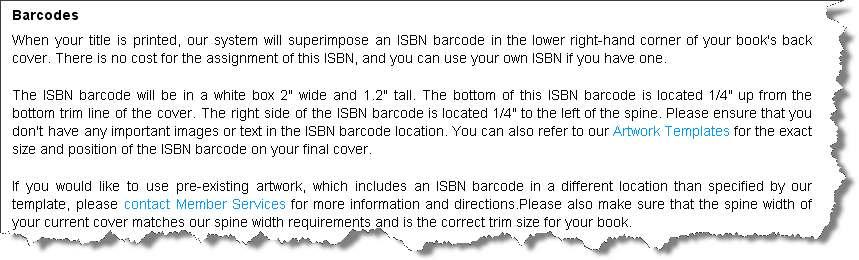
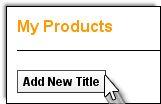
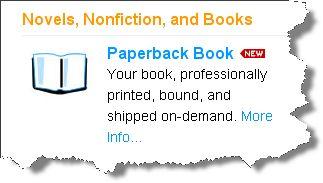
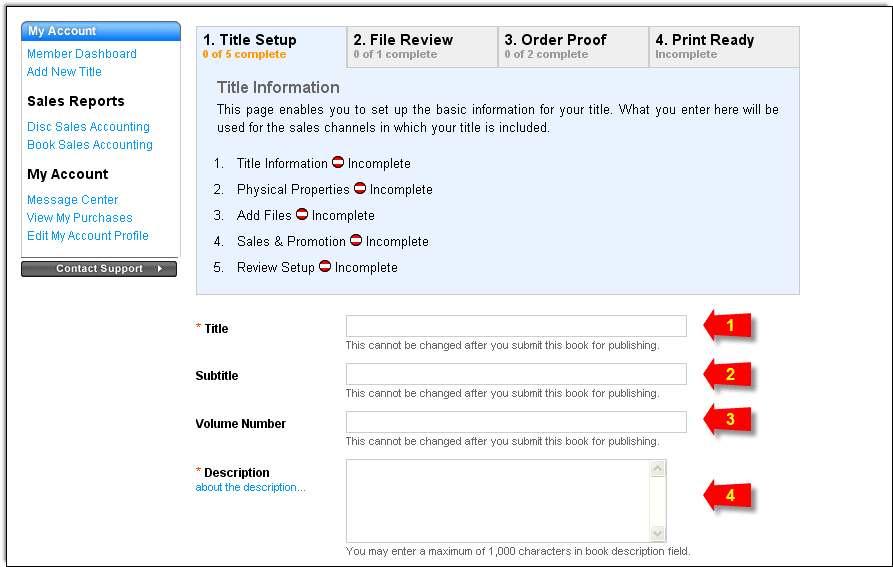
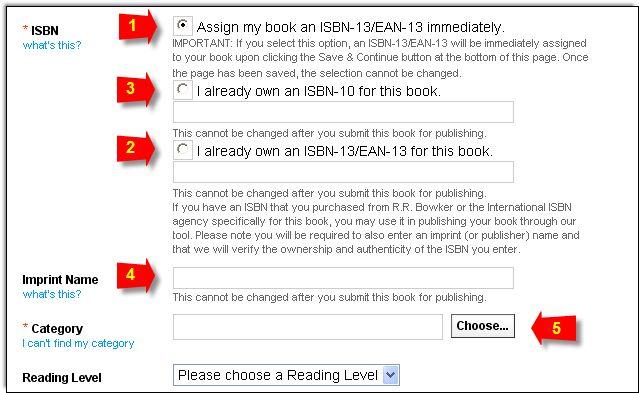
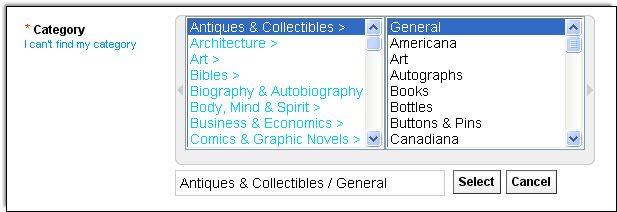 The category you choose should match the category you had designed in the upper lefthand corner of your book.
The category you choose should match the category you had designed in the upper lefthand corner of your book.